Best Software for PC Crypto Mining - Awesome Miner - Tutorial
tutorial·@cfminer·
0.000 HBDBest Software for PC Crypto Mining - Awesome Miner - Tutorial
#### Hi guys, ##### ##### Recently I've tested several crypto mining apps, including NiceHash, BetterHash and Awesome Miner. From those three, I found the last one most profitable and still easy to setup. Below you will find step-by-step tutorial how to run Awesome Miner and mine crypto currencies on your own PC. --- #### Key Points: - Awesome Miner can automatically mine the most profitable coin - it's easy and quick to setup - you can choose in which coin you want to receive payouts --- ##### 1. First you need to make an account on mining pool. Go to https://miningpoolhub.com/index.php?page=register and create account. ##### 2. Now we're gonna add a mining worker. Login and go to **HUB Workers** here: https://miningpoolhub.com/?page=account&action=hubworkers On the left panel name the worker "**worker**" (or anything else), for password type **x** and click **Add New Worker**. ##### 3. Time to setup Auto-Exchange feature. Go to **Auto Exchange** panel here: https://miningpoolhub.com/?page=account&action=autoexchange On the left panel pick the crypto currency you want to receive the payouts in. I recommend LiteCoin. Click **Set Autoexchange Coin** below. Make sure that on the right panel AutoExchange is ACTIVE for all coins. ##### 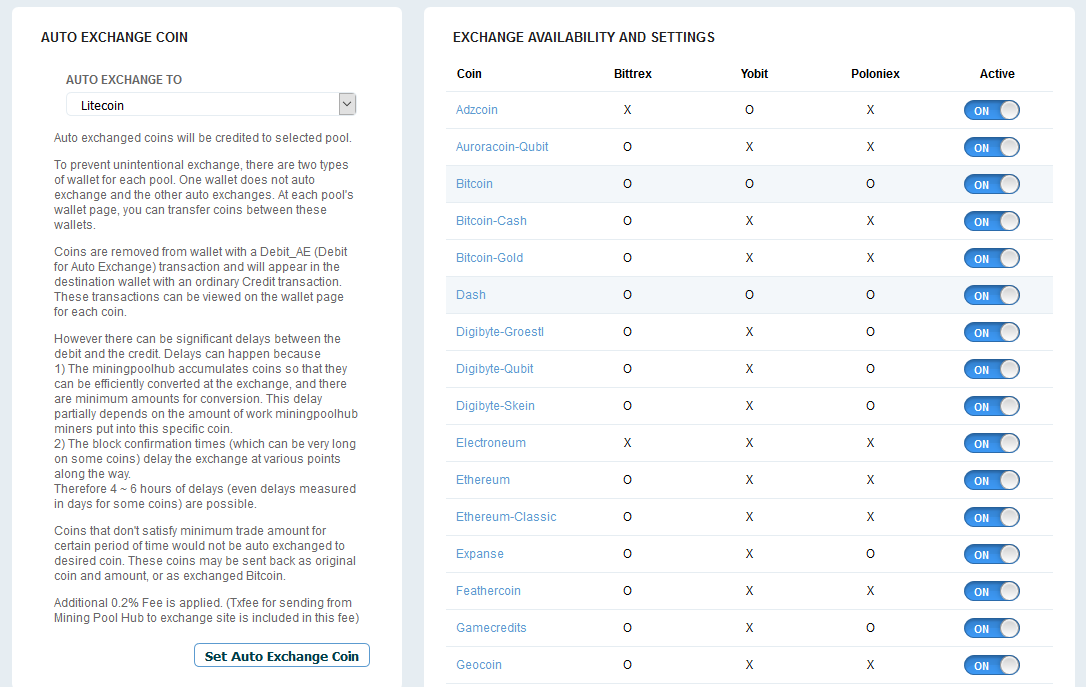 ##### 4. Install Awesome Miner. Go to http://www.awesomeminer.com/download.aspx and download the Installer. (direct link: http://www.awesomeminer.com/download/setup/AwesomeMiner.msi) ##### 5. Start Awesome Miner and add new Miner. If the New Miner window doesn't appear automatically, click "New Miner" on the top left corner. ##### 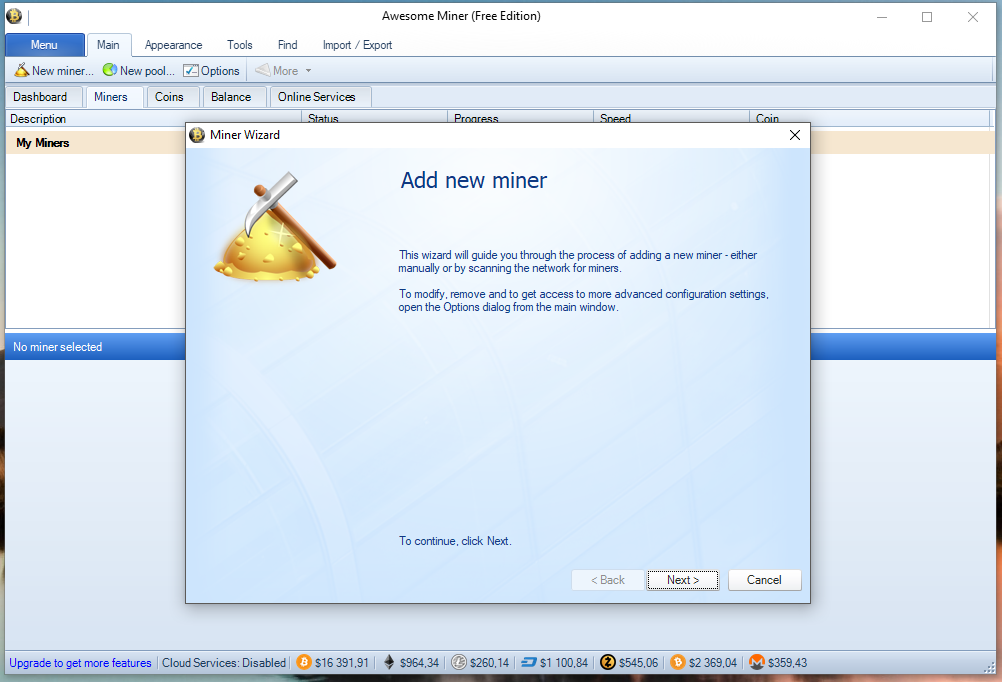 ##### Click Next. ##### 6. Select Managed Profit Miner ##### 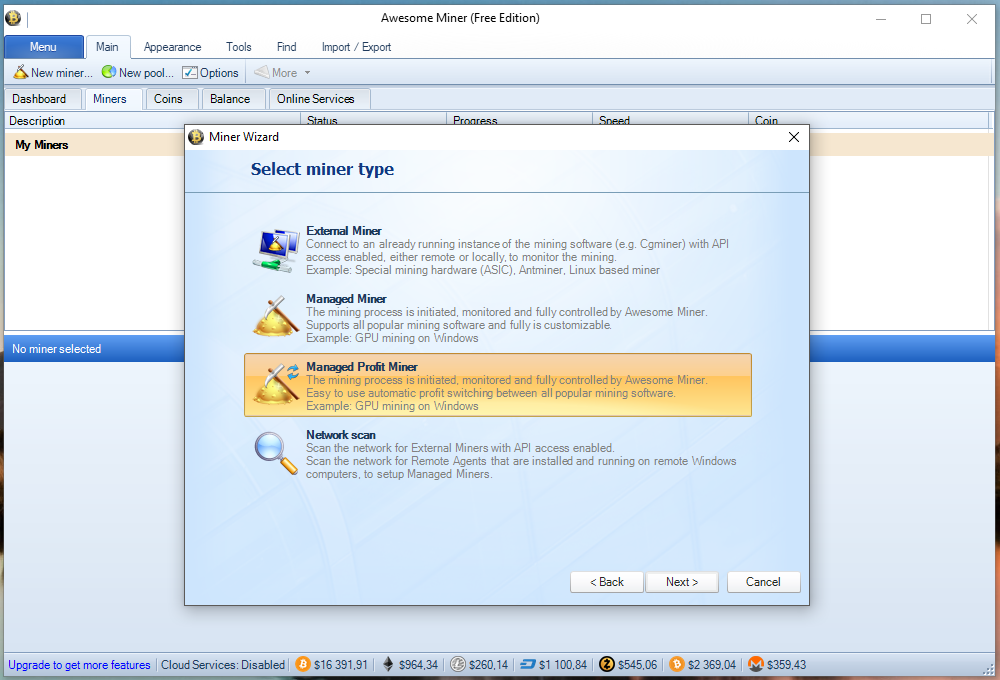 ##### Click Next. ##### 7. Setup Managed Profit Miner Name: as you wish Miner Host: Local Profit Switching Profile: nVidia or AMD - depening what GPU you have. ##### 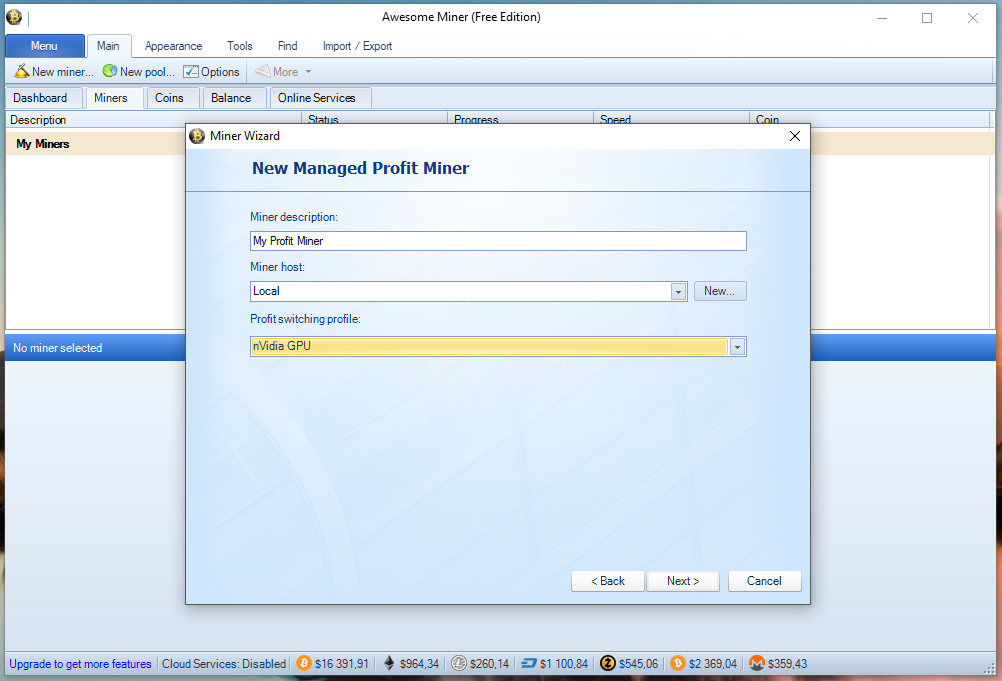 ##### Click Next. Click Finish. ##### 7. Point the Miner to your Miningpoolhub.com Worker. Go to Options -> Profit Switching Check **Enable Profit Switching**. Check **Mining Pool Hub**. Enter worker name: it's your miningpoolhub login.worker name. So for me it's **cfminer.worker** ##### 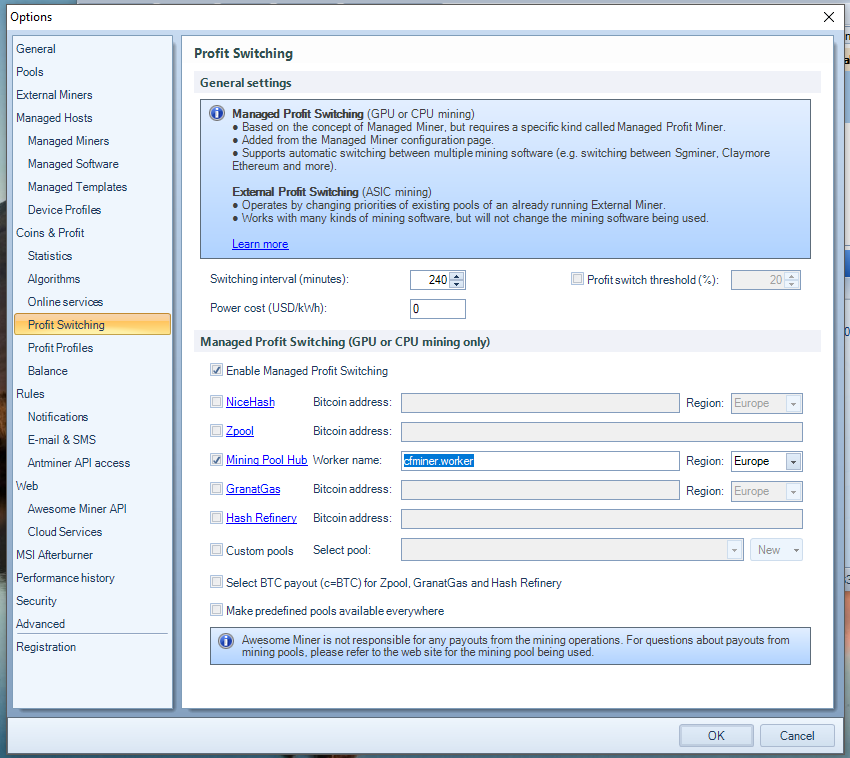 ##### Click OK to close the window. ##### 7. Start Mining. Click **Start** from the top bar. After a minute or so you should see something like this: ##### 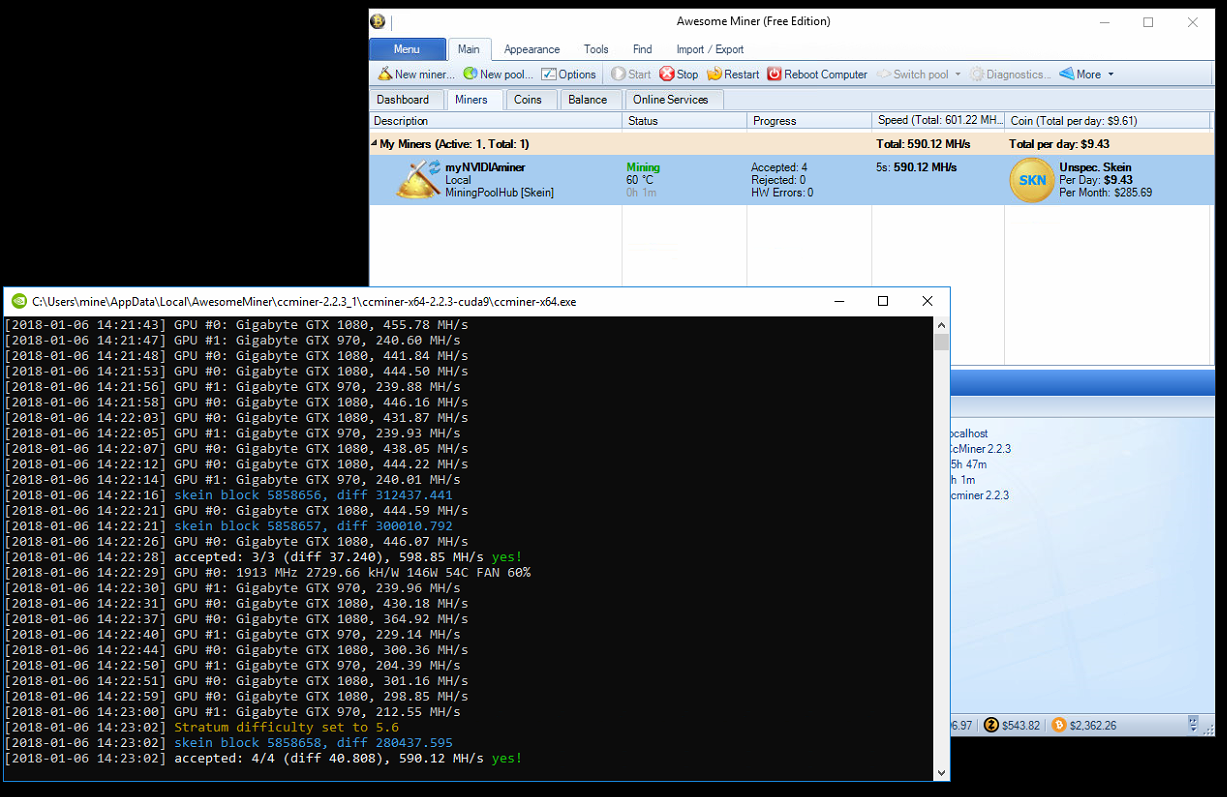 ##### There should be a console window that makes you look like a true hacker and the Awesome Miner window should report some $ under Total Per Day payout. ### ##### Remember that all coins will be automatically exchanged for the crypto you setup earlier on miningpoolhub (in this example - LiteCoin). When you mine enough, you can cashout on the mining balance website: https://miningpoolhub.com/?page=account&action=balances ##### ##### Hope you found this useful, cheers! :)
👍 cfminer, tipu, steps, elsurtidor, bvarela, leongkhan, steffistasis, doodlebear, auskiwi, tomosan, galleriedu, john.morra, przemko, rkzm2012, brandylynne, remicrypto32, sames, ainie.kashif, shamshad, bycz, lechevaliergamer, rexusmo, rajasekharreddy, tamishumay, kcherukuri, spikezon, kiokizz, hickmatu,