[EASY TUTORIAL] Create & Customise Your Very Own GIFS!
photoshop·@cheech-oz·
0.000 HBD[EASY TUTORIAL] Create & Customise Your Very Own GIFS!
<h1><center>CREATE AND CUSTOMISE YOUR VERY OWN GIFS!</h1></center> <center></center> *** <h3>Today I will be sharing my method of creating very beautiful gifs (animated imaged) that can be used for SteemIT and any other social media platform. These gifs will be created using [OBS](https://obsproject.com/) (click OBS for a direction to their download page) or any other reliable high-end capture recording software and Photoshop CC. Obviously gifs can be created many other ways but this way is definitely the best because you can directly edit your GIF how you would like, that can be adding additional text, flashy colours and much more.</h3> *** <center><h2>Planning your GIF</h2></center> First off, I will plan what my gif will look like, requirements to keep in mind are: * SteemIT can only preview images as 650* pixels horizontally * GIFs should never go over a size of 3mbs Now I am going to choose what my GIF will be, I am going to use a recording from a YouTube video of some [guilty dogs!](https://www.youtube.com/watch?v=uwl-aJ5sG_M&t=312s) Once I have chosen my video, I will start to record with my screen capture software for only a couple of seconds. Until you’re satisfied with your recording, you can go ahead and open up Photoshop to begin editing your animated image. *** <center><h2>Editing your GIF</h2></center> **As I mentioned above, try to keep your GIF size and image size small so it’ll end up being below at most 3mb.** * Once Photoshop is opened go ahead and click File – Import – Video Frames to Layers  * Locate your video and choose a beginning and end or select the entire video, it cannot be too long though. * Next you want to have a timeline at the bottom of Photoshop, if you do not see it go to Window – Timeline. Once you see a timeline we can begin to edit the video layers. I always resize my images to fit perfectly, so I will go to Image – Image size and select a size of 500px by 281px. Remember, the larger the image the bigger the size will be. This resolution should be perfect for SteemIT posts, even smaller sizers are optional also. You screen should look like mine.  * You can go ahead and skip to the uploading process if you do not wish to edit your GIF any more, otherwise continue to read. Now I am going to add in some text to say #Smile, you’ll see how this is done. * In the Layers section, go all the way to the top and add some text you like, make sure the text is on top of all the video layers. To ensure it’s correct, using the Timeline window press the play button to preview your animated image. You can do other changes like editing each frame and tweening images to float around, you can even change the speed of each individual frame. You can find more indepth guides on editing gifs on YouTube or Google. Once you are happy with the changes, we will now save and upload this amazing gif.  *** <center><h3>Saving and Uploading your GIF</h3></center> * You’re happy with your current project? Good, lets begin to save! Start off by going to File – Save for Web… * Now you’ll see another screen, on the bottom of your image you’ll see your image size, as I said try not to make it 7mbs otherwise it’ll load very slowly and won’t appear very nice on your SteemIT posts. If it’s too big you can make the image smaller on this window, you can also change the Colors and Dither. A Dither range that won’t affect your images so much are between 75% to 100%. I had to resize my image, it was at 7mbs, so 300px will do. <div class="pull-right"><img src="http://i.imgur.com/ltJD4Nl.jpg"></div> * Save your GIF in a location and now we will upload. You can use any method to upload images, personally I use [Imgur](http://imgur.com/) but whatever is fine. Wait for the images to upload and now you can post the results into your SteemIT articles! If you’re unsure how to post images, refer to the [GitHub Markdown guide](https://guides.github.com/features/mastering-markdown/) <center></center> *** <h3>Some questions that may be asked in the comments:</h3> "My gif doesn't appear in the SteemIT posts" **Make sure your formatting is correct, refer to the [Markdown Styling Guide](https://guides.github.com/features/mastering-markdown/)** "Does this work for commenting and curating other people's posts" **Yes, it'll work for commenting also** "I don't have Photoshop" **There are many free web apps that will offer the same feature, you just have to research a little on Google (hint: how do i make a gif on gimp)** "great p0st ty ty follow me for follow plz ty :D :D" **Go away pixie poster, no one wants to follow you** *** <center><h3>And there you have it, an easy method to create your very own animated images (GIF), comment below your favourite GIFs and if you learnt something today!</h3></center> <center>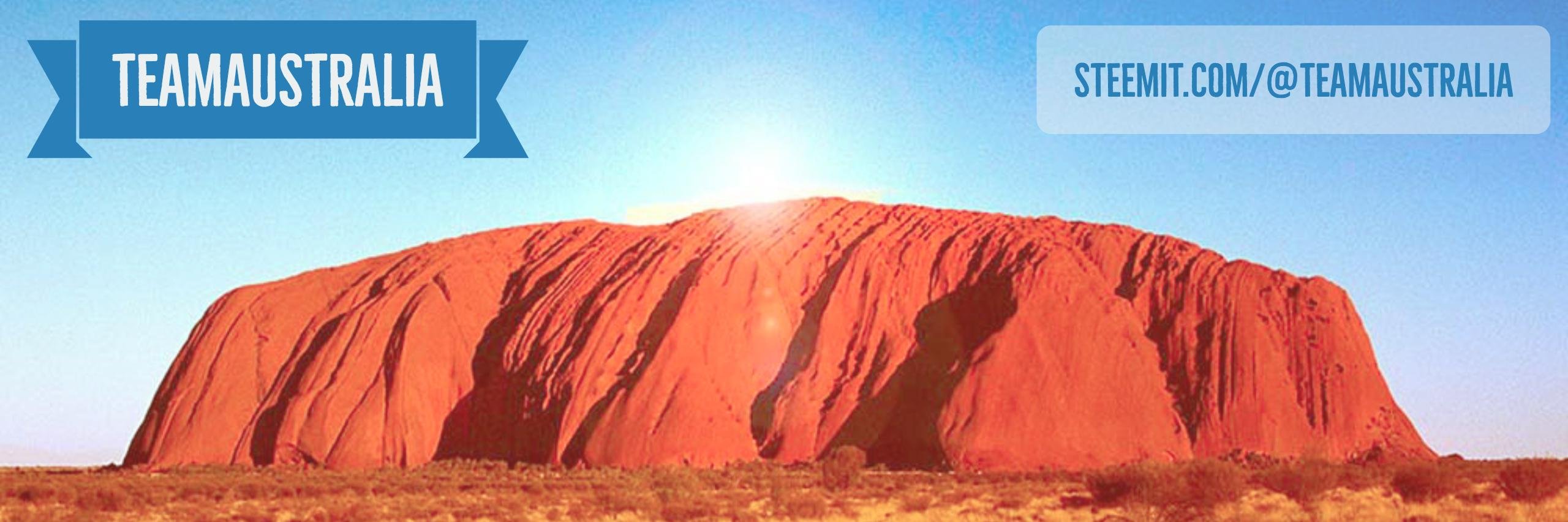 </center>