HexxCoin Hot & Cold VPS Masternode with Windows & Linux
hexxcoin·@cliff-on-crypto·
0.000 HBDHexxCoin Hot & Cold VPS Masternode with Windows & Linux
Hexxcoin uses a faster block time than Bitcoin. On average there are only 2.5 minutes between blocks. This means faster confirmation time for your transactions, and also 4 times higher network transaction capacity. As a result, no more insane transaction fees or long wait times for your payments. Currently there are ~ 1.5 million hexxcoins in circulation (January 2018). 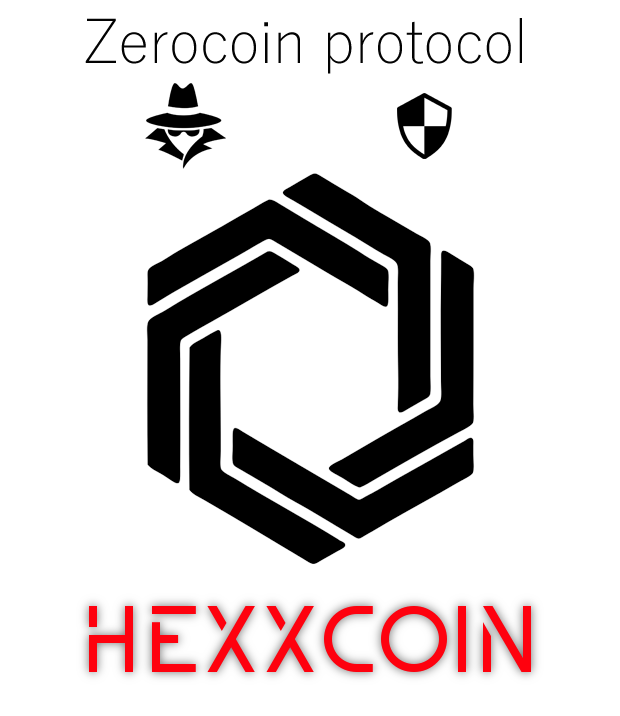 https://www.youtube.com/watch?v=bfmme2SYDUY <b>Things Needed:</b> VPS From Vultr (5$ Vps perfect . You can add more than 1 masternode on there. (Not the same masternode tho) : https://goo.gl/mxcb24 2000 Tokens from Cryptopia : https://goo.gl/auqctL <b>Step 1: Download the QT wallet and send 2000 .01 to your wallet</b> Latest wallet and chainfiles -> https://github.com/hexxcointakeover/hexxcoin/releases 1. Launch your local HEXX wallet 2. Goto Help -> Debug Window -> Console 3. Type Xnode genkey and store this number (This is your private key) 4. Type getaccountaddress Xnode1 and store this number. This is the Xnode address. 5. Send Exactly 2000 HXX to the Xnode address from step 4. 6. Type xnode outputs in console and save the two numbers (Transaction hash). Note that the first number will be a very long string of data while the second will be only 1 or 0 7. Close wallet Now we can move over to the VPS. <b>Step 2: VPS setup</b> Putty: http://www.putty.org/ ( Putty Windows users, Terminal for Mac ) Once you have created and launched your masternode VPS, login as root and create a new user using putty. The login details for your root will be emailed too you once you created the server with Vultr <i>( also remember to do your security updates and make use of RSA ssh keys. ( will do a video on all of this )</i> <code>sudo dd if=/dev/zero of=/var/swap.img bs=1024k count=1000 sudo mkswap /var/swap.img sudo swapon /var/swap.img</code> Run free again to confirm you now have a swapfile. Note: If you chose a different server option from Vultr, with less RAM, you’ll need a LARGER swapfile, i.e. set the count parameter to something larger like 2048, 4096 etc. If the compilation steps fails partway through this is usually the reason. To make the swap file persist when the server is rebooted: <code>sudo chmod 0600 /var/swap.img sudo chown root:root /var/swap.img sudo nano /etc/fstab</code> Append the following line to the end of the file: <code>/var/swap.img none swap sw 0 0</code> Save the file and exit <b>Step 3: Firewall ( can do this step at anytime )</b> <code>sudo ufw allow ssh sudo ufw allow 29100 sudo ufw default allow outgoing sudo ufw enable </code> <b>Step 4: Install Files and dependencies </b> <code>mkdir .hexxcoin cd .hexxcoin sudo apt-get install unzip wget https://github.com/hexxcointakeover/hexxcoin/releases/download/8.4.2018/chainfiles.zip unzip chainfiles.zip rm chainfiles.zip cd .. wget https://github.com/hexxcointakeover/hexxcoin/releases/download/4.0.3.0/linux-x64.zip unzip linux-x64.zip rm linux-x64 cd .hexxcoin nano hexxcoin.conf </code> Now add the following to the conf <code>rpcuser=Choose_any_username rpcpassword=Choose_any_password rpcallowip=127.0.0.1 server=1 maxconnections=24 xnode=1 xnodeprivkey=XXXXXXXXXXXXXXXXX externalip=XXX.XXX.XXX.XXX</code> Save and exit <b>Step 5: Start the Dameon</b> <code>cd .. /hexxcoind -daemon</code> Now back over to windows <b>Steap 6: Create a file xnode.conf </b> <code>Windows: C:\Users\Username\AppData\Roaming\hexxcoin Mac: /Library/Application Support/hexxcoin Unix: /.hexxcoin</code> LABEL: A one word name you make up to call your node (ex. Xnode1) IP: The Xnode VPS IP followed by “:29100” XNODEPRIVKEY: This is the result of your xnode genkey from step 3 TRANSACTION HASH: The two numbers which you got from step 6. <i>Example: using the numbers we got in this tutorial the file should look like this (in one line): </i> <code>Xnode1 45.77.53.54:29100 84oLP2xQbk5uCw54xQRMTAEQCdoKFsNWcEaNqLiuB4G3JVqoo59 62e25e2267695462c5ec2d23947b0449849caf74d9504cca56102857b7fd7ff6 0</code> <b>Final step: Start the wallet</b> go to the Xnodes tab, highlight the xnode and press “start alias” now wait for your wallet to become ENABLED and you’re done! Feel free to tip Hexx: HP9YvnREm54ATcqchviKsU2ob3vtaA29De If you need more help, feel free to reach out at https://www.cryptocrib.net