7 Steps to Financial Freedom -Setting up your very own Z-Classic Wallet on the Mac!
zclassic·@coininstant·
0.000 HBD7 Steps to Financial Freedom -Setting up your very own Z-Classic Wallet on the Mac!
<center>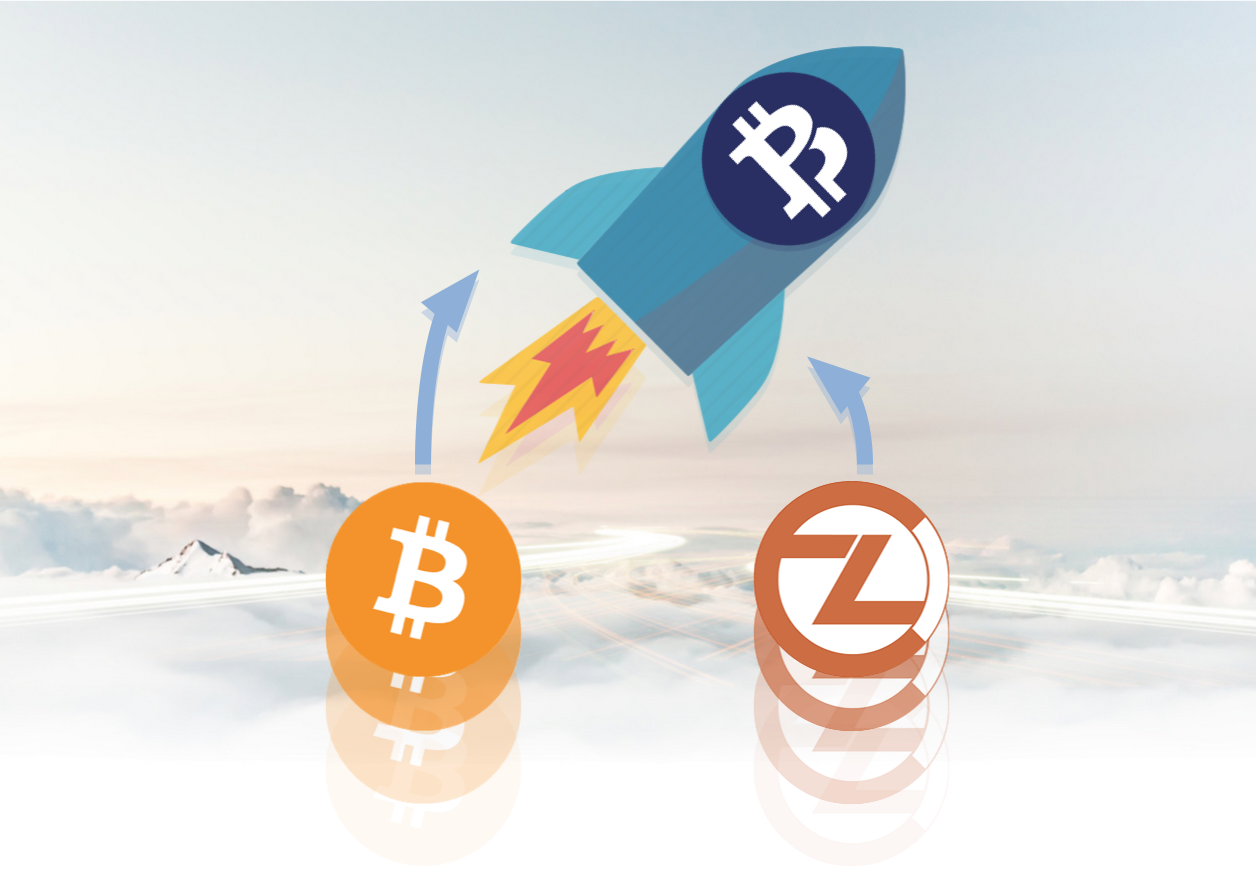</center> Bitcoin Art by Nick Thompson ### How to set up - YOUR VERY OWN - Z-Classic Wallet with macOS High Sierra! Before you begin you will need to make sure your software is up to date with the latest version of macOS High Sierra. For this example I am using Version 10.13.3. If you did not already know there is going to be a hard fork on the ZCL and Bitcoin blockchain in a few weeks and ZCL is skyrocketing NOW because everybody in the know is buying ZCL so they can claim their free Bitcoin Private Coins! Bitcoin is getting an update under the hood and is inheriting the best traits from ZCL, we are in an unprecedented situation now, anything can happen, Bitcoin is about to blast off to the moon! So now it is time to follow these simple steps below to move yourself one step closer to cryptographic financial freedom! ### Step 1. Download the free open source software from Github. https://github.com/HarrKxx/eleos/releases <center>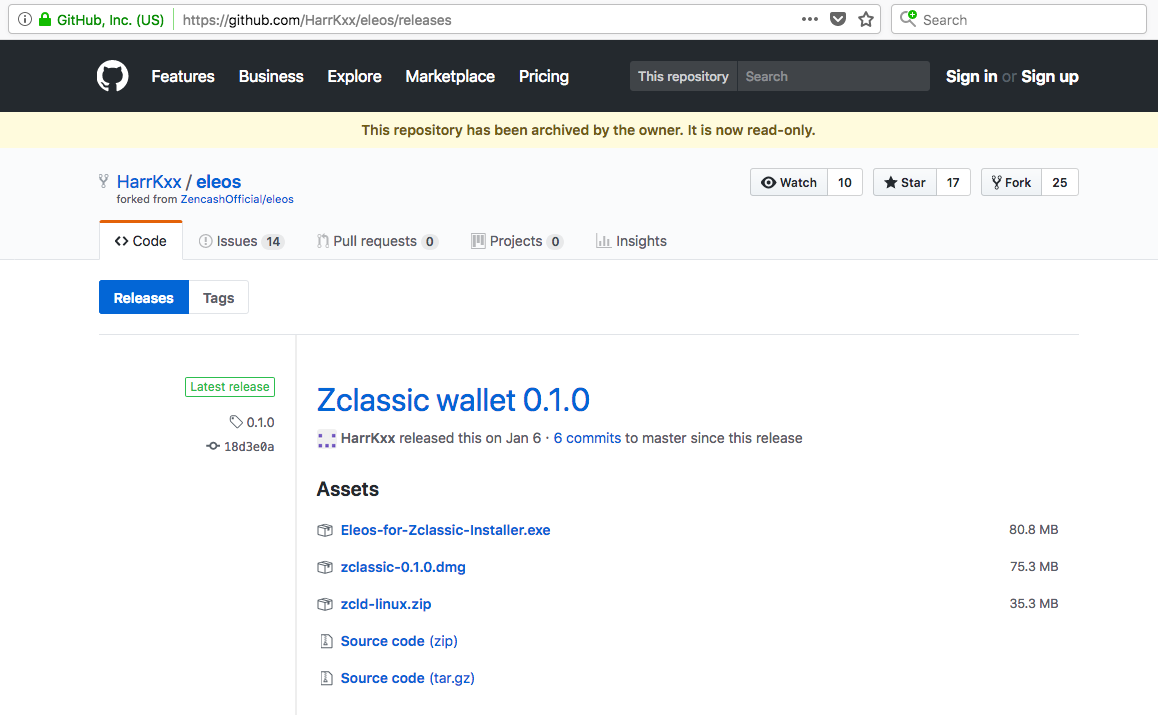</center> For this example I downloaded the zclassic- 0.1.0.dmg Simply double click the DMG to open, then follow the simple instructions that tell you to drag and drop the ZClassic application to your applications folder. <center>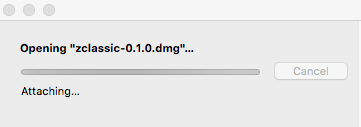</center> <center>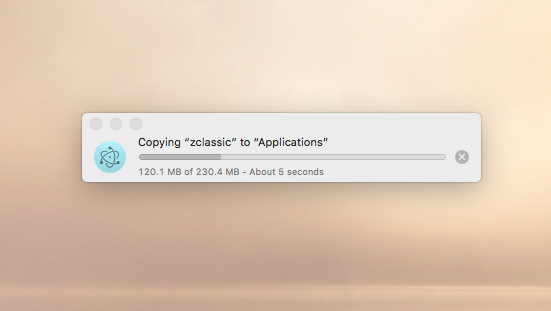</center> ### Step 2. Open the Application Since I am on a Mac I need to press and hold control (CTRL) click and open. <center></center> ### Step 3. Allow outgoing and incoming connections for Z-Classic Wallet to in your firewall by simply clicking Allow when prompted. Wait for the SYNC STATUS to complete, I just let mine run overnight and it was all SYNCED up in the morning. <center>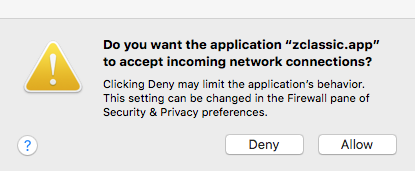</center> <center>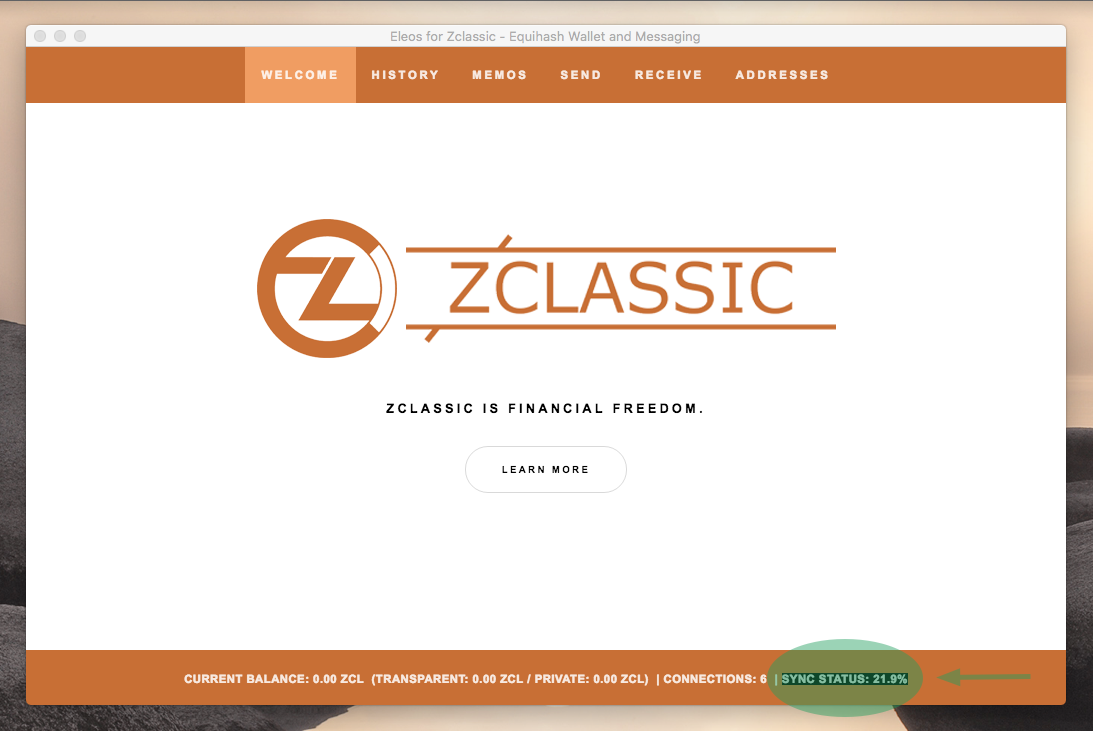</center> ### Step 4. Create a new Transparent Wallet for your deposits. 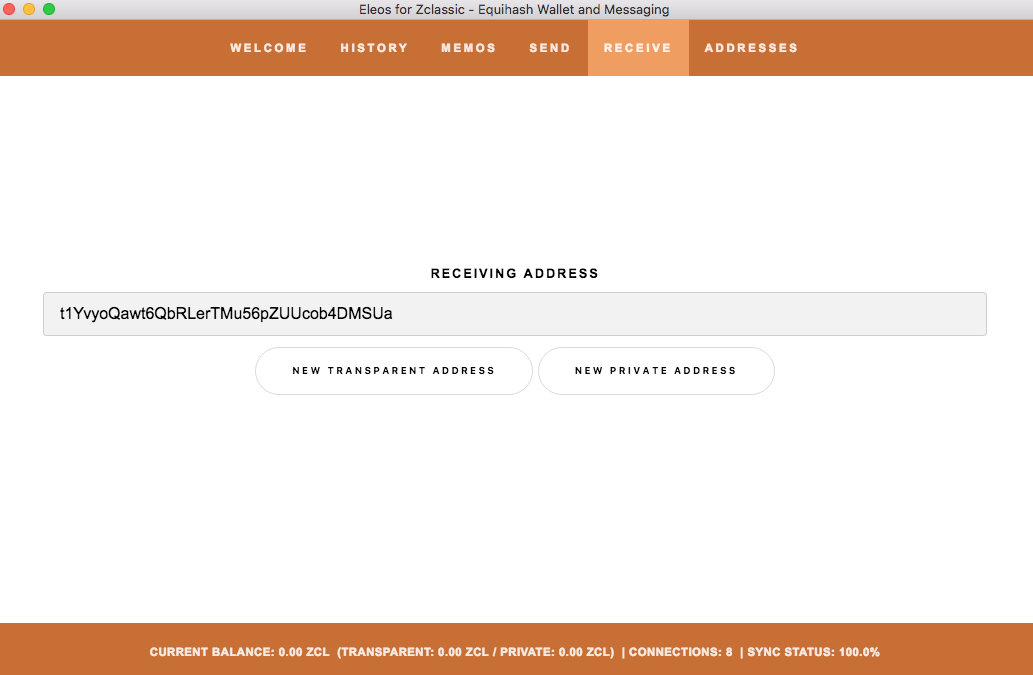 ### Step 5. Back up your Private keys before sending any funds to your new wallet. ### Step 6. Make a small test deposit and withdraw to make sure everything is working correctly. <center>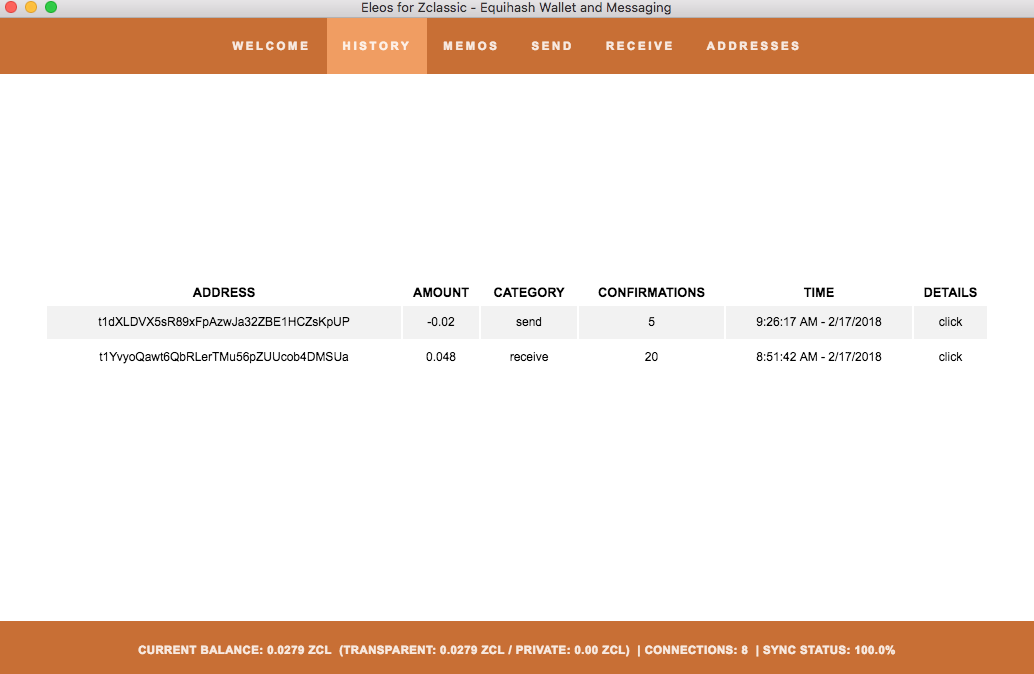</center> <center>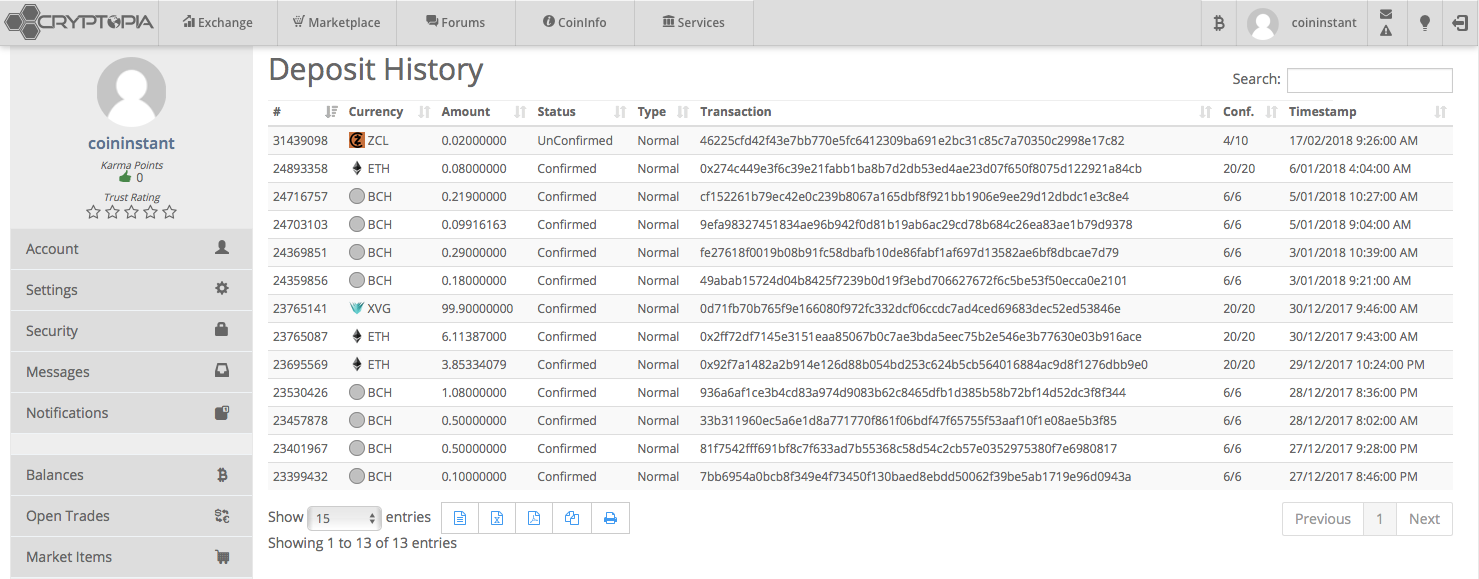</center> ### Step 7. If everything worked correctly it is time to send your coins to your wallet. <center>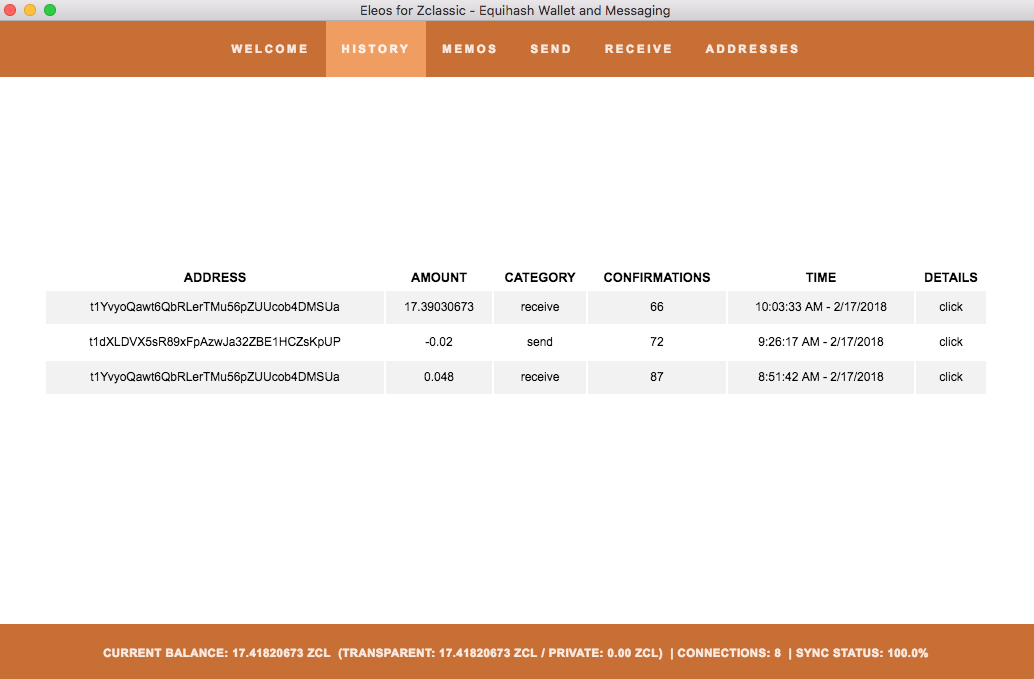</center> <center>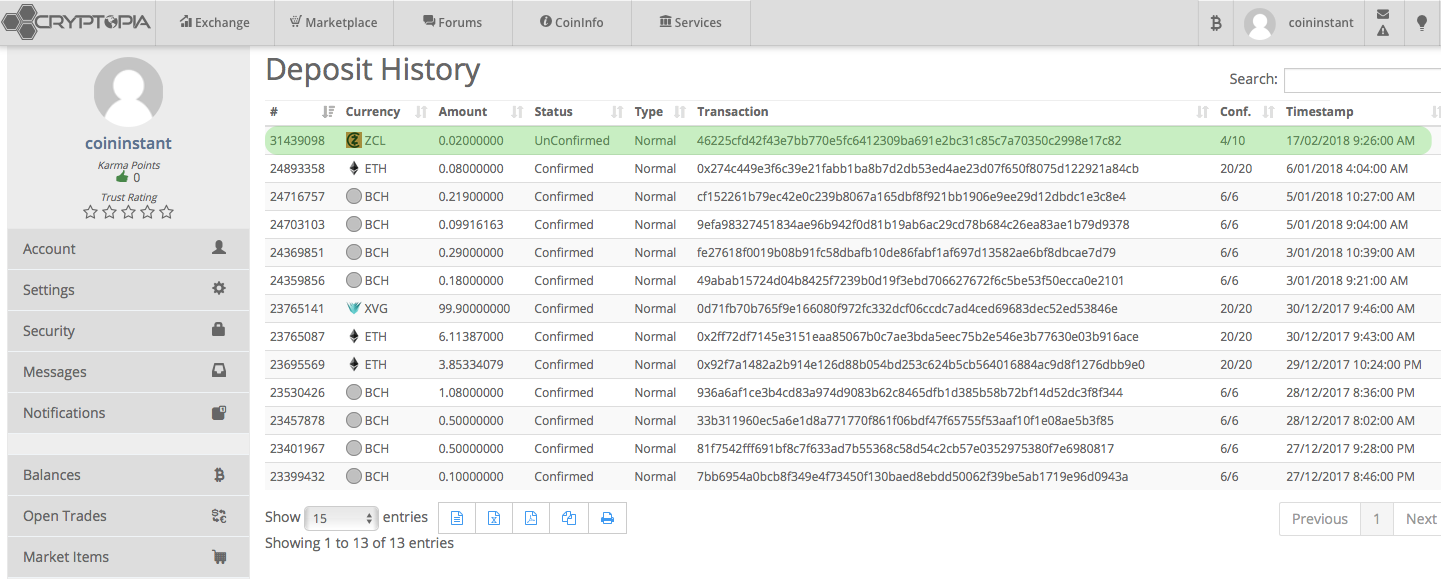</center> Now that I have gotten through the steps I am ready to withdraw my ZCL from Cryptopia.co.nz! Please note: It is normal for Cryptopia withdraws to take minimum 8-48 hours! Usually they go through in 8-12 hours, so don't panic and just be patient! ### UPDATE 02/18/18 I just checked the wallet this morning and the ZCL from Cryptopia arrived right on schedule, thanks Cryptopia!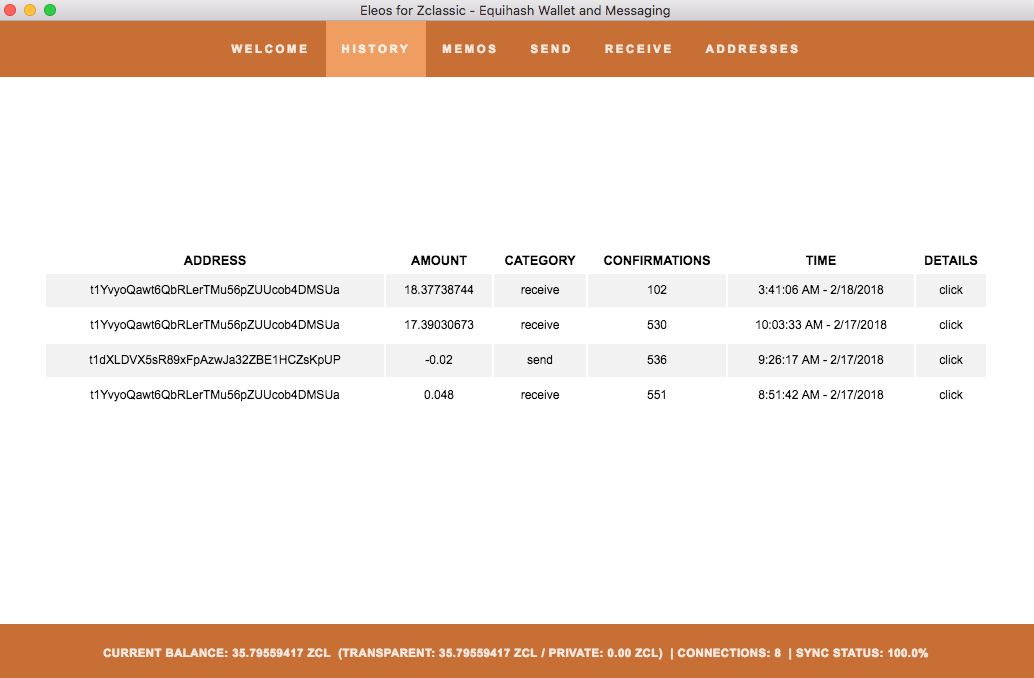 Once you have your ZCL coins safe in your wallet all there is left to do is wait for the Bitcoin Private coins to drop into your new wallet after the hard fork at the end of the month! If you followed these 7 easy steps and funded your ZCL wallet with some coins, give yourself a pat on the back because you are now one step closer to cryptographic financial freedom! 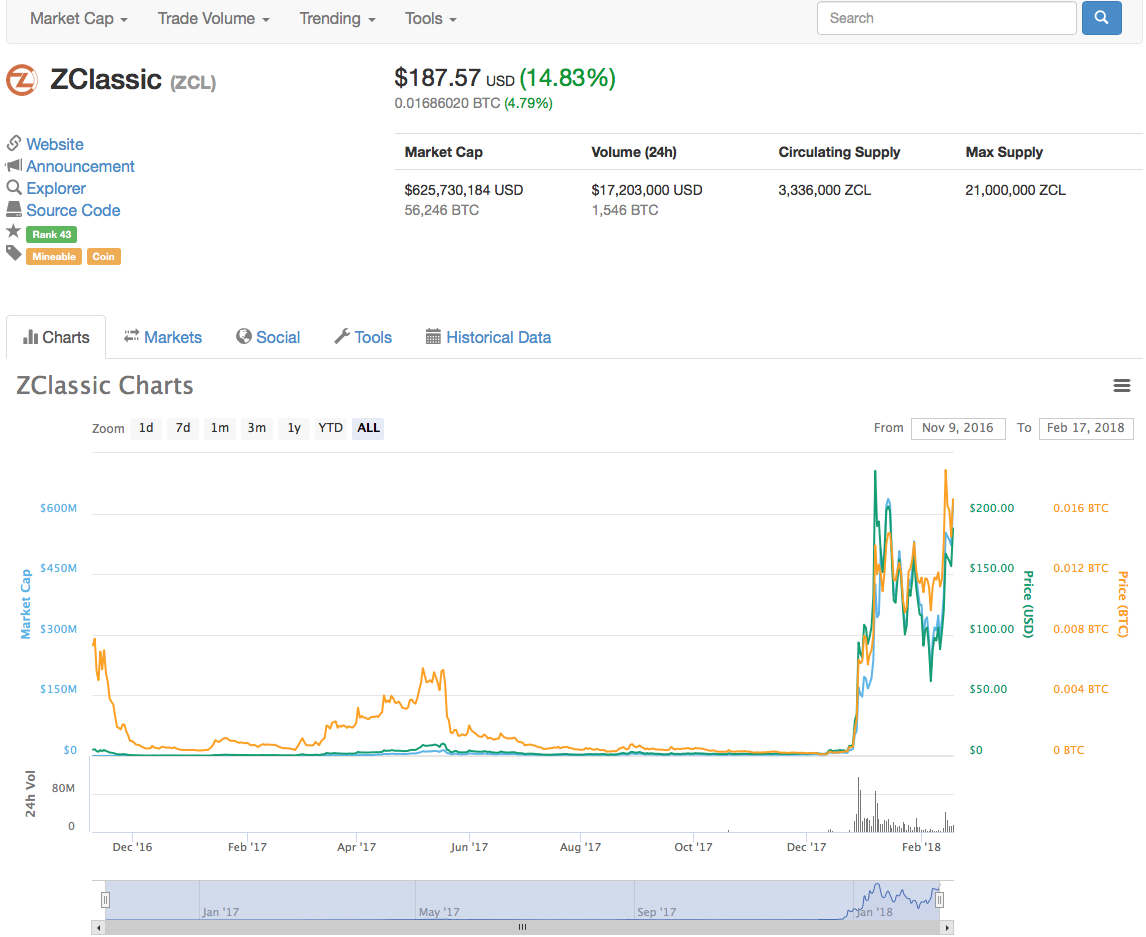 ### If you like this post please upvote, comment, resteem, and follow me @coininstant for more!
👍 me-we, madushanka, coininstant, dragonking, cataleya, kingsberry, cristinaonmaui, cosminblaga, robinmmthompson, mauisunrise, poyraz, simonpeter35, cwcost, pipokinha, rrahim, kdtkaren, funkit, cemke, mauialohabella, malia.mancianti, borban, sportschallenge, honusurf, goldcoin, stmit, shavishtha, mafi001, dinisha, minoservice, iambdbooster, durgaani, mhmridul, iamaremon, ahlawat, steemwija, lito, blazing, votman, mahyulmaulana, theguruasia, isratjahan, cutiepie, khairulmuammar, sta-den, cityslicker, resteemia, starboye, osaka, mrsizer, rehan12, nicolaepavelean, devilequalizer, mywhale, alexandra2000, jonas160, lemony-cricket, filzaart, adv1, safrida, minnowspower, safriadi98, pepe.maya, syl, umarcivil, iswanisamion, amri, sohan4745, tika.chibi, torkot, psyconinjalo, kaleem345, grek, smellychicken, wik, barca, sibeut, etcmike, onlyprofitbot, jackmiller, onyima, rmaxhuni, nanditadev, kabirlec9, herzaseptian,