How to model a character in Blender / Cuottoresco [SPAN/ENGLIHS
hive-156509·@cuotto·
0.000 HBDHow to model a character in Blender / Cuottoresco [SPAN/ENGLIHS
Hola a todos soy Cuottoresco y el dia hoy les vengo a enseñar a como modelar un personaje proveniente totalmente desde nuestra imaginación, sin mas nada que decir empecemos. Primero debemos editar nuestro cubito en el Modo Edición: 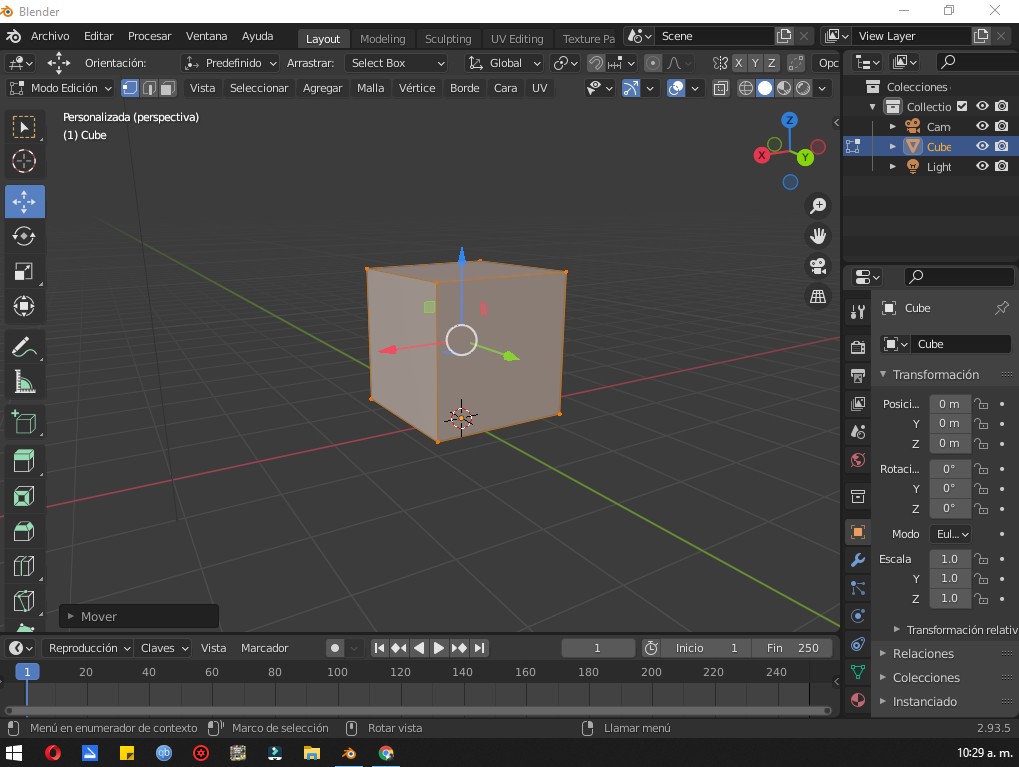 Despues de recortar varias veces mi cubo con Ctrl + R , sacamos nuestras extremidades inferiores y superiores utilizando la letra ´´E´´. Debes buscar la opcion de simetria, esta te funcionara como un espejo y todo lo que hagas de un lado se reflejará automaticamente del otro. 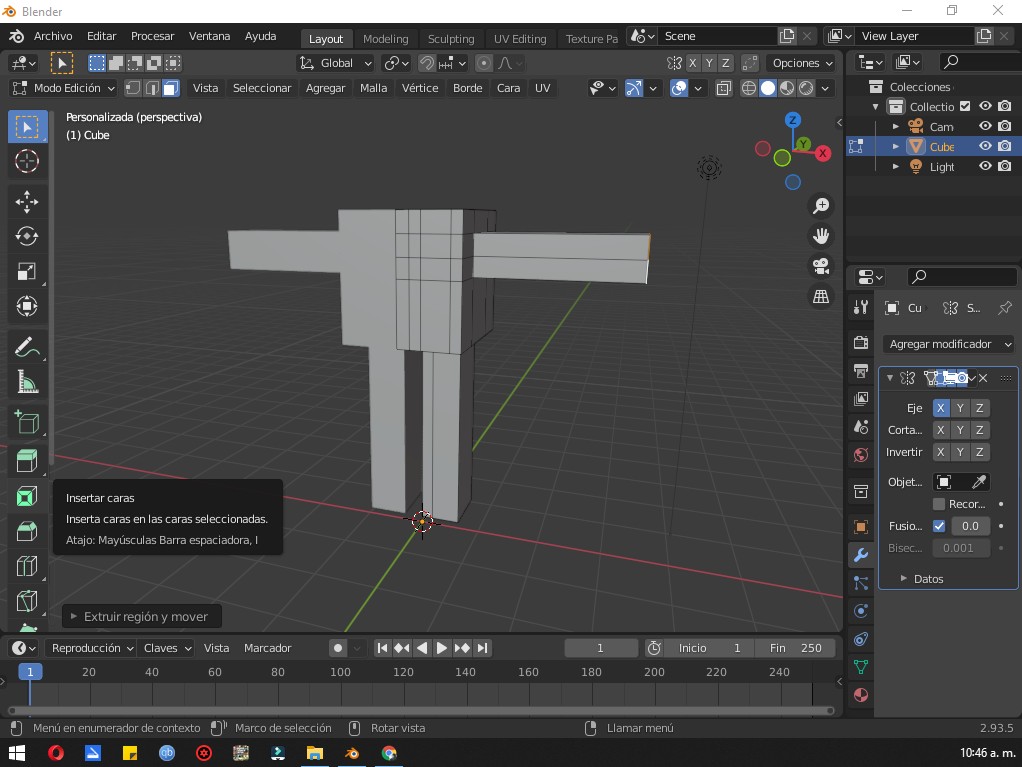 Le colocamos varios detalles utlizando la misma tecnica de Ctrl + R y E y le damos un toque mas sexy. 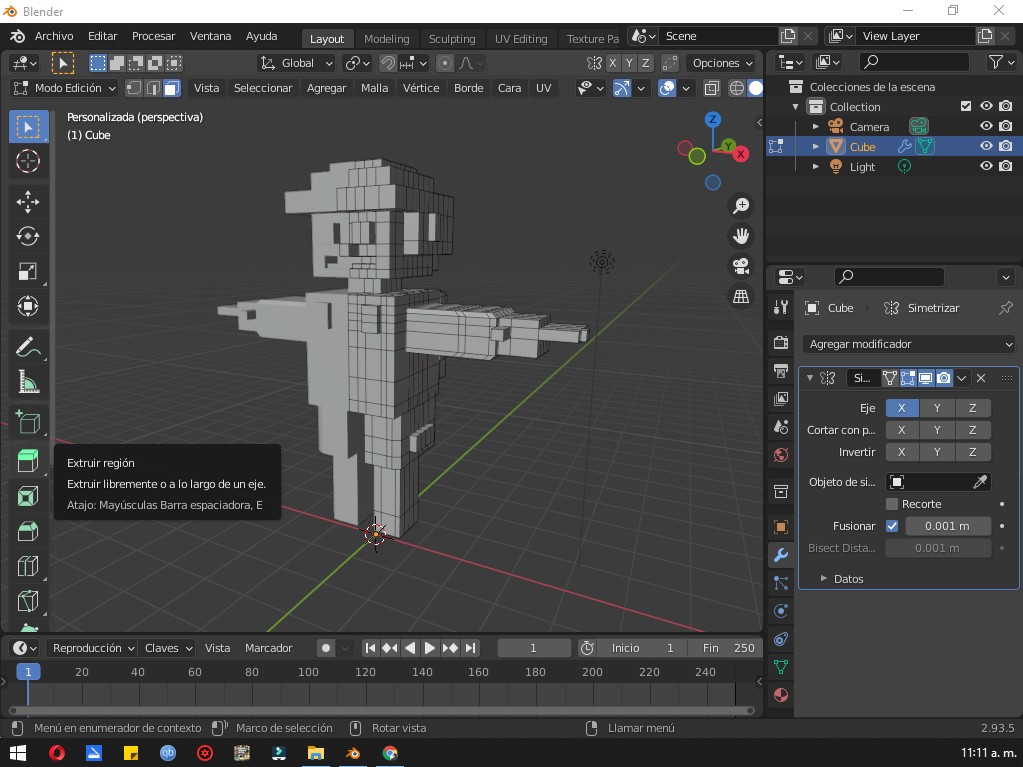 Ahora le agregaremos un modificador el cual nos va a ayduar a que nuestro personaje se vea mucho mejor, para eso tendremos que entra a esta opcion:  Agregaremos un modificardor: Subdividir Superficie Y por arte de magia ahora tenemos a nuestro persoanaje con muchos mas poligonos. 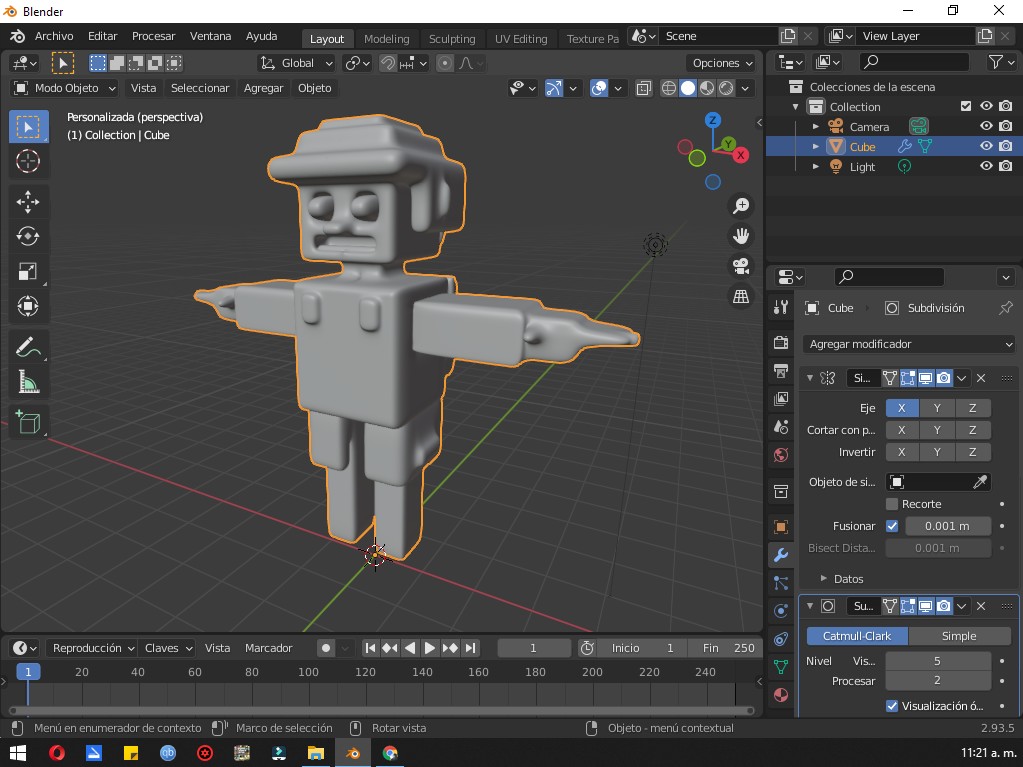 Ahora editare su color y le daré un poco de brillo: 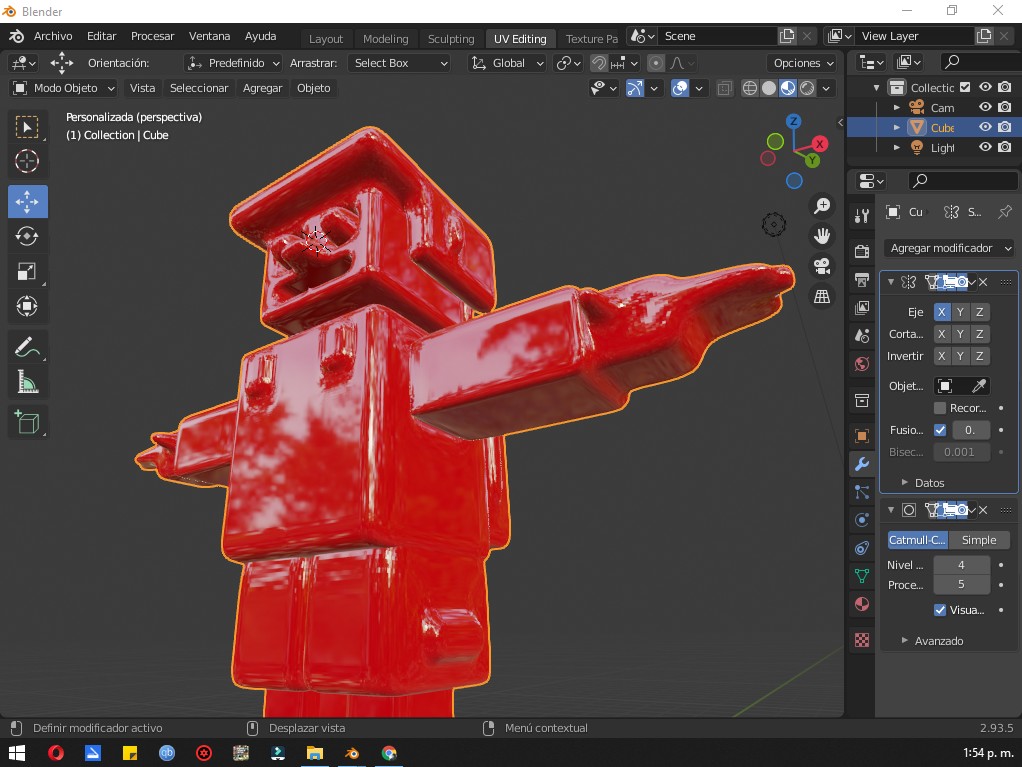 Se preguntaran como hice para ponerle ese color, solo debes dirijirte a la esquina superior izquierda de la ventana y seleccionar la opción: Editor de Sombreado o tambien la puedes activar con F3. Epero les haya gustado, como vieron es muy facil de crear cositas en esta aplicación, con par de teclas y un poco de paciencia en alta potencia. Hello everyone, I'm Cuottoresco and today I'm going to show you how to model a character totally from our imagination, without more to say let's start. First we must edit our cube in Edit Mode: 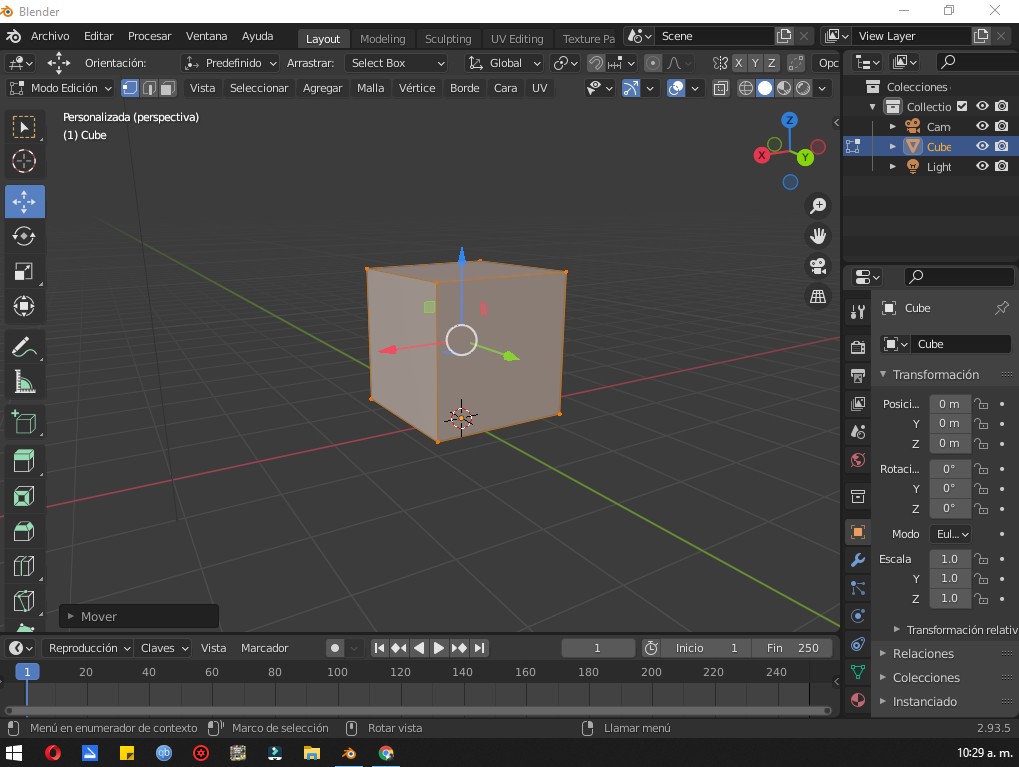 After trimming my cube several times with Ctrl + R , we take out our lower and upper extremities using the letter ''E''. You must look for the symmetry option, this will work like a mirror and everything you do on one side will be automatically reflected on the other side. 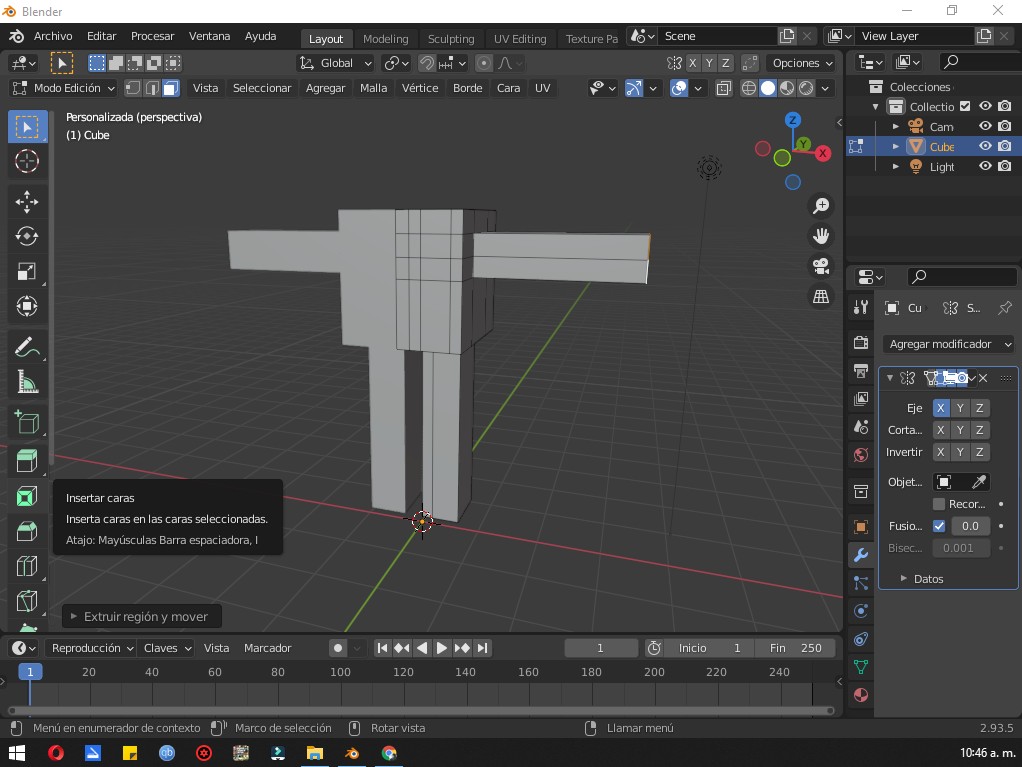 We place several details using the same technique of Ctrl + R and E and we give it a sexier touch. 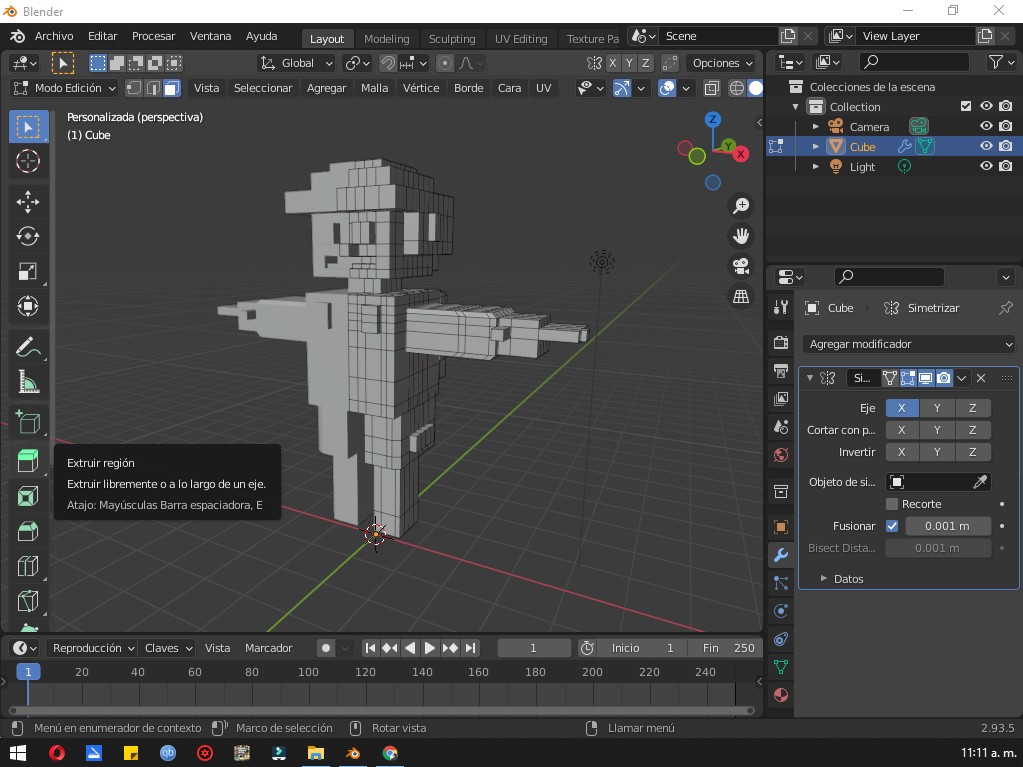 Now we will add a modifier which will help us to make our character look much better, for that we will have to enter this option:  We will add a modifier: Subdivide Surface. And by magic now we have our character with many more polygons. 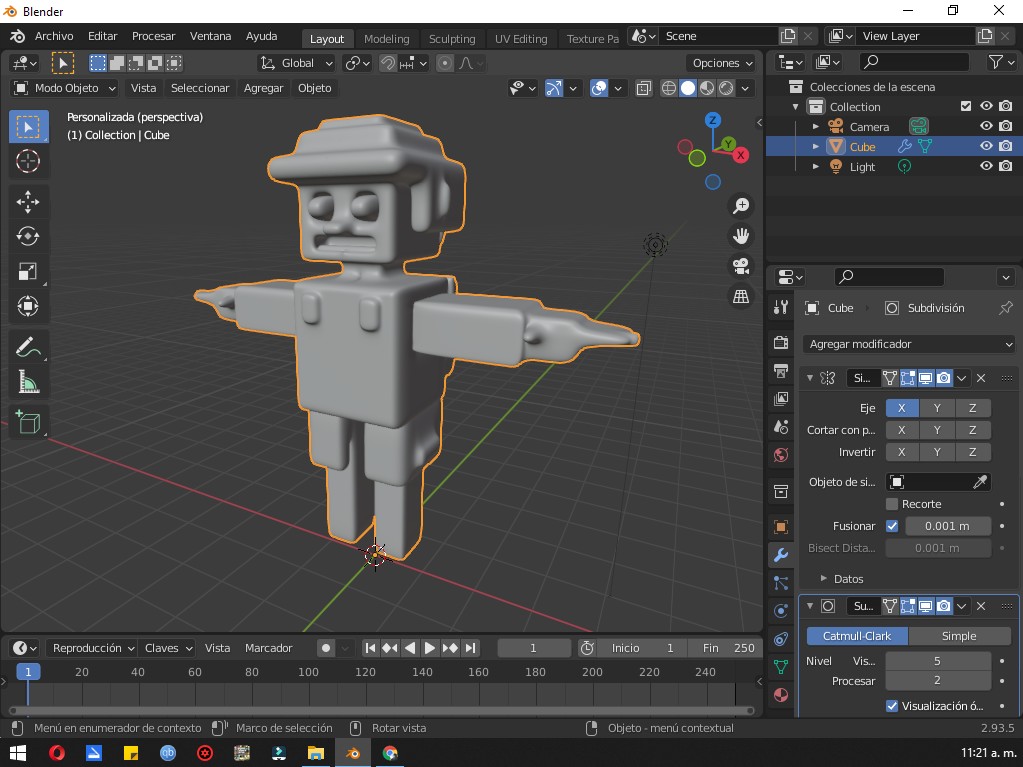 Now I will edit its color and give it a little brightness: 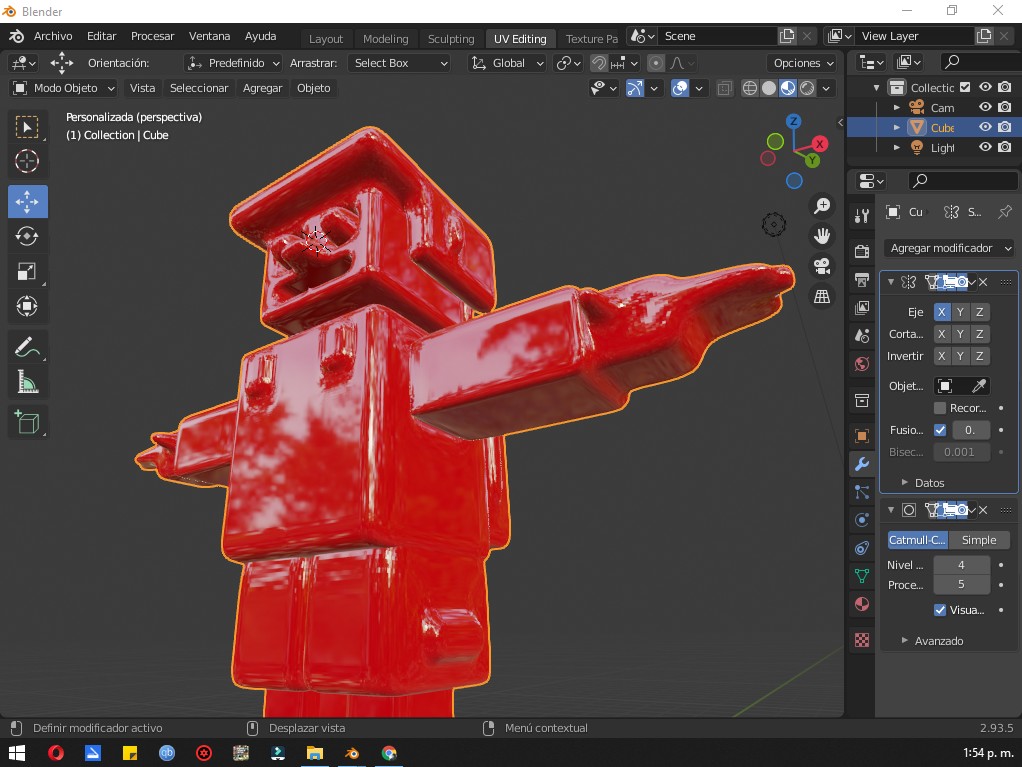 You may wonder how I did to put that color, just go to the top left corner of the window and select the option: Shading Editor or you can also activate it with F3. I hope you liked it, as you saw it is very easy to create little things in this application, with a couple of keys and a little patience in high power.