How to Annotate on Android Mobile Devices📱
technology·@horpey·
0.000 HBDHow to Annotate on Android Mobile Devices📱
<div class="text-justify"> 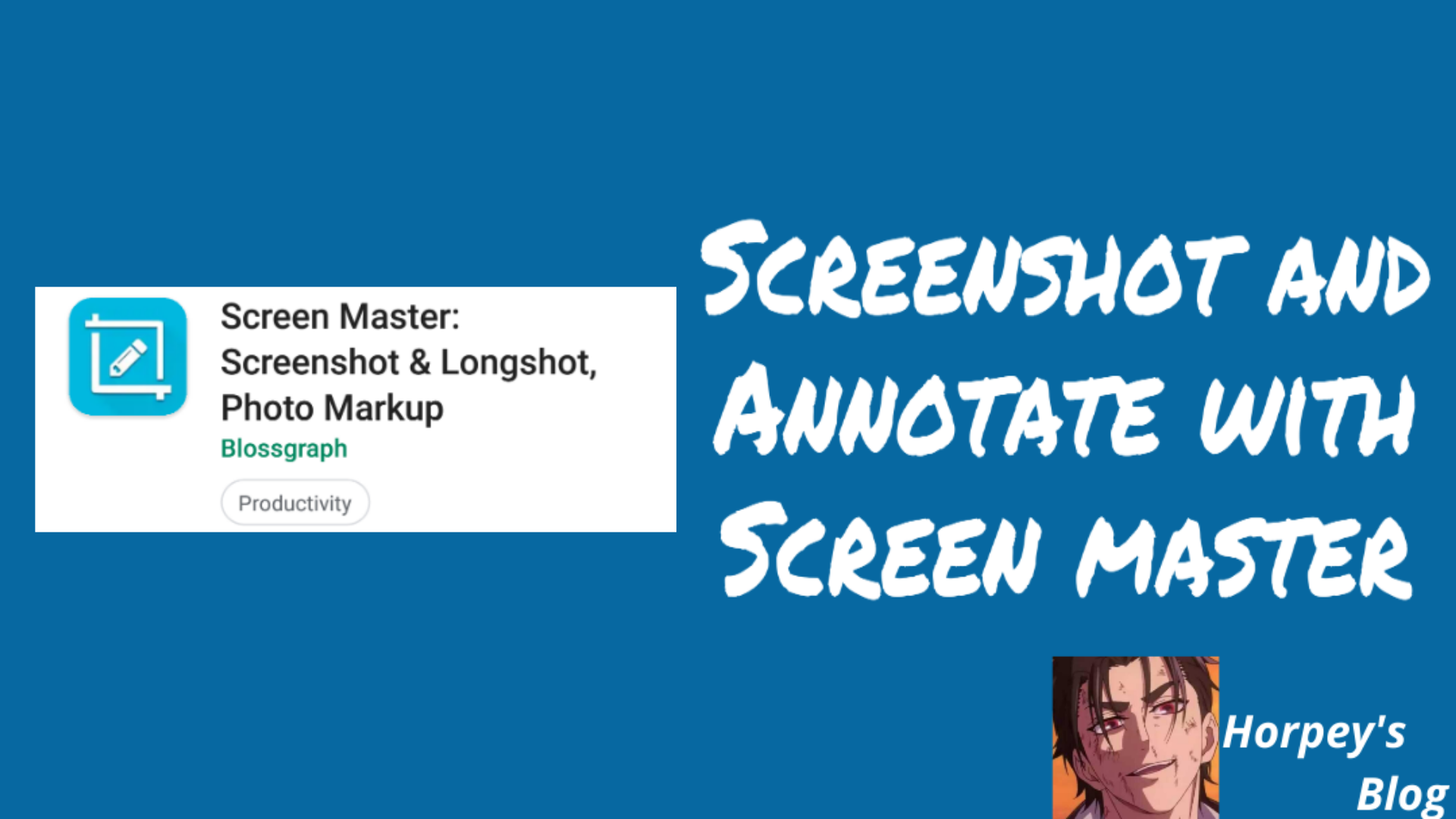 The last tech post on Android was [how to take a screenshot on stubborn Android apps](https://steemit.com/technology/@horpey/how-to-take-screenshot-on-restricted-apps-on-android-rooted-devices). Today's topic is also related to screenshot but with a different application entirely. Now that we know how to take a screenshot of all apps, how do we add annotations to a screenshot or other images? I know this can be done with some other editors but I bet you I can only recommend **Screen Master** for this job. It’s a lightweight app with a floating icon that be used to take a screenshot without needing to open the app from the desktop and also offers additional features we are going to talk about. 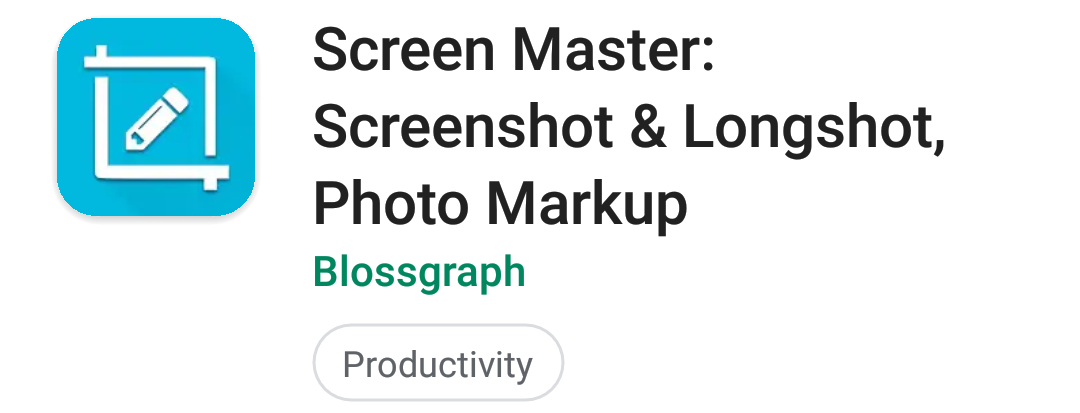 Download and install [Screen Master](https://play.google.com/store/apps/details?id=pro.capture.screenshot) from [Google PlayStore](https://play.google.com/store/apps/details?id=pro.capture.screenshot) and start enjoying the betterment of the app. This is the app home screen. When you launch **Screen Master**, this is the screen you will see. On this screen, you can see it has a lot of options that can be enabled and disabled. 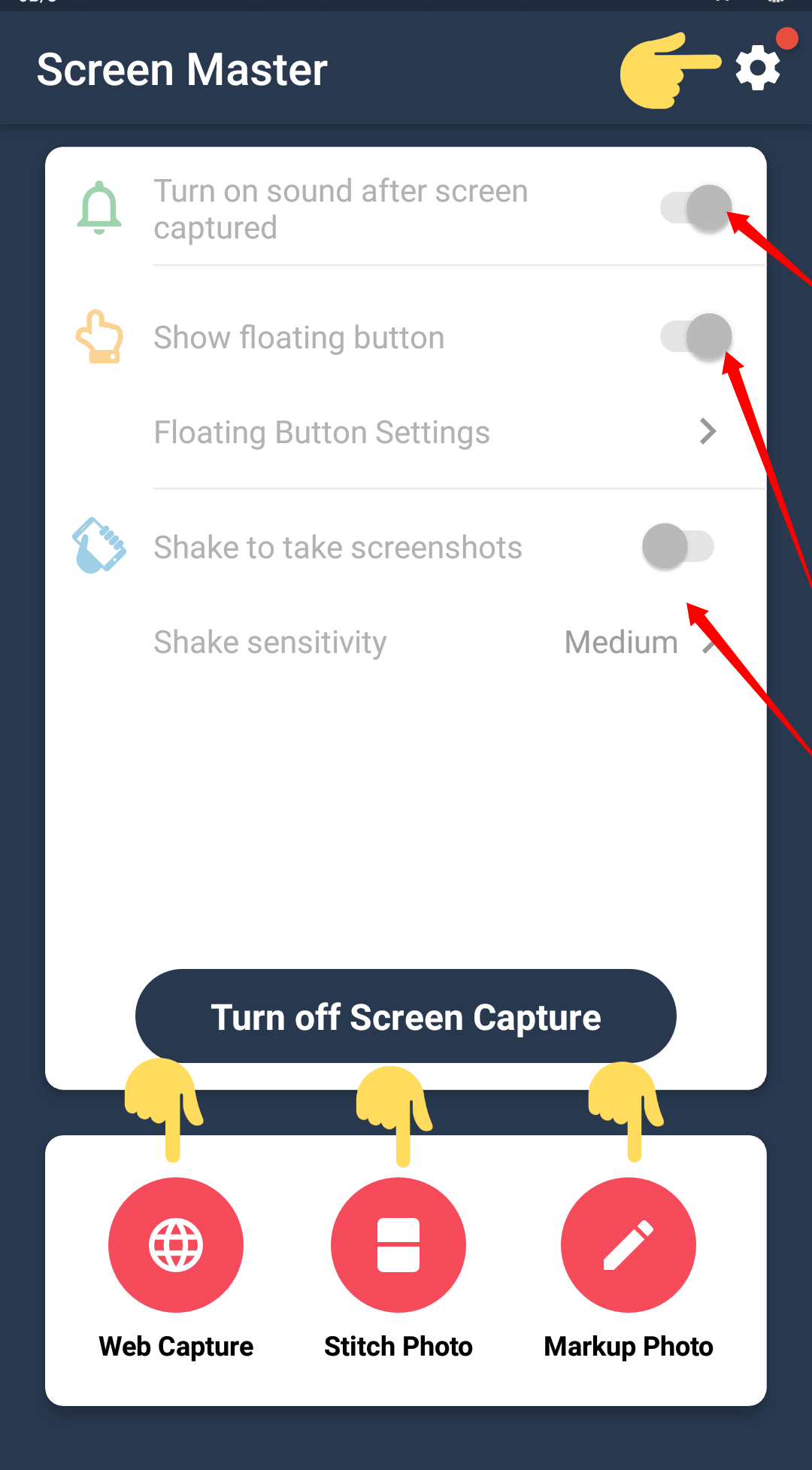 I added annotations to this screenshot using **Screen Master**, the top short-hand is pointing to the app **settings**. When you click on that gear icon, you will be navigated to the app settings panel. 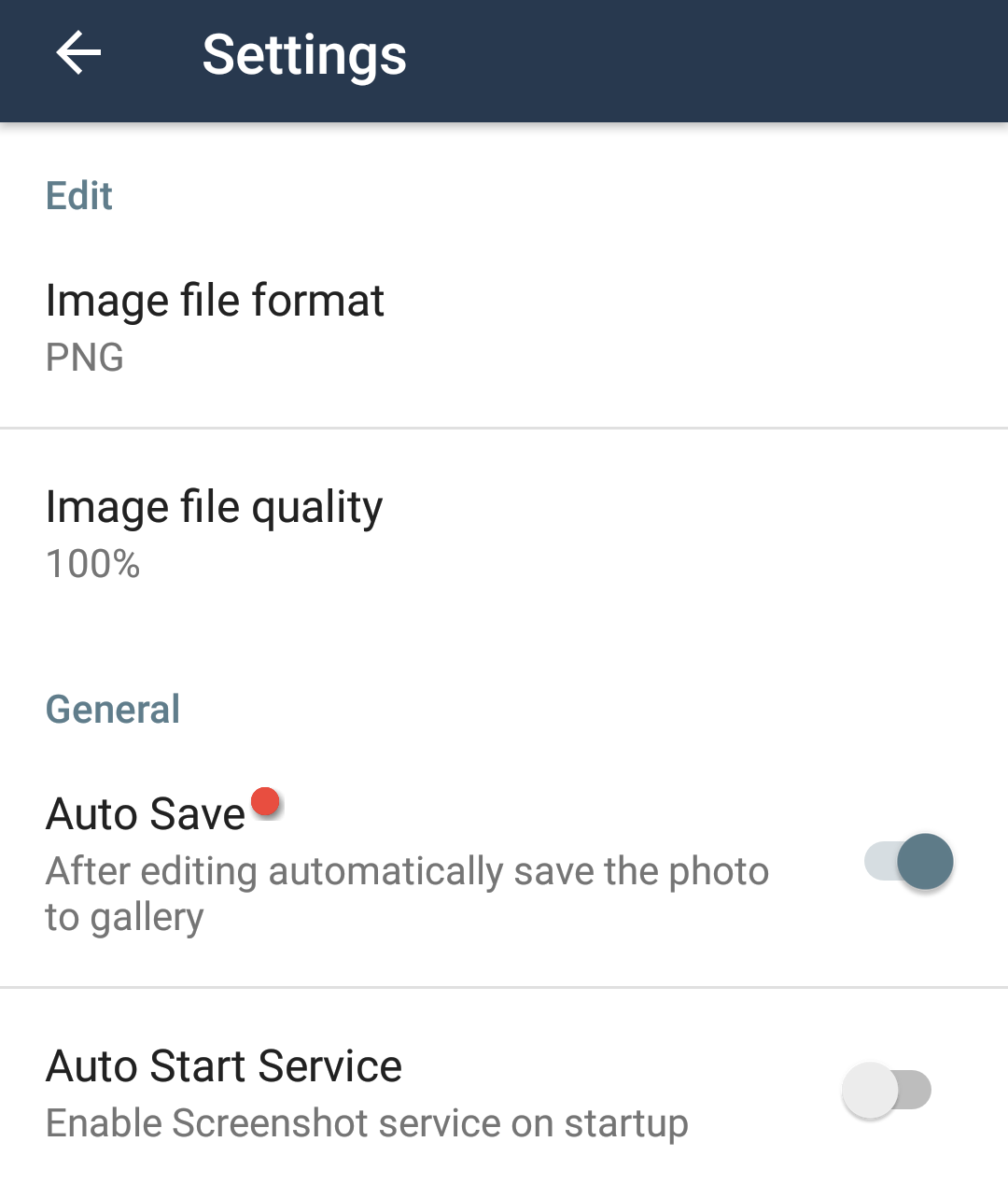 On the setting screen, you can select **image format**, both JPEG and PNG are available but PNG is selected by default, I love to save my screenshots in PNG format. The second option following image format is **image quality**, you can choose from 50% to 100%, 100% is the best. The next option is to enable or disable **AutoSave**, it’s better to enable this option not to lose your work. **Auto Start service**; if you want Screen Master to start up on booting your device, enable this option. Note that, too much of apps on start-up incur phone to slow. 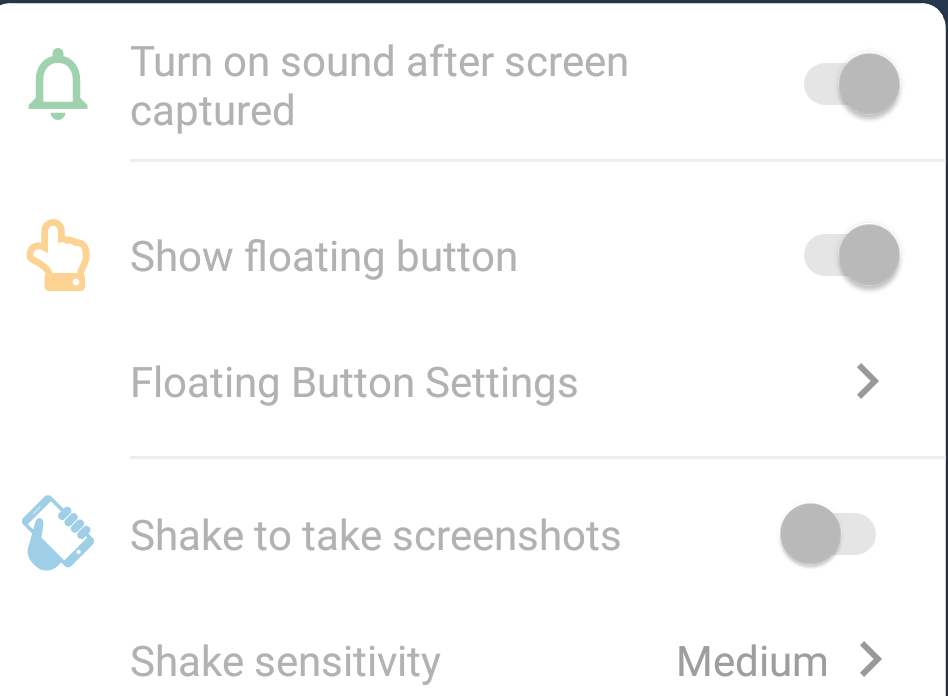 From the app homepage, you can quickly enable or disable **Sound Effect**, **Float button** (I love this turned on, it makes you take screenshot faster on your phone instead of swiping from the top screen to screenshot), and **Shake to take screenshot**. 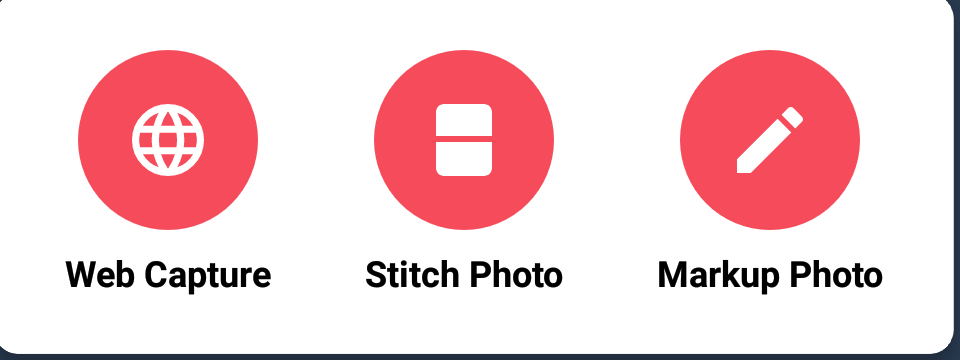 **Screen Master** doesn’t screenshot your mobile for you alone but comes with additional features that can allow you to **Capture a full Web Page**, **Marge photos**, and **Edit images**  Click on that button if you want to enable or disable Screen Master app functionalities. ~ Thank you for reading! </div> <img src="https://img.esteem.ws/s9kaca2woo.png" alt="horpey footer"/>
👍 stmdev, dmaniagod, devilsdad, decepticons, stemd, syedumair, josediccus, chubarov, cryptostunner, futuremind, dfacademy-pal, goldlist, awesomeaustin, akano, dfacademy, ayobami11, ayubloaded, crypto-whiz, mjeed101, welcomes, palsbot, adekunle578, suliat, princessola, adewunmi, thestronics, magicmonk, chorock, steemfriends, qurator, gregory-f, erikaflynn, qustodian, angelinafx, espoem, suonghuynh, curation.stem, ripperone, smartvote, hungryhustle, steeimran, littleboys-faiz, hungrypb, owner99, kgswallet, mahyulmaulana, theupvotebot, mk-stem-token, katteasis, chuuuckie, jarautravels, venzam, khanza.aulia, eu-africa, morahn, steem-indo, midun, team, levycore, bait002, meemee, moroccantoughts, organduo.pal, laputis.pal, luciancovaci, mmunited, demo, esteem.app, good-karma, feruz, mysteem, machroezar, esteemapp, sward, samminator, aranda, mini-zephalexia, dylanhobalart, jim888, usdmarketing, edkarnie, syuhada73, thebilpcointrain, k-banti, esteem-indo, laissez-faire, abh12345.stem, bilpcoin.pay, criskol, svetelini, coininstant, honusurf, kdtkaren, remlaps-lite,