USING MICROSOFT WORD APPLICATION (BASICS)
hive-122108·@iniobong3emm·
0.000 HBDUSING MICROSOFT WORD APPLICATION (BASICS)
 Using Microsoft word application 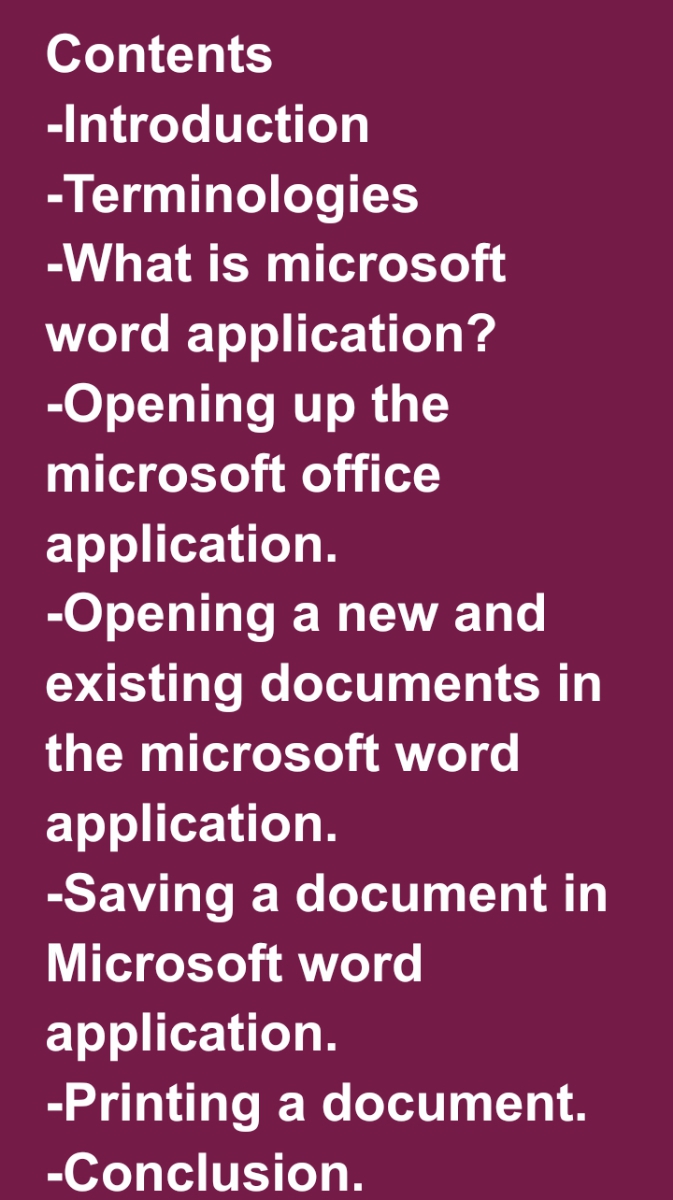 Contents -Introduction -Terminologies -What is microsoft word application? -Opening up the microsoft office application. -Opening a new and existing documents in the microsoft word application. -Saving a document in Microsoft word application. -Printing a document. -Conclusion. Introduction The need for typing and presenting official documents such as newspapers, letters, thesis and other publications has requested the use of current and advanced word processing applications such as Microsoft word, WPS and even Google docs. The logic behind the typed text is the use of an advanced keyboard. In this guide, I will put you through the steps to use Microsoft word for personal computers. Getl a glass of water as I take you down the aisle. Terminologies used in Microsoft word application The following are frequent terms that will be used in Microsoft word application environment. They are; Highlighting Highlighting in Microsoft word application is used to make set(s) of text active for editing. 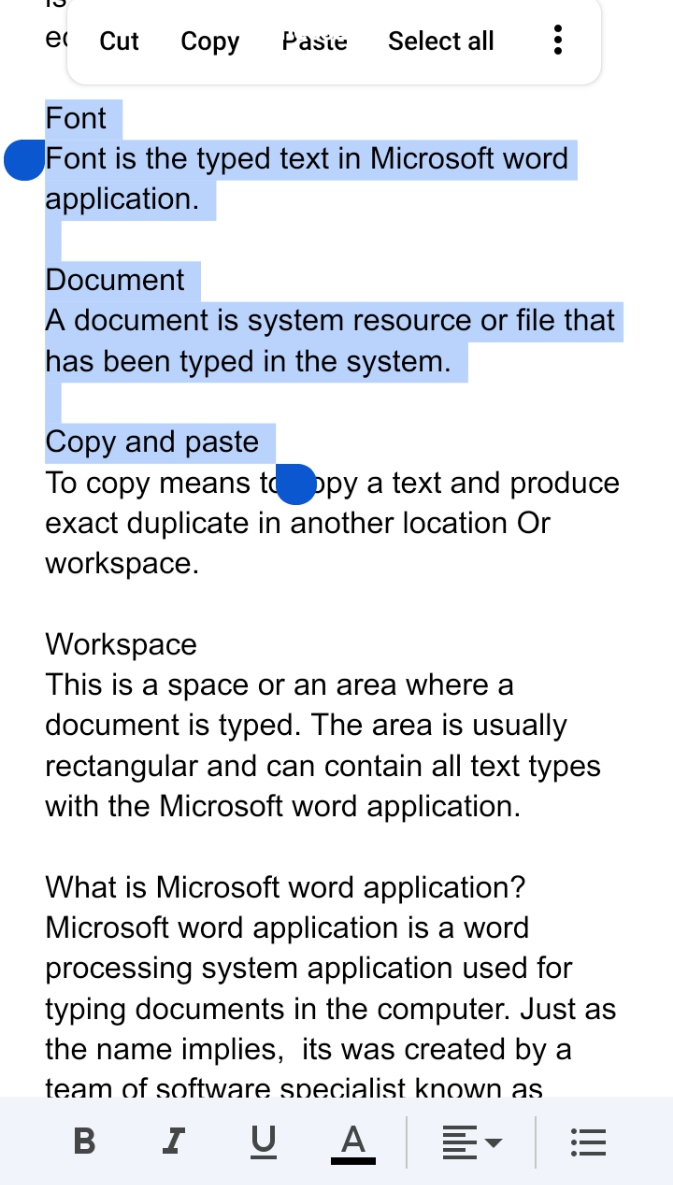 Font Font is the typed text in Microsoft word application. Properties of fonts are size, style , colour, justification and spacing. 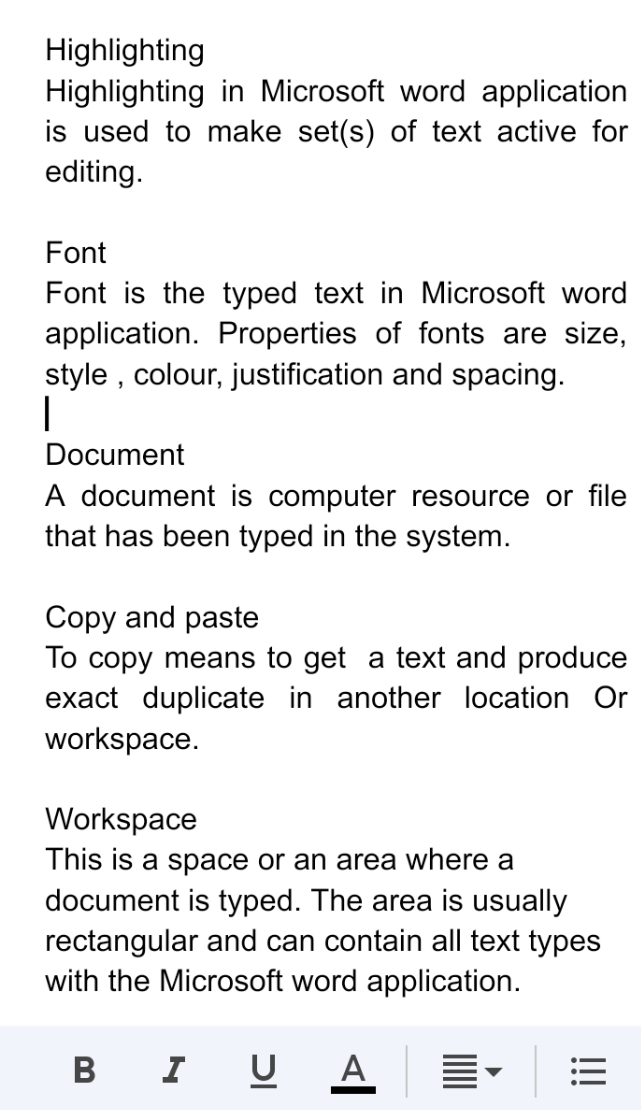 Document A document is computer resource or file that has been typed in the system. Copy and paste To copy means to get a text and produce exact duplicate in another location Or workspace. Workspace This is a space or an area where a document is typed. The area is usually rectangular and can contain all text types with the Microsoft word application. What is Microsoft word application? Microsoft word application is a word processing system application used for typing documents in the computer. Just as the name implies, it was created by a team of software specialist known as microsoft owned by Bill Gates. Opening up the microsoft word application on desktop To open microsoft word application, carryout the following steps successfully. Ensure the application is installed in the system, Go-to start Search for microsoft office word and double click on it. Once it is clicked, the application opens up after which you are good to go. Or If the application is found on the desktop, you can as well double click on its desktop icon to launch the application. Opening a new and existing documents in microsoft word application The term new and existing documents refers to document newly created for (new) and existing documents already typed into the system. In order to open a new document, click on the microsoft application and select new or blank. If you are currently working on a document and you need a new work space, just go to file and select new. Or use keyboard shortcut control + N. Opening an Existing Document in Microsoft Word Opening an existing document in Microsoft word application is also referred to as retrieving a saved document. It can be used interchangeably. To open an existing document, Ensure the microsoft word application is open Go to file. Click on open. Type in the name you saved the document as and click on it. Saving a document in Microsoft word application To save a document in Microsoft Word, There are two terminologies I want to define. They are; Save - save is used when the documents has already been stored in the system but was later edited to something suitable as choosen. You can use save. Also users of the computer frequently save thier documents should have incase of power failure. If you type a document without saving, if there is power failure, you have to retype such document from the beginning which is stressfull. It is expected that you save your documents after every 7minutes as you type. Save-as - save as is used when saving a document in the computer for the first time. When you click the option save as , you are expected to type in the name of the document you wish to save and click on ok. To save a document in Microsoft word, Click on file. Select save. Or use the keyboard shortcut, Control + S Saving a new document in Microsoft word To save a new document in Microsoft word application after typing, Go-to file Click on save as A dialogue box will be opened, you have to select the destination folder where the document will be stored and type in the desired name you wish to save. Or use keyboard shortcut control + s and type in the desired name you wish to save the document as. Printing a document from Microsoft word application Printing is the process of producing a document hard copy. When the document is in the computer it is refered to as soft copy. But when it is printed on paper, it is refered to as hard copy document. To print a document, Ensure the printer is visible by the system. This helps the system to print from the printer. Ensure there is paper in the printer. Make sure the printer power and data cables are well connected. If the printer is a new one, install the printer driver to the system while it's connected. The printer driver makes the hardware device (printer) visible to the computer. If the computers are connected on a network, it makes it visaible as well on that network as well. After ensuring all the above steps been intact, let us now proceed with printing a document with the printer. To print a document, Go-to file. Select print Choose the printer name (installed) Select preview inorder to have a glance over of what the document will look like on paper. Click on ok. With the above carried out successfully, a printing sound is heard from the printer, the paper is picked and sent through which will produced the hardcopy document for you. Conclusion This guide has been able to present the basic ideas on using microsoft word application. The application is used for typing official documents such as mentioned in the introduction part. However there is a lot that can be done with the application such as text editing and drawing of objects. If there is any comment, suggestion or question as regards this topic, they will be highly welcomed as well.
👍 more4less, roguewriter, sixexgames, mrstaf, gingerninja, fatherfaith, pearlumie, battebilly, kdee916, tboyloyal, jutdagut, tomatom, azmielbanjary, communitybank, sportsconnect, hardaeborla, citizendog, montanacellist, riottales, edward-abu, topworlds, starbooks, fire451, steemegg, swirly, successchar, hjmarseille, dotnb, ifeoluwaunusual, germangenius, hrhmikelength, sholly1, admiralsp, ennydee, ava77, tokensink, tajimkhan, hoboway, onyi, silasvogt, starfighter, beta500, abkevwe, eythorphoto, eturnerx, jigstrike, airhawk-project, gotgame, enjoyy, funshel, fantasycrypto, dawizy, chuxter, chris4210, dashfit, ihsan19, kisom1, colmedwardsphoto, ghazanfar.ali, kerry234, berkaytekinsen, photohunter2, preciousimo, netzisde, predict-crypto, martinstomisin, kork75, hungryanu, mengene, peterpanpan, liriadis, casilokodesing, thedrewshow, juanhobos, jenniferjulius, shamzy, randomblock1, daj, mirfaner, osarueseosato, atjehsteemit, cynicalcake, spiritking, din0baba, noempathy, makrotheblack, airhawk-exchange, k-banti, tezzmax, michelmake, pishio, friesennerz, eprolific, jacksondavies, rachelleignacio, daniky, nucleus-tezz, paololuffy91, ilovegames, oredebby, hive-189901, motivatorjoshua, benie111, thomaskatan, yestermorrow, hyborian-strain, iptrucs, vonzeppelin, mammasitta, tochprince, realblockchain, nascimentoab, tolarnee, bcrafts, blackmagic, akumar, sunshinebear, fabrik, carloniere, odebgaming, xanderslee, mrxplicit, femseen, gifty-e, kalivankush, edu-venezuela, cindycam, deisip67, princessbusayo, linanasra3, marthbro,