Become a live streaming expert - Set up a broadcast on @DLive
dlive·@jimmylin·
0.000 HBDBecome a live streaming expert - Set up a broadcast on @DLive
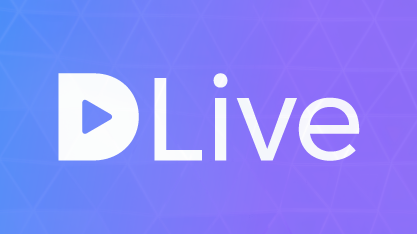 A basic guide of getting your live stream started on @DLive today. I'm going to break this post down into 3 sections which are listed below. If you have already setup streams on different platforms and just want to know how to start your broadcast with @DLive you can head down to section 3. For everyone else that is just getting started follow all 3 sections. ___ ## Table of Contents *Section 1 - Requirements* *Section 2 - Setting up OBS - Basic settings to get you started* *Section 3 - Going Live!* ___ ## 1. Requirements #### Accounts Since @DLive is running on the Steem blockchain you can use your Steemit account to sign in using Steemconnect. If you don't have a Steem account yet you can sign up for one [here](https://steemit.com/pick_account). #### Software In this guide I'll be covering the setup of [OBS Software](https://obsproject.com/). Open Broadcaster Software is free and open source. It's also compatible with Windows, Linux and macOS. #### Computer Specifications Depending on what you’re trying to stream the minimum computer specifications may vary. My recommendation would be to have at least an **Intel i5-4670** processor or equivalent. **8GB** of ram and some sort of a **graphics card** to get you started. If you are playing resource demanding games, you will require more computing power to stream and play at the same time. #### Internet Last but not least, you will need a decent internet connection. Personally I would aim for something above 10mbps of download and upload speed. Although I know this might not be achievable in all areas of the world. ___ ## 2. Setting up OBS - Basic settings to get you started There are tons of settings within OBS to help you customize the look and feel of your application and stream. In the steps below I will be covering the basics to get you started. 1. Download and Install [OBS Software](https://obsproject.com/). 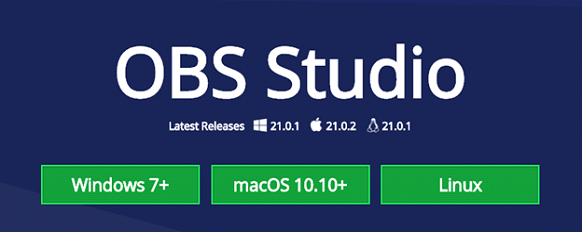 2. Launch OBS.  3. Click on **File** > **Settings**. 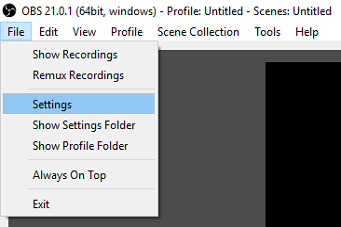 a. The **General** tab is where you will be able to select your **Language**. 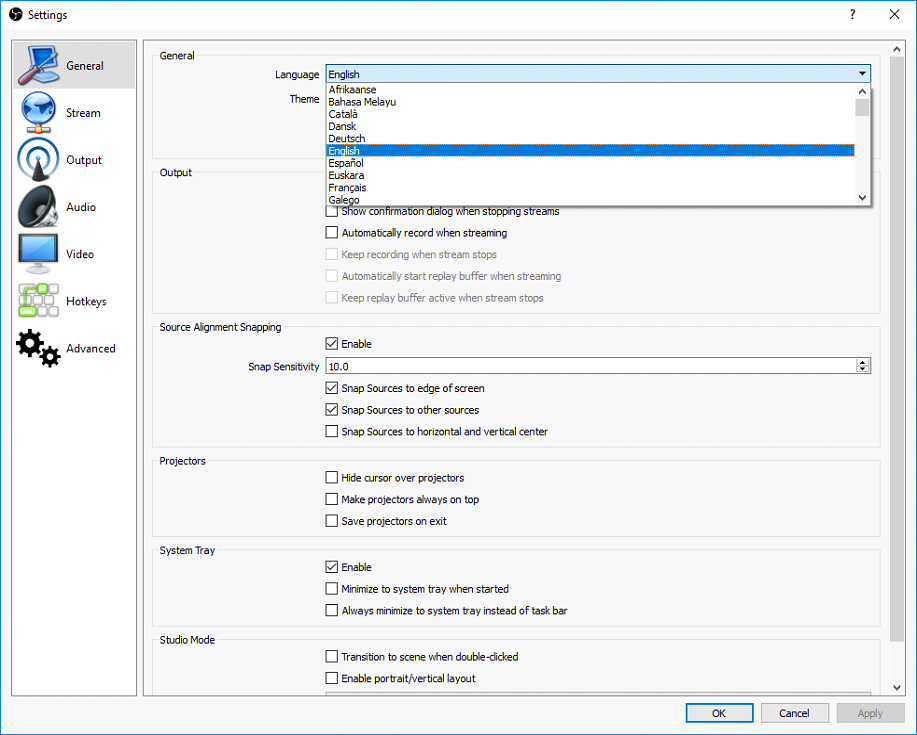 b. The Output tab is where you can select your **Video Bitrate**. Depending on your location and Internet speeds this will vary. A good starting point is between 1000-1500. If you don't experience any lag on your stream you can increase this value. 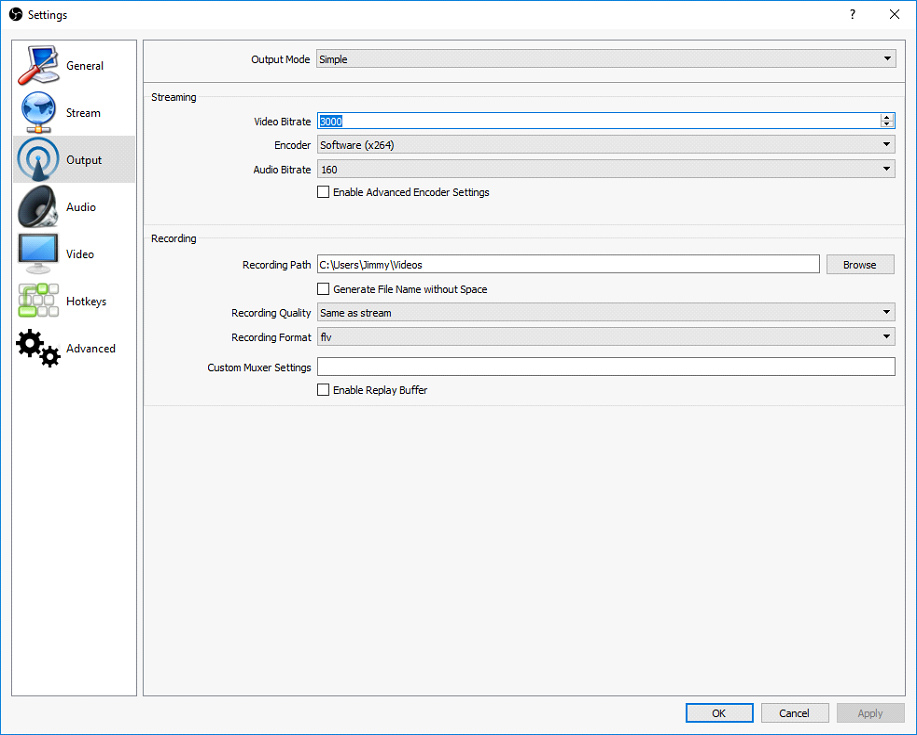 c. The **Audio** tab will be where you can select your Audio devices (example. Microphone, Default Sound). 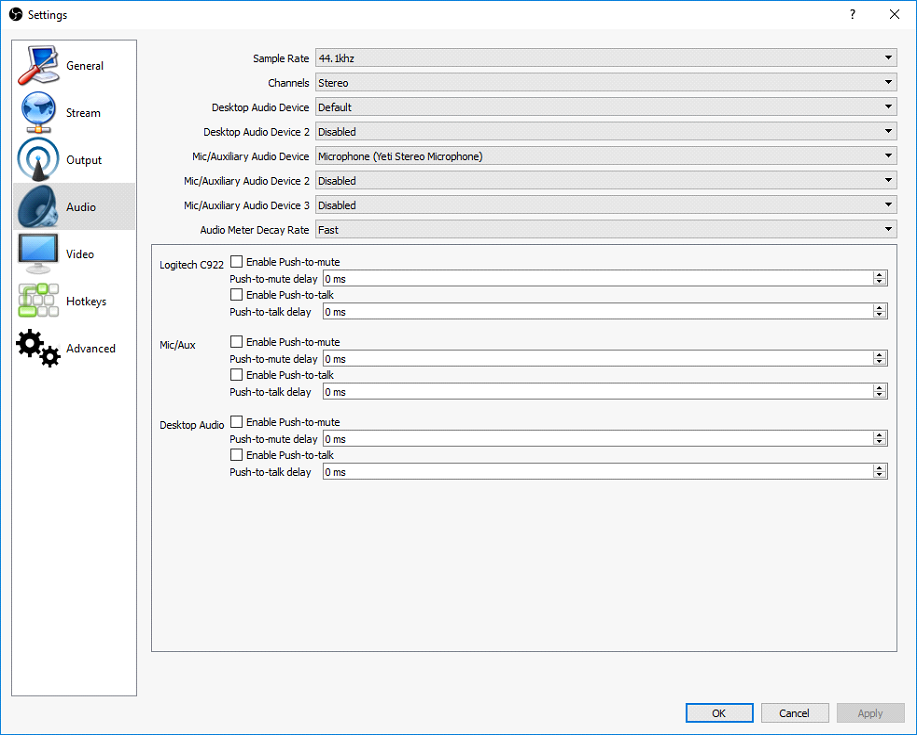 d. The **Video** tab is where you will be able to change your **Output Resolution** and **FPS**. The majority of streamers will use 1280x720 for their Output and 30 for FPS. 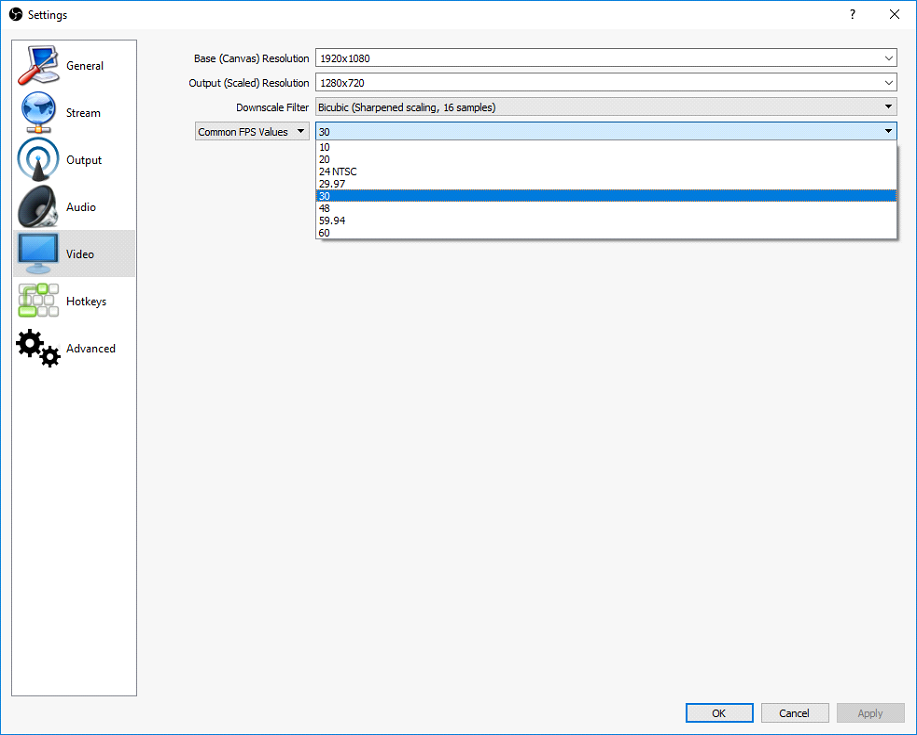 ## 2a. Adding Scenes and Sources 1. In the bottom left hand corner of OBS you will see a box for **Scenes** click on the **+** button to add a new one. 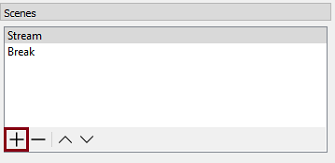 2. Name the scene anything you want to. 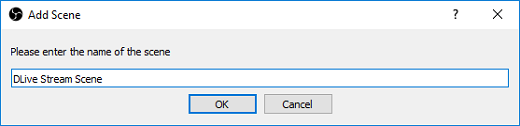 3. After you’ve created and named your **Scene** you can now add **Sources**. 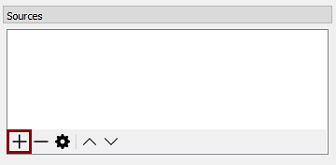 a. The most common **Sources** that you will add will be **Game Capture** and **Window Capture**. Before adding these Sources make sure they are open or launched. 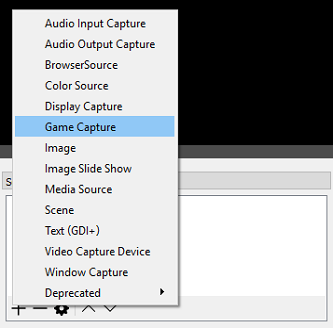 4. You can add as many Sources as you’d like. If you are adding more than 1 source make sure that they are layered correctly. You may have to right click the source and move it to the Top if it’s being blocked by another one. 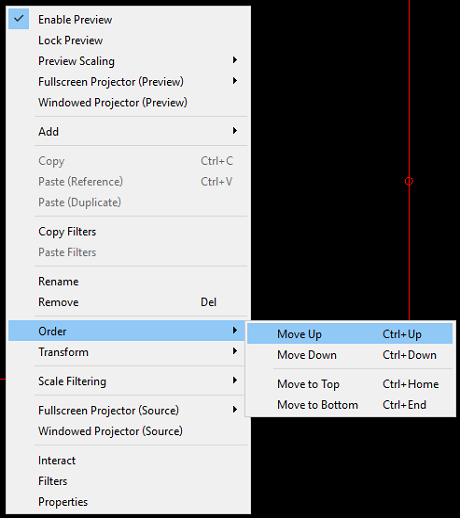 ___ ## 3. Going Live! 1. Open [DLive](https://www.dlive.io/#/) in a browser. 2. Log into DLive by pressing the **Login** button in the top right of the homepage.  3. Once you’re logged in click on **Go Live**.  4. Click on **Upload thumbnail**. Select an image file from your local hard drive. This can be a .png, .jpg or even .gif. This will be the image of your stream that will appear on the DLive homepage and the image that will be posted on your Steemit post. 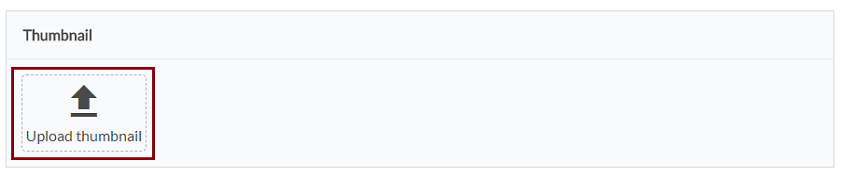 5. Fill out all of the following under Options. a. **Title** – Pick a good one! This is the first thing people will see. b. **Description** – Be as descriptive as possible. If you enter in something like “Come chat with me” you better be watching the chat! c. **Category** – There are only 4 right now. Game, Learning, Music or Lifestyle. d. **Tags** – Enter in some tags, this will also help Steemit users find your stream as well. e. **Language** – Enter in your language. 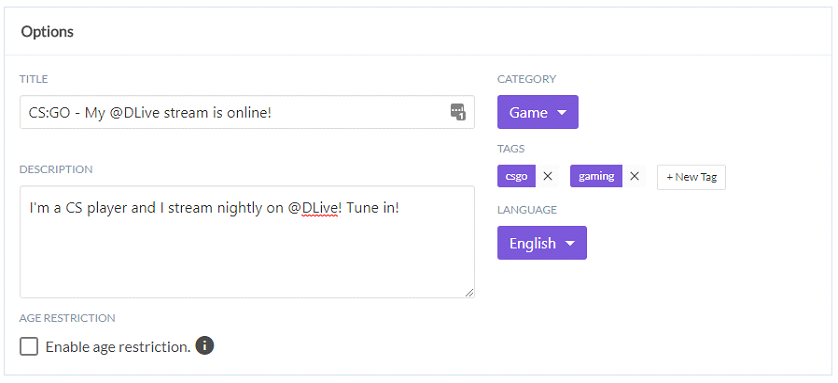 f. **Enable age restriction** if it is NSFW content. 6. Click on **Next** under the Encoder authentication box. 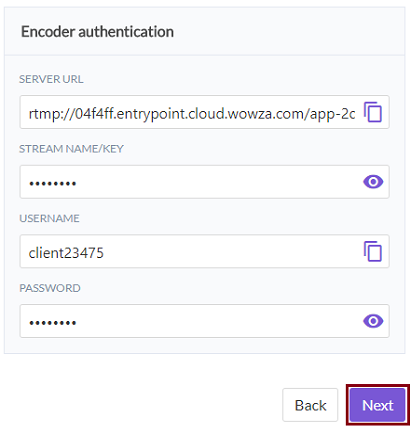 7. You will be able to preview your Steemit post before posting. You will also be able to choose your payout if you want something different than the 50/50. If you’re satisfied with how it looks click **Post**. 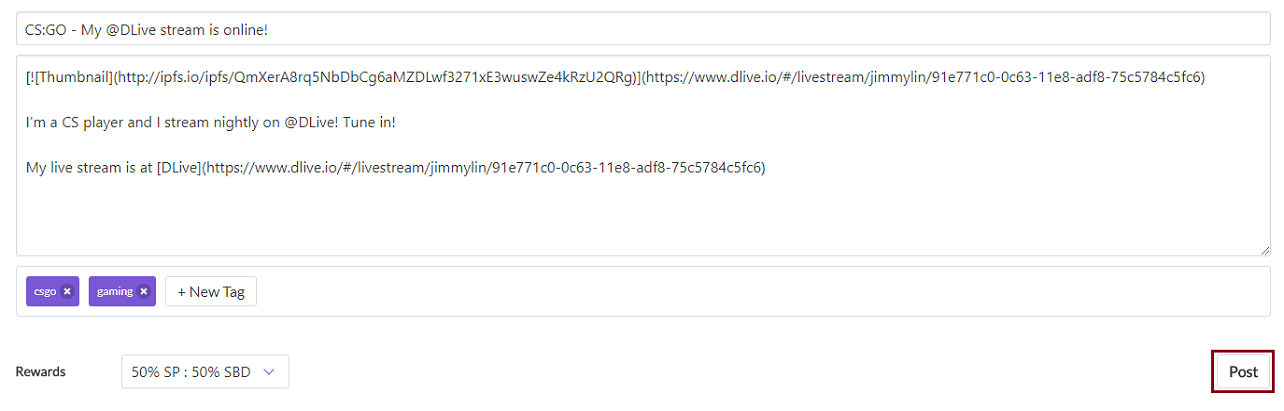 8. Click **Start** in DLive under your thumbnail (this step is very important). 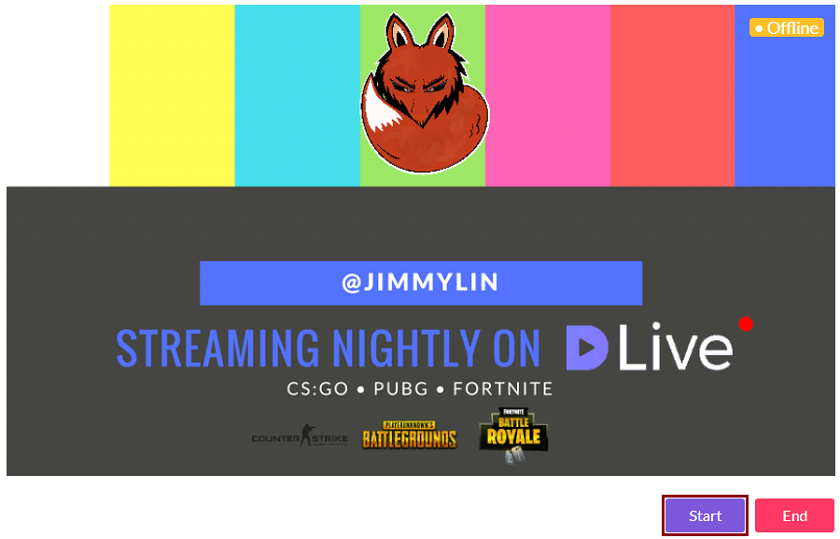 9. Wait until you receive the popup that says **Don't forget to click "Start Streaming" in OBS to start live stream**. 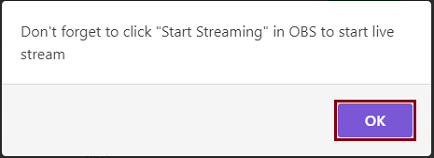 10. Copy and paste the **Server URL**, **Stream Name/Key**, **Username** and **Password** into the Stream settings in OBS. (**File** > **Settings** > **Stream**)  *If you do not see the fields above make sure to change your **Stream Type** to **Customer Streaming Server*** 11. Click **Start Streaming**. 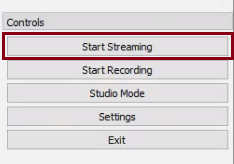 #### AND YOU'RE LIVE! Always check your stream to make sure it is working. Your stream link can be found right under **Video details** on your DLive dashboard. 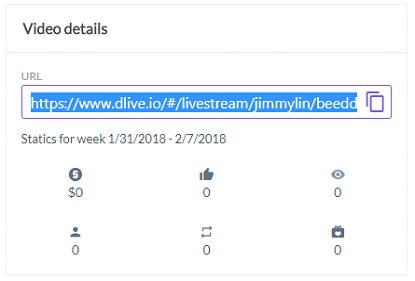 ___ I know this was a long read but I tried to make it as easy to follow as possible. I look forward to seeing your streams on @DLive. If you have any questions or comments please feel free to comment here or join the [DLive Discord](https://discord.gg/vnXQBsM). Thanks everyone! Jimmy
👍 cheech-oz, jimmylin, shankstaicho, rittens, gyrosean, cheaky, ulkembetil, zneeke, beritan, vandalism, dlive, casasa, papabolis, alincexgu, niepoprawny, steemgc, berkaytekinsen, jepoyasinas, nwjordan, rloolyjr, piscaryk, celestal, brandoni30, acidyo, muhammadalif, joeytechtalks, crypto-taco, ruhja, manniman, nadatadros, patymm, fajarsubhan, atelierminceur, emiliomorles, d3mon-bl4ck, xazid, porky12, hoodchef, shufflesilver,