Some youtube tips and tricks to make your experience better ;)
busy·@kazish·
0.000 HBDSome youtube tips and tricks to make your experience better ;)
1. YouTube Keyboard shortcuts Some of the most useful YouTube tips and tricks are its keyboard shortcuts: To pause the video: While the video is playing, press ‘K’ on the keyboard and the video will get automatically paused. The alternative to this is to press ‘spacebar’. To take back video: Pressing ‘J’ on the keyboard takes the video back by 10 seconds. To forward the video: Pressing ‘L’ fast forwards the video by 10 seconds. To mute the video: Pressing ‘M’ on the keyboard mutes the video. To move back and forward by 5 seconds: Use the left and right arrow keys to move back or fast forward the video by 5 seconds. To adjust the volume: To increase or decrease the volume of the YouTube video, use the up and down arrow keys. To make the video full-screen: Press ‘F’ to put the video on full screen. To navigate through the video: The number keys from 1 to 10 help to navigate through the video. To play the next video in the queue: Press Shift + N to go to the next video in the queue line. 2.Bypass age restriction without logging in YouTube 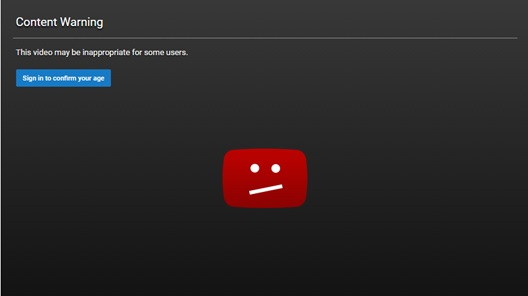 You must have faced this problem at some point or another. To view age restricted videos, one has to log in. But, one of the YouTube tips will help you open a restricted YouTube video without logging in. You can simply do this by altering the URL. Here is an example 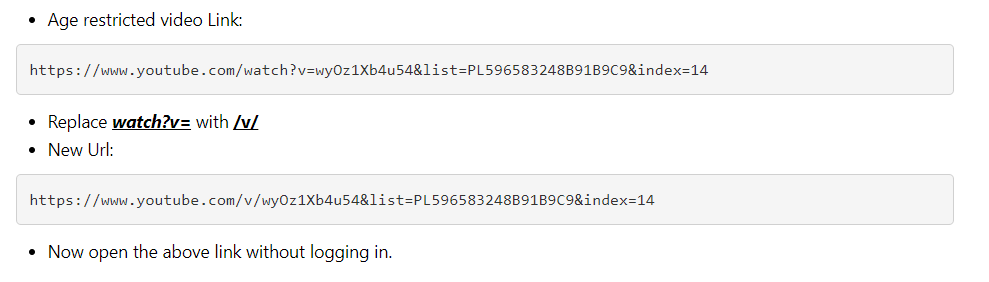 3.Go keyboard only in YouTube 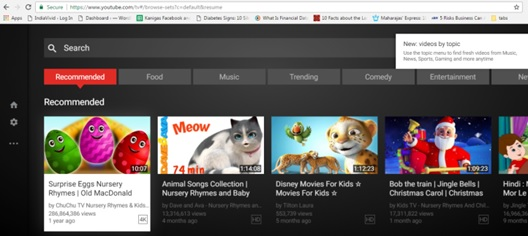 This is one of the most useful YouTube tips, as you can go mouse-less. You can ditch the mouse/trackpad when using YouTube. Google offers an option for keyboard-only navigation. Open this URL, and you are on the Go Keyboard-only mode. You can easily use your keyboard to play, pause, fast-forward and even rewind directly from your keyboard. 4.The karaoke mode in YouTube 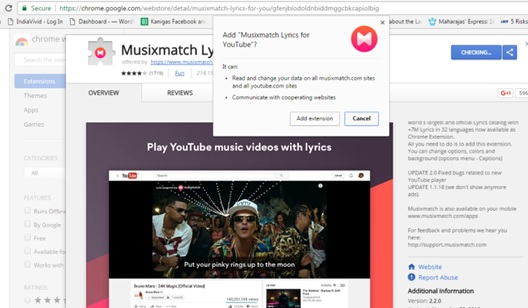 Yet another from the coolest YouTube tips! This tip is just perfect for those karaoke nights if you want to sing along on your favorite track. Now you don’t need to struggle each time to look for the lyrics, just get the Musixmatch browser extension. This extension overlay the lyrics on the video as it plays. 5.Download YouTube video 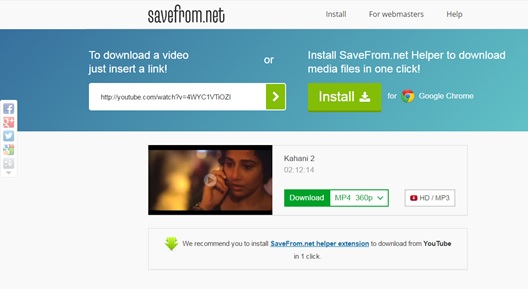Usually, we install some YouTube downloader software, so that we can download out favorite YouTube videos. However, there’s also an alternative. Follow these steps: 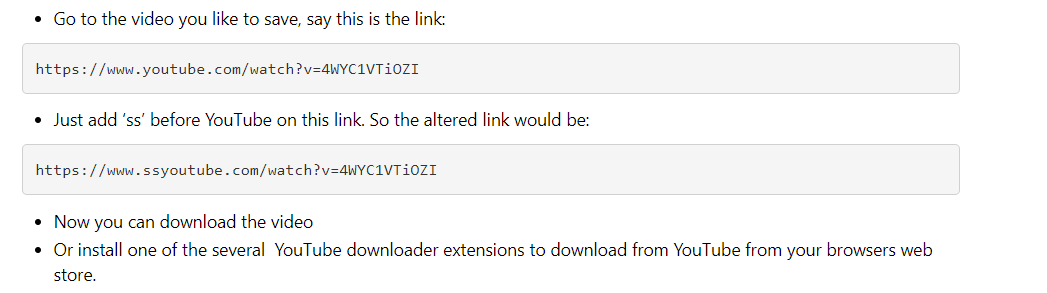 6.Create GIF out of YouTube videos 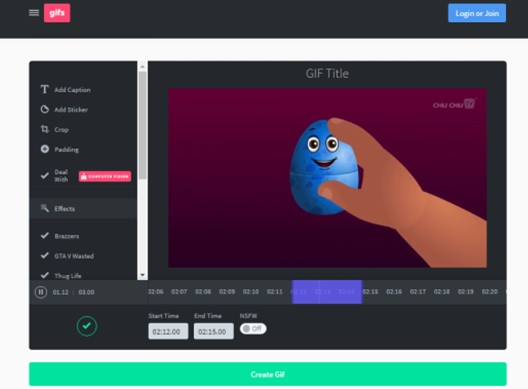 This is one more of the useful and fun YouTube tips. You can create GIF formatted files from your favorite YouTube videos. Just add ‘gif’ before the word ‘YouTube’ in the video link. For example, this is the link:  Thanks for reading my post,if you find it useful upvote resteem and do not forget to follow me i will follow you back :)
👍 kazish, spotting-car, rwade102409, jeffdud, tonmoyks, raoyan18, halfshinigami, originalworks, treeplanter, bigboysdream, lawyerup, theflip, sqube, twilightzone, puffnstuff, sanfordandson, harassination, strokanater, gollyg, ondetours, comfortzone, momoney, pepelepew, laythepipe, sleepinggrass, belowthebelt, blessyou, doggydoo, fruitloop, rickrolled, gaynzberger, arizonaleather, fishtaco, takemymoney, badteacher, webboloution, beautyandthemeat, takeaknee, goodthing, resilientknows, notfromme, dreammacres, glorybowl, threestooges, thereyougo, mangvane, truthsetfree, spoiledbratt, prochoice, crapshoot, gawkeye, bully666, mikehunt, newmexico, trollmarkit, mauiwowie, duhpoet, strangeleft, coptamystic, freeclickbake, prolife, tomdickandharry, revengeporn, poopfly, makingfun, hurdatshizzle, frenchdoormatt, mugshot, bambo, nappyhead, writeoffthebat, howitsmade, boysinblue, texasleather, jackwagon, reeldeal, theiorknee, coronabud, meatybone, inthegetto, bootycall, meetiebone, thewholebanana, popgurgoil, cheeksndong, freewillie, breakaleg, furthernotice, smokebeforefire, luckycharm, sparkitus, coldturkey, holywater, gongshow, growpadope, popfly, porbouy, alphabetsoup, bugbalm, smellmyfinger, weedeez, ismynameskip, stormchaser, bonesandblue, halpmeh, slapaho, rebelution, personalproblem, pleasedont, whipslamasass, shanana, impotent, tweetiebird, angelmanagement, americanbully, speedbump, emojicrysis, madmagazine, goldfishing, burtsbees, stonedstill, booster, postpromoter, levitation,