How to Create an eBook Cover
hive-196387·@learningpages·
0.000 HBDHow to Create an eBook Cover
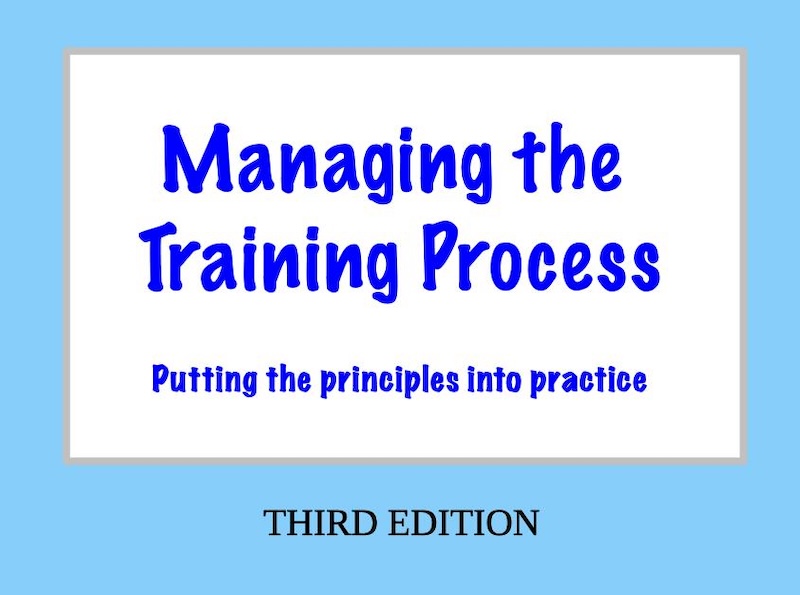<br/> **I am currently working on an ePub version of the third edition of my book _Managing the Training Process_. I will describe the process for creating ePubs and other eBooks in another article, but the first thing I needed to do was to create a cover.** I used LibraOffice to do this. LibreOffice is a private, free and open source office suite – the successor to the OpenOffice project. LibraOffice has its own formats, but it's also compatible with *Microsoft Office 365* files (.doc, .docx, .xls, .xlsx, .ppt, .pptx). It's backed by a non-profit organisation. If you haven't got a copy of LibraOffice, you can download one from: [https://www.libreoffice.org/download/download-libreoffice/](https://www.libreoffice.org/download/download-libreoffice/) I created a new drawing by going to: `File > New > Drawing` ### Configuring the cover Then I configured the drawing by setting the Page Properties to: Format: A4 Orientation: Portrait Background: Colour/LightSkyBlue Margin: None Master Page: Default 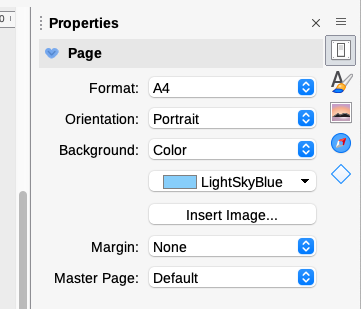<br/> This produced a page with a light blue background: <br/> ### Title and subtitle I could have just added the title and subtitle in a contrasting colour, but as the book is about training, I decided to add and configure a shape so that it would resemble a whiteboard. I brought up the 'Shapes' menu by clicking on the diamond... 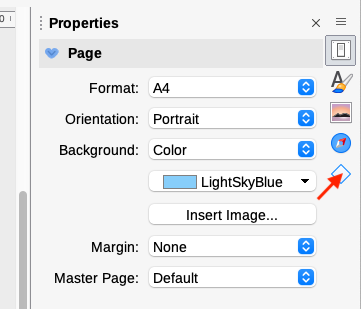<br/> ...and selecting the rectangle: 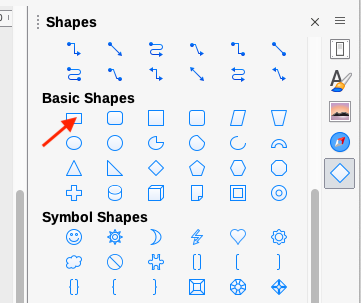<br/> I then 'clicked and dragged' the cursor to create a rectangle of the correct dimensions in the right position: 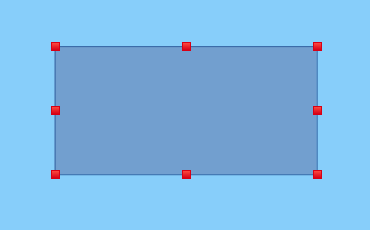<br/> The default colour of the rectangle is dark blue, so I needed to change the background colour to white. I did this by right-clicking the rectangle, selecting 'Area...' and choosing 'White': 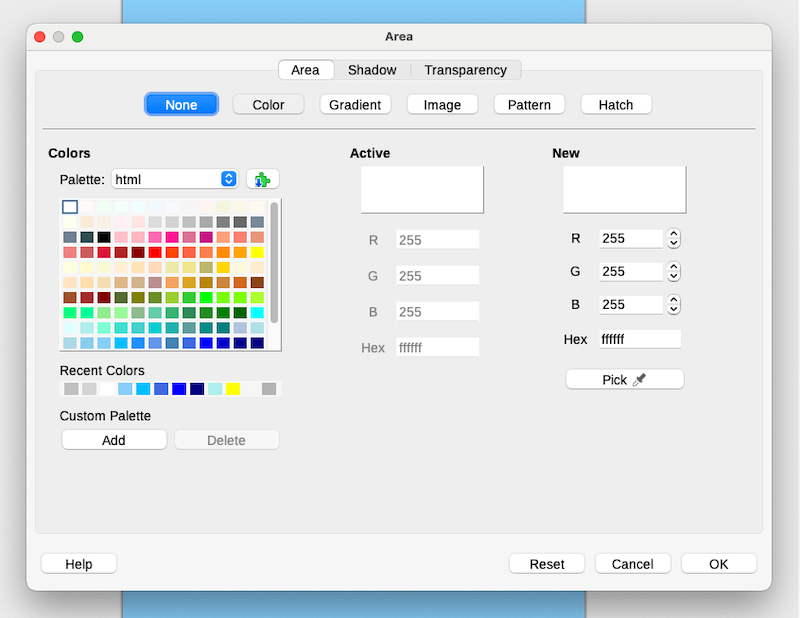 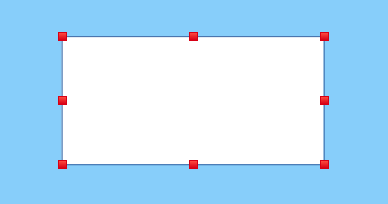<br/> I decided that a border would make the rectangle look more like a white board. To do this, I right-clicked the rectangle, selected 'Line...' and changed the colour to 'Silver' and the width to 0.20 cm. 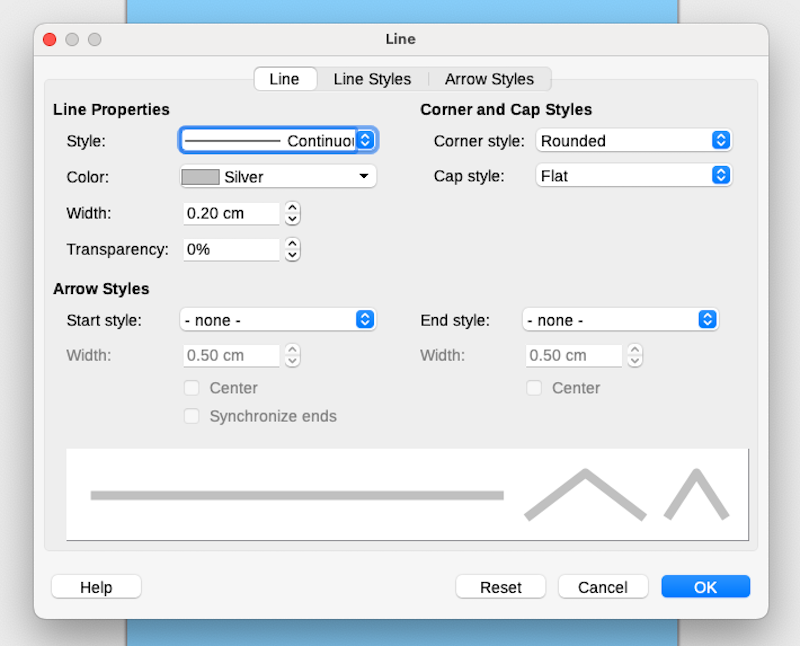 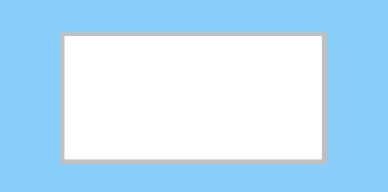<br/> I added a text box to the 'whiteboard' by selecting... `Insert > Text Box` ...and 'clicking and dragging' the cursor inside the 'whiteboard'. I chose a font that resembled a marker pen and a colour that matched my brand colour: 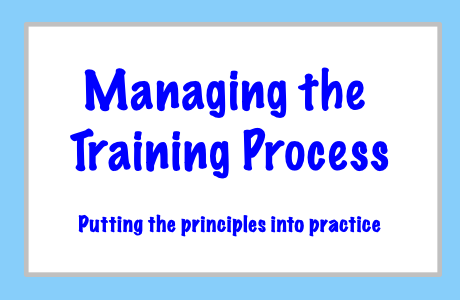 ### Author, edition and publisher The publisher and edition were added using text boxes and a black font. The author used a text box with a white font on a blue rectangle: 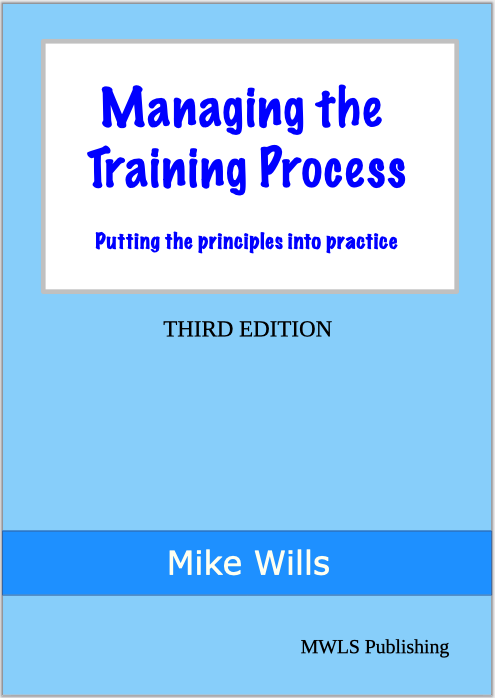<br/> The cover can be exported as a jpeg file for eBooks by clicking... `File > Export...` ...and selecting JPEG as the 'File type'. To create a PDF cover, click... `File > Export As > Export as PDF...`
👍 tenkminnows, joeyarnoldvn, mountainjewel, newageinv, scoobysnacks, uncorked-reality, daniellemurray, wannatrailwithme, dannewton, earthsea, leighscotford, goblinknackers, matildamoment, svanbo, dickturpin, pizzadalek, steevc, teamvn, marsupia, jorgebgt, rosauradels, bntcamelo, slobberchops, chops.support, wanker, bingbabe, dismayedworld, fabulousfurlough, bings-cards, ninjakitten, grindle, meesterboom, livinguktaiwan, shanibeer, revisesociology, becca-mac, celestegray, plonketypiano, whangster79, cookaiss, kathrynkw, wisbeech, b00m, citizensmith, sazbird, bagpuss, oluwatobiloba, solominer, recoveryinc, samrisso, tomtothetom, acantoni, futurekr,