UPDATE: Fringer Smart Adapter Firmware v1.83
photography·@lighteye·
0.000 HBDUPDATE: Fringer Smart Adapter Firmware v1.83
# I have recently sent info about the marvelous [Fringer Smart Adapter](https://steemit.com/photography/@lighteye/fringer-canon-to-fuji-adapter), which allows to mount Canon EF and EFs lenses to Fujifilm X body, and use them as on the native Canon bodies. Fringer is working hard to expand the lens support, and today we have another short update… <br> This update brings just one more lens to the lineup of some 80 fully supported Canon EF and EFs, Tamron and Sigma lenses. This is well known and popular [Sigma 100-400mm f/5-6.3 DG OS HSM Contemporary Lens for Canon EF](https://www.bhphotovideo.com/c/product/1321312-REG/sigma_100_400mm_f_5_6_3_dg_os.html) ($699). At the current prices, this lens is very good alternative for the excellent [Fujifilm XF 100-400mm f/4.5-5.6 R LM OIS WR](https://www.bhphotovideo.com/c/product/1210897-REG/fujifilm_16501109_xf_100_400mm_f_4_5_5_6_r.html) lens ($1749), and the only choice for photographers who would like to shoot sport or nature on a budget. http://res.cloudinary.com/hrscywv4p/image/upload/c_limit,fl_lossy,h_9000,w_1200,f_auto,q_auto/v1/975448/4_tlwbpy.jpg <sup>(Source: Fringer)</sup> Description of use and the download link for the new firmware you can find [at the end of this page](http://fringerdev.strikingly.com/blog/sigma-100-400-a-good-choice-for-fujifilm-x-mount). 4. Firmware update You need a PC or Mac and a Micro B USB cable, i.e. most Android phone’s data cable (not type C), to upgrade the adapter. 1. Download new firmware from Fringer’s website. Be noted that there are two versions, i.e. pro version and standard version. The former supports electronic aperture ring while the latter needs to set aperture through the camera body. For example ‘EFFX183P.BIN’ is v1.83 for pro version, and ‘EFFX183S’ is v1.83 for standard version. 2. Get the adapter off the camera. Make sure not to connect the adapter with the computer while it is installed on a camera body. 3. Plug the USB cable to the Micro USB port located inside the lens mount of the adapter. 4. Connect the other end of the cable to a USB port of your PC or MAC. Then a mobile drive named ‘FRINGER’ emerges. Open ‘VERSION.TXT’ on that drive and check the current firmware version (the line begins with ‘Version:’). 5. If upgrading is needed, copy the downloaded firmware file to the drive named ‘FRINGER’. Then eject the drive. Ejection is mandatory for Mac and optional for PC. Ignore any error messages about the drive. Wait for more than 10 seconds. Then disconnect the adapter with the computer. 6. Reconnect your adapter with the computer. Check VERSION.TXT again and make sure its firmware version has changed to the new one. Note: Do not copy files other than the official firmware to the adapter. Full [Instruction Manual for the Fringer Smart Adapter you can find at this link.](https://uploads.strikinglycdn.com/files/1865035d-fc2b-4f7a-a5ad-f4dd2dc40ebd/effx.en1.80.pdf) # <center>Happy shooting!</center> <br> <center>[](https://steemit.com/@lighteye)<br><br>[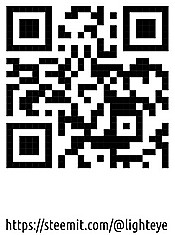](https://steemit.com/@lighteye)</center> <center><a href="https://www.mannabase.com/?ref=ef2e830a38"><img src="https://gateway.ipfs.io/ipfs/QmR8jTicuLeEDLbVXRQWgB7BTNPuBVM9RdDgv4RWxGxTS1"/><br>Universal Basic Income</a></center>
👍 superstar65, mrdazzler, lighteye, bookstore-mc, ananuaremere, ladyjas, photo-trail, hastla, oviyandi, mathworksheets, sbi4, adriansky, bsloba, miroslavrc, eii, vvladan, tupakamaru, ladysnowhite, jaca, dragannenadic, niknikola, aksinya, pixresteemer, dejan.vuckovic, svarozich, beautifulsky, hadzijaz, rosgard,