HiveFest¹⁰ Image-Generator | Initial Release
hive-106258·@louis88·
0.000 HBDHiveFest¹⁰ Image-Generator | Initial Release
A few weeks ago, HiveFest10 was announced, and I have to say – Yes! We’re finally going back to Asia! This time to Kuala Lumpur. I was in Bangkok back in 2019, and since then, I’ve become a huge fan of traveling in Asia! After the initial hype faded, I wanted to do something for the community – for everyone who will be traveling to Asia and spending an unforgettable week in Malaysia. I know that during events like this, a lot of photos are taken – whether with phones or digital cameras. And, of course, everyone blogs about their experiences in Asia. So, I thought, why not create something that could help people when making their posts? A short time later, I created the first prototype – a simple tool that places .PNG frames over your photos. Thanks to @roelandp, who did a great job turning the graphics on https://hivefe.st into scalable vector files, it made it easier for me to create the frames for everyone. Below, you’ll find some demo images I grabbed from Pixabay and used in my tool. Also, I’ve included a temporary link to the tool along with a small guide on how it works. I plan to add more frames over the coming weeks and months, as time allows. But for now, check out the results and give the tool a try!  <div class="pull-left"><div class="text-justify">   </div></div> <div class="pull-right"><div class="text-justify">   </div></div> --- # How to Create Custom HiveFest¹⁰ Images - A Simple Guide ### What is the HiveFest10 Image Generator? The HiveFest10 Image Generator is a user-friendly web tool that lets you add beautiful HiveFest-themed frames to your images. Perfect for creating social media posts or memories from HiveFest! #### https://rawcdn.githack.com/louis-88/HiveFest10-Image-Generator/5a3925ec4e080d875c9a85b749b0bbf7fe8ef24c/index.html **For the initial release of the tool, I uploaded my files to Github and used Githack to create a URL for you to access. So you can test it, try it out and leave me some feedback.** Here is a video animation with a picture of the Buddha statue at the Batu Caves - which we hope to visit in October ;) 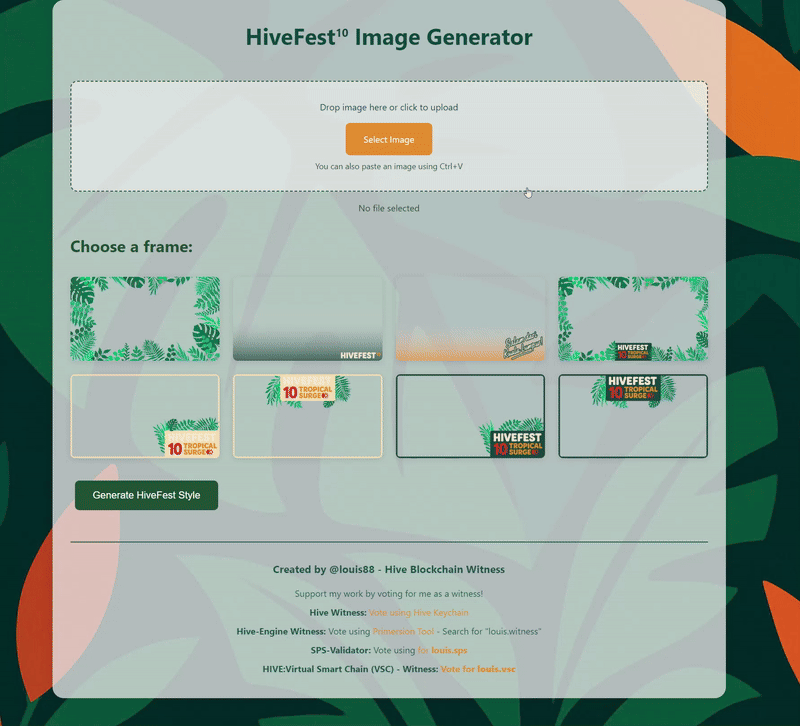 ### **Step 1: Upload Your Image** There are three easy ways to create your image: - Drag and drop an image file onto the upload area. - Click the "Select Image" button to choose a file. - Simply paste an image using Ctrl+V (or Cmd+V on Mac). ### Step 2: Crop Your Image Once uploaded, you'll see a cropping tool. Adjust the crop area to focus on the important parts of your image. The Image creation tool maintains a **16:9 aspect ratio** for perfect framing. Click "Finish Cropping" when you're happy with the result. ### Step 3: Choose Your Frame Browse through 8 different frame options. (More are coming - Please provide Feedback!) Click on any frame to select it. Each frame has a unique tropical or HiveFest theme. The selected frame will have a red border around it when selected. ### Step 4: Generate Your Image Click the "Generate HiveFest Style" button. Your image will appear with the selected frame overlay. The result will be displayed on screen. ### Step 5: Save Your Image! You have two options to save your image: - Click "Download Image" to save it to your device - Click "Copy to Clipboard" to paste it directly into social media posts here on hive, x or somewhere else :) ### 4 Pro Tips For best results, use high-quality images. The final image will be in 1920x1080 resolution (16:9 Ratio) The frames are designed to work with both light and dark images If a frame doesn't load, try selecting a different one and let me know in the Comments. --- **Support** This tool is created by me @louis88, a longterm Hive User and blockchain witness. You can support me and my projects by: - Using and sharing the tool with others! - Providing feedback and suggestions for improvements! - Supporting my Witness <3 ### Happy image creating! 🌴🎉 --- <div class="pull-left"><div class="text-justify"> [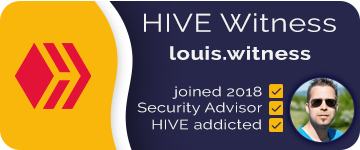](https://vote.hive.uno/@louis.witness) ##### Vote for my Hive Witness U can vote for my Witness using Hive Keychain here: https://vote.hive.uno/@louis.witness </div></div> <div class="pull-right"><div class="text-justify"> [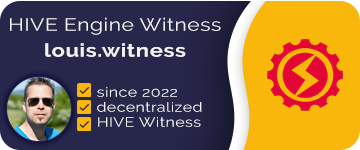](https://primersion.com/he-witnesses) ##### Vote for my Hive Engine Witness Vote for my Witness on Hive-Engine using Primersion Tool: https://primersion.com/he-witnesses <sup>Enter your Username and search for louis.witness</sup> </div></div>
👍 cst90, primersion, joeyarnoldvn, sunsea, therealyme, ivan-jz4, louis.pay, zaddyboy, simba, photobook, decepticons, hungryharish, minas-glory, im-ridd, rivalzzz, nataliabuchynska, steemindian, clifth, cur8, hungryanu, meppij, detlev, kesonaichi, rezfit, axel-blaze, monzo, dandegrischdine, coolsurfer, nerdtopiade, germansailor, sbi8, city-of-dresden, ro-witness, sabine-reichert, sparschwein, dachcolony, sbi-tokens, alexis555, alexvan, cocaaladioxine, sourovafrin, webhoster, sneakyninja, matschi, dreimaldad, helpyou, thedailysneak, babysavage, monster.oo7, fredaig, driveforkids, blue.rabbit, freiheit50, udabeu, broxi, mapetoke, mrhoofman, backinblackdevil, jeffjagoe, muscara, logic, jeanpi1908, hatoto, victor-alexander, reconnectnature, tokenindustry, kakakk, etblink, sportschain, j-p-bs, szf, megstarbies, cryptoriddler, blackmedschn, heteroclite, tebesc, ctf, rmp, a1004, kobold-djawa, steemcleaners, eturnerx, fatman, votehero, properfraction, flores39, solarwarrior, riyuuhi, bilpcoinbpc, lauchmelder, menny.trx, monsterchiller, foodiefrens, abcor, michaelreischer, mballesteros, cards4rent, visionarystudios, naters, obvious, cryptomonica, k3ldo, keepinitsteem, doodleman, calimeatwagon, silasvogt, rcshad0w, sonius94, iamtom, gerusan, nujzzmc, bellscoin, letsplaywhatelse, emitste, reinhard-schmid, xrayman, steemcartel, gameexx, localguide, retard-gamer-de, northmen, beerlover, voxmortis, juanmcar, queercoin, kissi, amakauz, danielsaori, dstampede, kesilgonzalez, sorin.cristescu, jedigeiss, tixinhacapitinha, makney, niallon11, c0wtschpotato, steemmonsterking, legendarydragons, therealwolf, roomservice, smartsteem, hiveonboard, ausbit.dev, epicdice, tinyhousecryptos, davidtron, dailyspam, hive-117638, dauerossi, unitmaster, waivio.com, pardinus, mayvil, malhy, bhr-curation, mv-curacion, midnight-studio, galaxiavtuber, summertooth, hashkings, freed99, cryptoferyel, pleo1542, s3rg4, chechostreet, lightbruce17, hk-curation, gornat, cautiva-30, pepeymeli, meanbees, vixmemon, melvin7, brianphobos, dzaky12, bil.prag, edicted, iansart, anacristinasilva, gogreenbuddy, anonsteve, hextech, mhm-philippines, bananass, ahlawat, lrekt01, alex-rourke, catotune, miosha, lydon.sipe, dexy50, miloshpro, crazy.men, mynewlife, eforucom, dcityrewards, smartvote, felander, unconditionalove, dpend.active, sketching, photo-hive-five, ryosai, blessskateshop, yogacoach, travoved, andyjaypowell, slobberchops, almi, chisomdamian, godfish, petrvl, espoem, photoparadise, zirky, nikdo, zihadlo, actifit-godfish, belahejna, maajaanaa, leaky20, ynwa.andree, artlover, littlebee4, kriszrokk, marjanko, condeas, linuxbot, asgarth, peakmonsters, peakd, riseofthepixels, peak.open, steempeak, mozzie5, gezellig, pixels.vault, vikisecrets, acantoni, coldbeetrootsoup, hive-132595, dovycola, like2cbrs, cbrsphilanthropy, setpiece, dividendencheck, bluerobo, blue-witness, usainvote, schlafhacking, fw206, woelfchen, lightpainters, gunnarheilmann, lichtkunstfoto, bravetofu, passion-fruit, fortune-master, floatinglin, appreciator, fronttowardenemy, bluemist, bertrayo, ravenmus1c, kgakakillerg, gabilan55, noalys, power-kappe, fotomaglys, aprasad2325, beauty197, sahi1, bipolar95, kkarenmp, lucianav, hexagono6, seryi13, castri-ja, noelyss, inciter, kggymlife, kgswallet, david.dicotomia, kattycrochet, rmach, tahastories1, helloisalbani, hivelist, jane1289, borran, thrasher666, hivebuzz, lizanomadsoul, manncpt, jnmarteau, pinmapple, roelandp, discovereurovelo, princessmewmew, xsasj, gabrielatravels, vcclothing, valerianis, gadrian, arcange, achimmertens, calebmarvel24, osavi, ausbitbank, softa, magic.byte, lolz.byte, lxsxl, urun, chocolatescorpi, ph1102, d-zero, tangmo, ericvancewalton, kelvanis,