Setting Up a Linode
linode·@money-dreamer·
0.000 HBDSetting Up a Linode
<center> 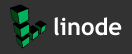 </center> This is a guide to quickly set-up a Fedora web server on Linode. Start by going to <a href="https://www.linode.com/?r=4e873676b36301bbfc59d83d3b0a0986ae88a9c1">Linode</a> and signing up for an account. After signing up, you will need to create a new Linode. The $5/mo instance is just fine, but they go up to $960/mo if you plan on using a lot of resources. Make sure you save your password while creating it! <center> 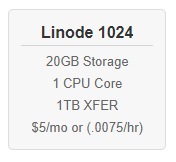 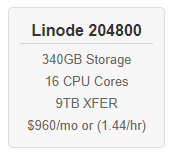 </center> After creating a new Linode instance, you must Deploy a flavor of Linux to the Linode. Do this by going to Linode Manager -> Dashboard and clicking the "Deploy an Image" link. This guide uses Fedora as the Linux flavor, but you can choose any if you would like. Don't worry, you can delete the Linode instance right after and it will have only charged you a fraction of a cent. They charge by the second! After deploying the image, you need to Boot the Linode. After completing these steps, your Dashboard should look like: <center> 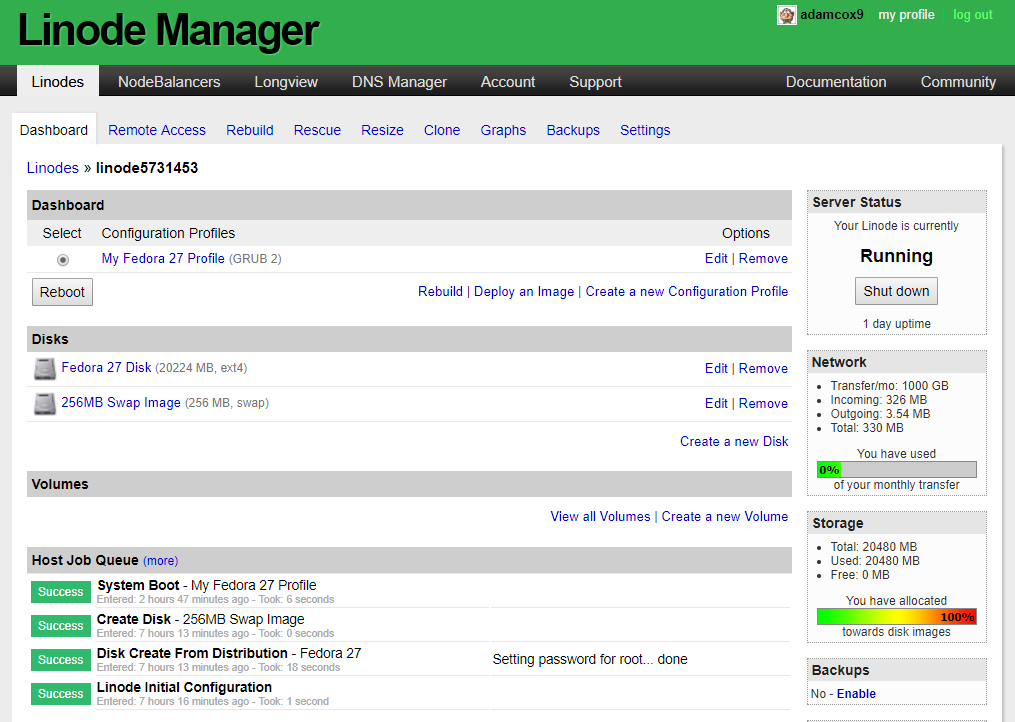 </center> SSH into your server with Putty or your favorite SSH tool. Get the IP address by clicking the Remote Access tab in the Linode manager. You will be logging in and entering the commands as root. This is usually not recommended, but this is a quick guide! After SSHing into the server, you will need to enter the following commands, replacing yourdomain.name: ``` dnf update -y hostnamectl set-hostname yourdomain.name dnf group install "Web Server" firewall-cmd --add-service=http --add-service=https –permanent firewall-cmd –reload apachectl start ``` After completing all of the prior instructions, verify that the web server is up by visiting the IP Address in a web browser. <center> 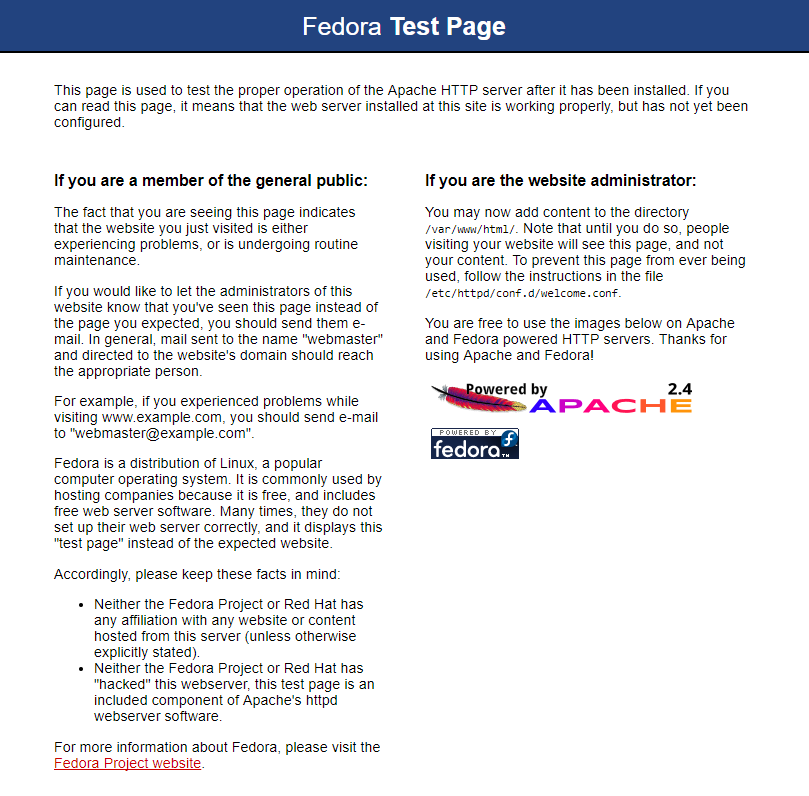 </center> You will now need to update the DNS record to point the Domain Name to the IP Address. Go to your Domain Name registrar. GoDaddy is used for this guide. In GoDaddy, click through to the DNS Management section of the Domain Manager. You will need to point the A record to the IP address of the web server that you created. After updating the IP address, you will need to wait for this to propogate to all the Domain Name Servers. This shouldn't take much more than 600 seconds. After updating your DNS, the DNS Management page should look like: <center> 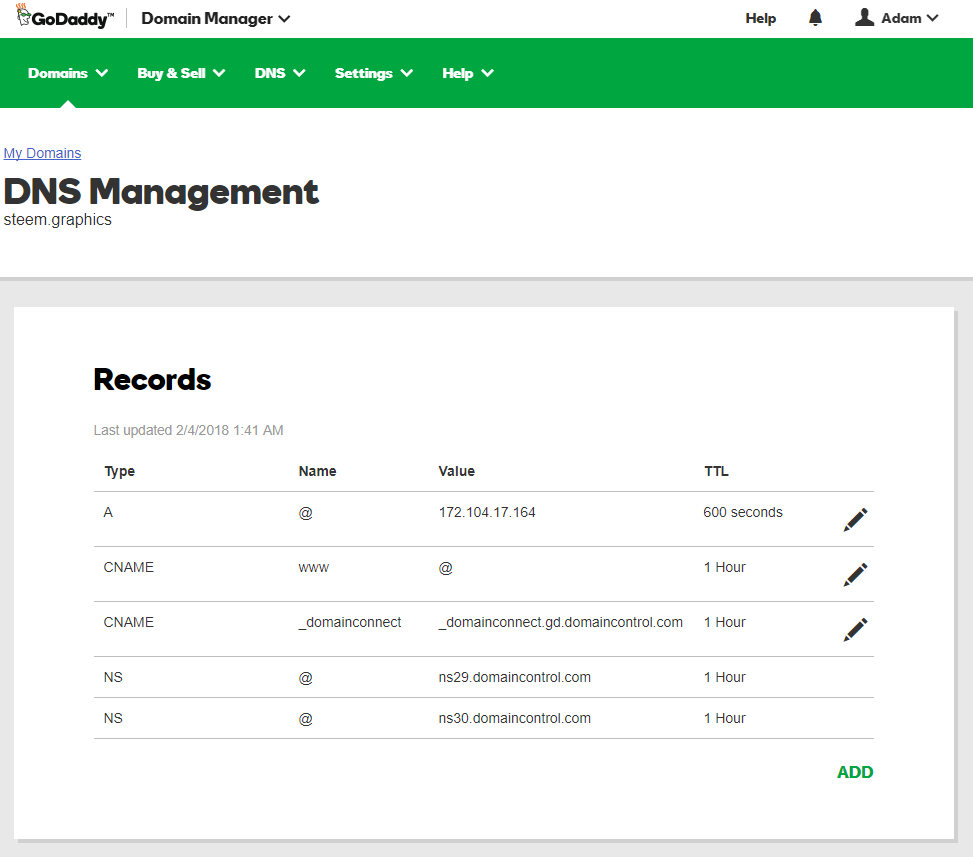 </center> If everything went according to plan and you waited the long and grueling 600 seconds, you should be able to visit your domain name and see the default placeholder for your new Apache web server set-up on Fedora as was shown above! Linode is a quick and easy way to get a virtual operating system up and running. If you need a more in-depth guide to getting started with Linode, I suggest you follow through their official guide: https://linode.com/docs/getting-started/ They have many other Guides & Tutorials: https://linode.com/docs/ GoDaddy also has some great guides and videos to help you register and configure domain names: https://www.godaddy.com/help/get-started-with-domains-19331 Go to <a href="https://www.linode.com/?r=4e873676b36301bbfc59d83d3b0a0986ae88a9c1">Linode</a> and sign up for an account.
👍 cyber-smiley, nanocheeze, onart, showboybeezy, jeremyjeremiah, clickbaster, princepr, zubzero, obednana256, iqbalridha, smolalit, stosunov, gurugnu, meddyboulom, favoursampson, cryptokeeperz, aksels, abdul1234, roundbeargames, corionersmex, iamthegray, izaid, cryptos, jjprac, agusstrdi, muzecklou, ghaisan, zulfadli, lenyashshiddiqy, aaaladno, gloeze, ruswanda, sajumiah, rustygovernmusic, mehedihasa24, penderis, taoufik, raveek, themedhafod, astafar, acnaivyram, urchice, outerderp, ounthou, percyhamburg, princesave, skysnap, shoukath, sebrock, lifewithtee, jukapi, srour, ror, ashraful02, aungmyatthura, lesan224, kestuxs, satellitesister, psidia, boston99g, hulk111, cordeta, mateen, rizaokur, sizandyola, rizkimulya, teggy, hamidul, joshuaatiemo, syafdarulahyar, bloodhound, blainerandolph, edward-faako, kaparro, eskobar, waynevan, fadhi, kamilaa, rashbash, eddykul, faisalrajput, jejaksetapak, cristifer, jesusw, money-dreamer, as31, kokoliso, phonixs, ayruel, jahedul2901, ramdacu49, friar.rich, abdurahman, jobindonesia, razorback-holler, vipuljainism, tsoldovieri, ozioziozio, darkxen, sheilamenher, abansp, muhammad.abral, deepseoul, thebigone7, mistaken, p3rspectivo, tux6845, firoz721, sukisan07, ali.awada, kramarenko, bofess22, anton-snopov, ahmedvirani, henry-9ja, darni, aledz143, rogers.advents, stevecoin77, poldi555, cyb3rcrypto, cyrillus, oliver85, happyface, truestuff, sopra, ryanwilliams88, rosta, hayat, nefaurrahman, cips-clips, aqsamalik, reek, budok, saqibmushtaq,