Free Microsoft Office 2021 Installation Guide (Step-by-Step)
hive-153850·@starstrings01·
0.000 HBDFree Microsoft Office 2021 Installation Guide (Step-by-Step)
<div class=text-justify> In one of my previous posts, I mentioned having a skill-up programme to hold on May 1st, in which I had to revise on some certain skills so that I would be able to teach them well. I intended the class to not be too advanced, to be very simple to understand and to have it in a way that people could stay through the training for 6 hours. My teaching would focus on 4 elements, which are Excel, MySQL, Power BI, and Python for Data Analysis. And first of all, I needed Excel on my system. I figured out that the Excel application I had was the 2010 version, which is very old to use. I went on to do a research on how I could get Excel or Microsoft Office 2021 and I was able to find out how to do it and guess what? It was totally free. I didn't have to pay a dime and I had access to the full features of Microsoft Office. 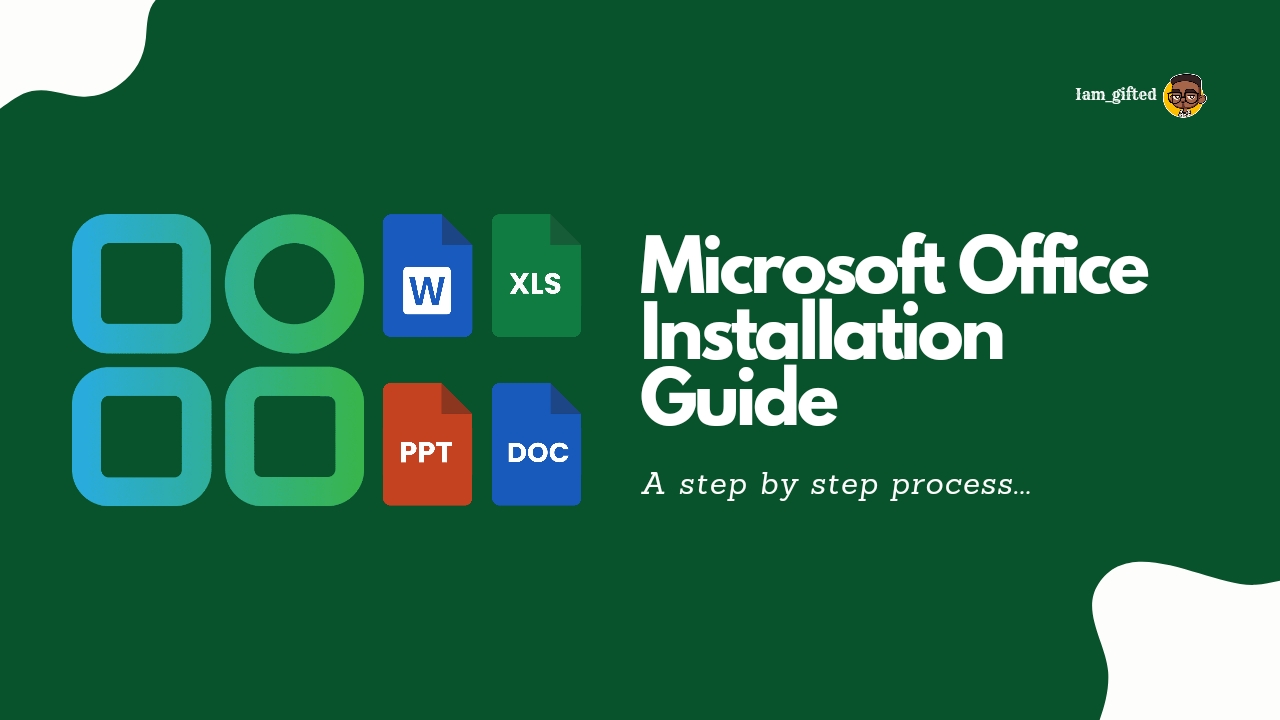 So I will be sharing the process here on how to get the Microsoft 2021 Package, along with some screenshots of how I got it done. So let's go there. --- ### <center>Getting Microsoft Office 2021 for Free</center> --- **1.** The first thing that is needed is to go to your local disc (C:), create a folder, and name it **MS Office Setup**. <center>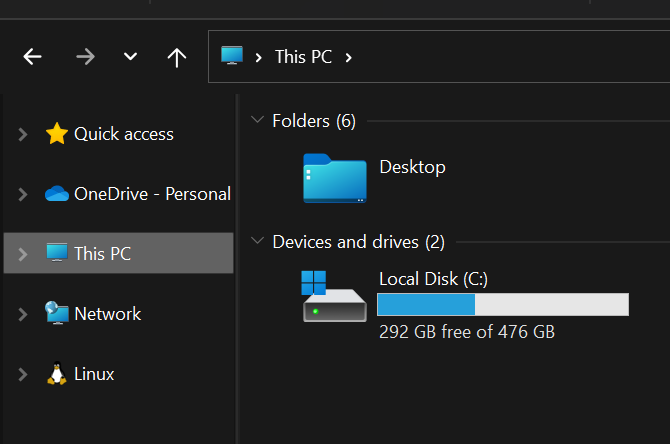</center> <center></center> **2.** The next step is to search for MS Configuration Tool and click on the link as shown in the image. 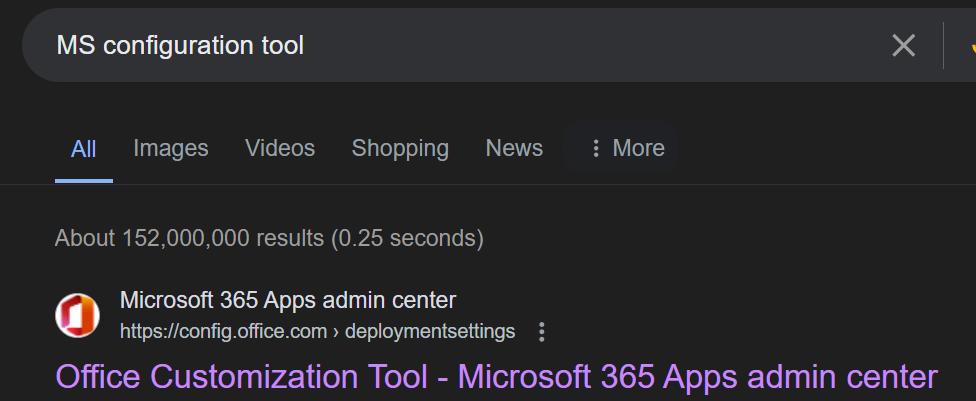 **3.** After opening the link, make sure that you have set your architecture type to either 32-bit or 64-bit and then select "**Microsoft LTSC Professional Plus 2021 - Volume License**" under the office suites. Under the languages section, select your primary language and then click export. <center>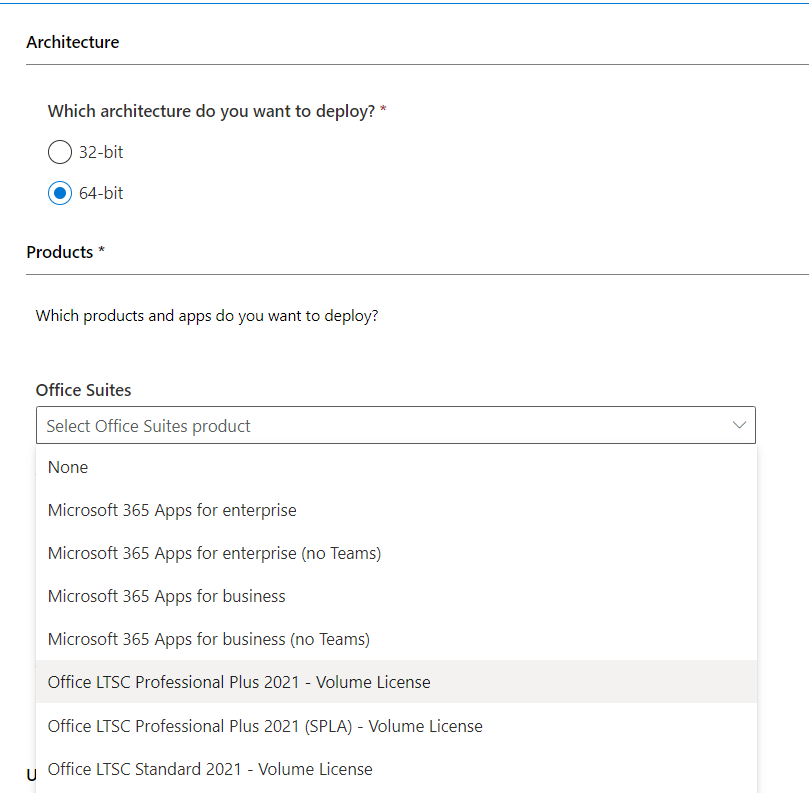</center> --- 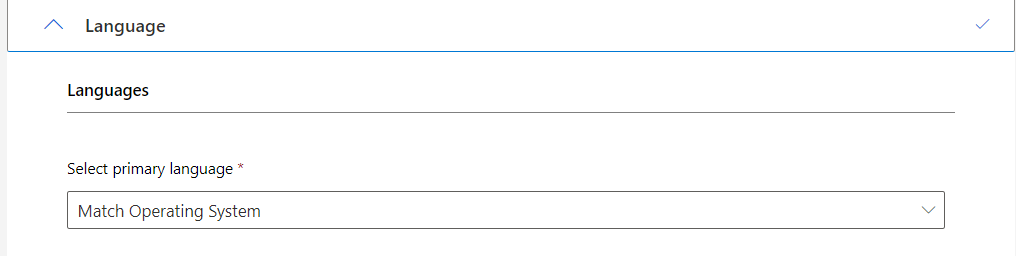 <center>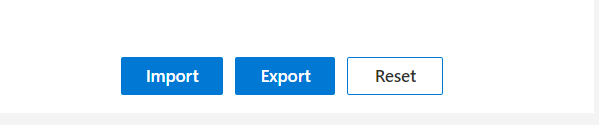</center> <center>Make sure the file that you downloaded is saved in the MS Office Suite folder you created earlier.</center> <center></center> **4.** Then the next thing to do is to search for "MS Office Deployment Tool" on Google and then click on the first link. 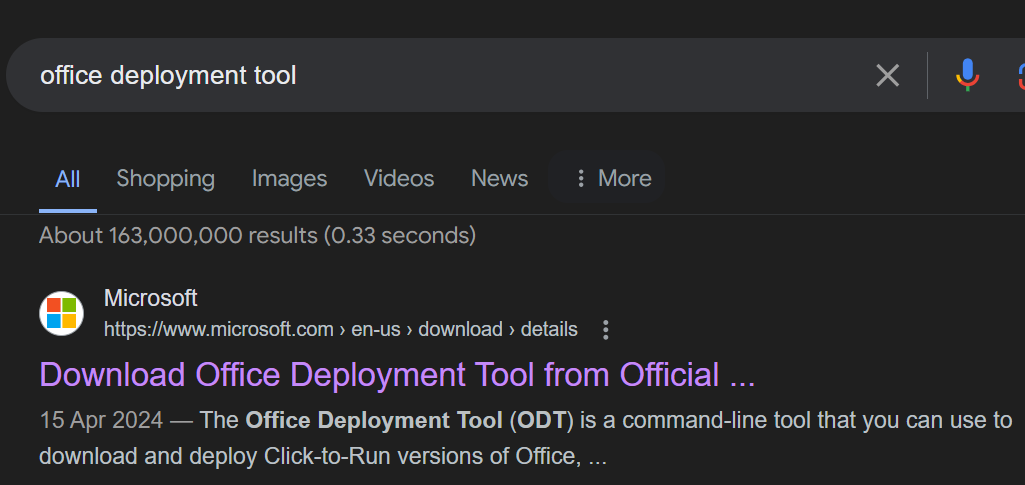 **5.** Then you just need to click download and make sure the file you downloaded is saved in the MS Office Suite <center>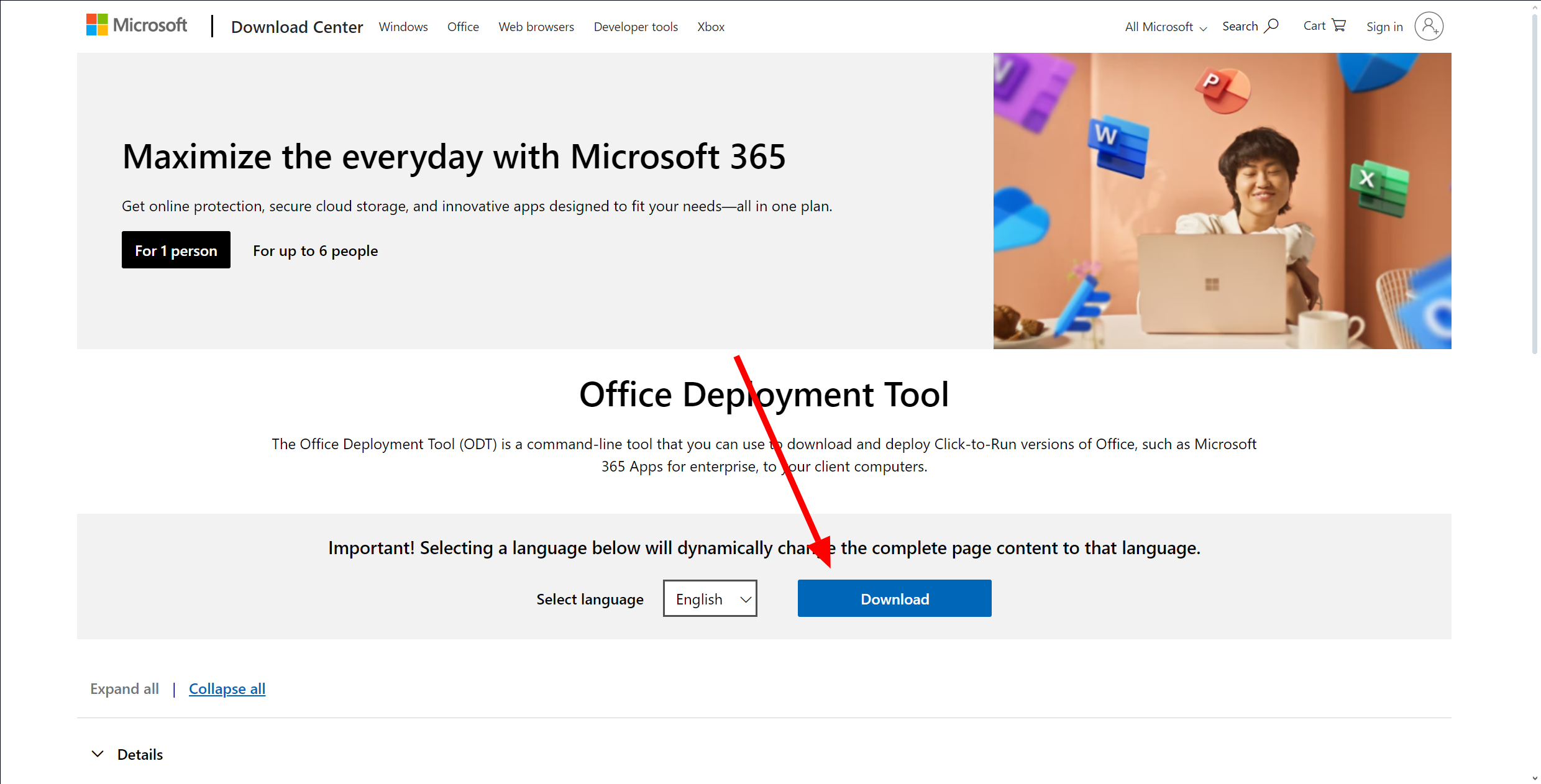</center> --- **6.** Run the Office Deployment tool <center></center> <center>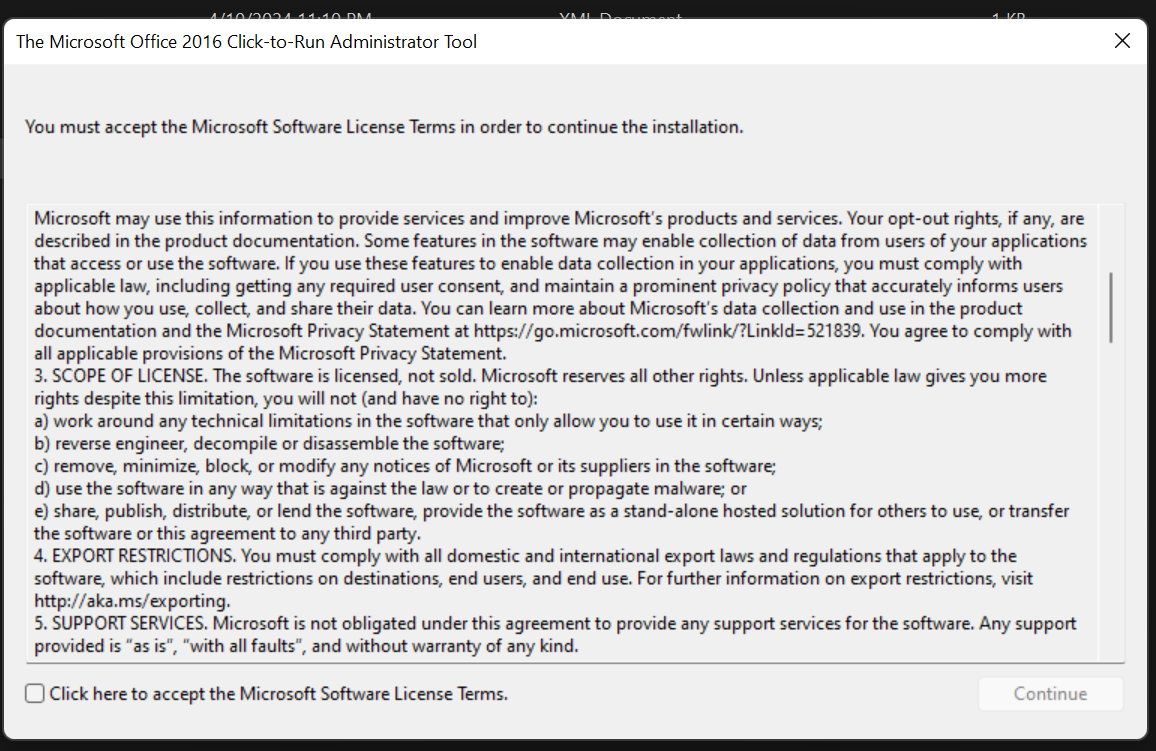</center> <sub>_Click on the box to accept Microsoft terms_</sub> <center>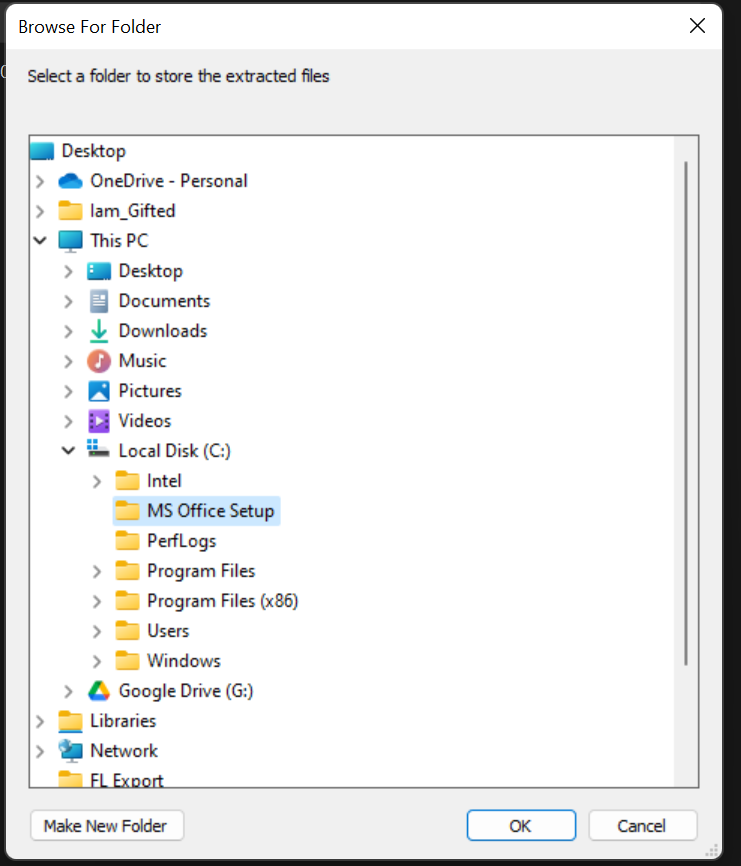</center> <sub>_Make sure that you select the MS Office Setup folder you created initially_</sub> After doing this, the remaining configuration files would be extracted to the folder. <center>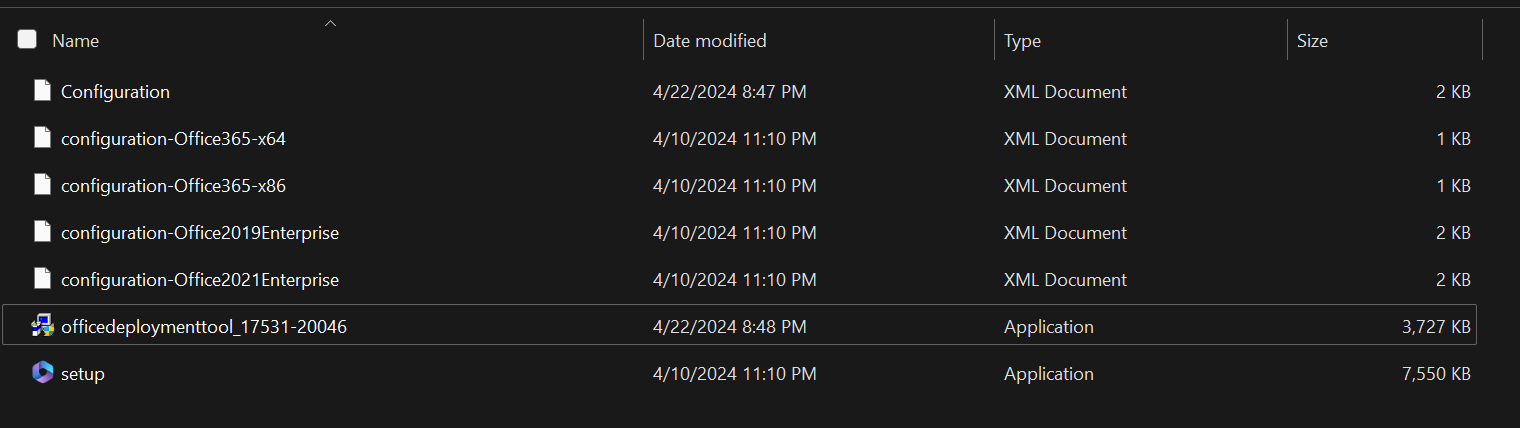</center> **7.** Then the next step is to go run Command Prompt as Administrator. <center>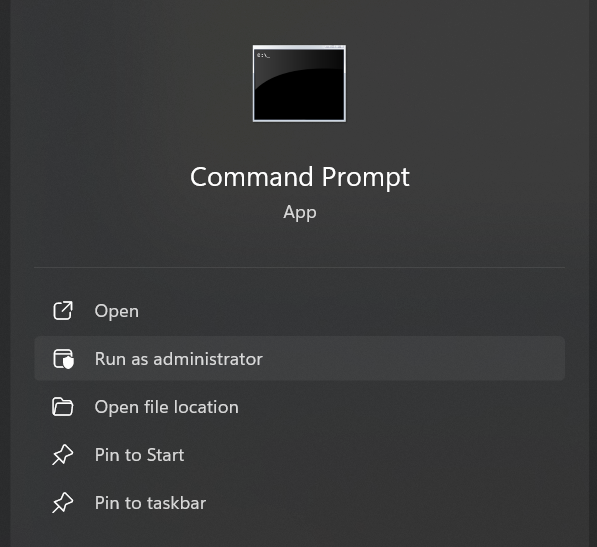</center> Then type this in: <center>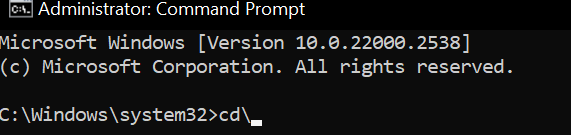</center> <center>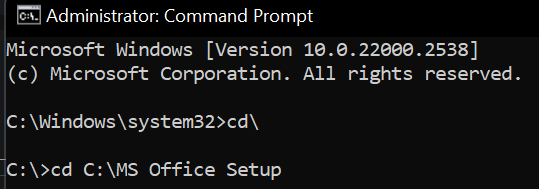</center> <center>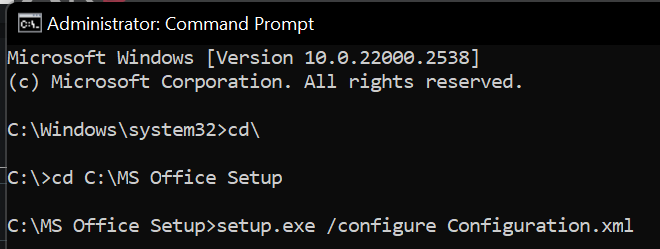</center> After completing this, you would have your office installed on your device. 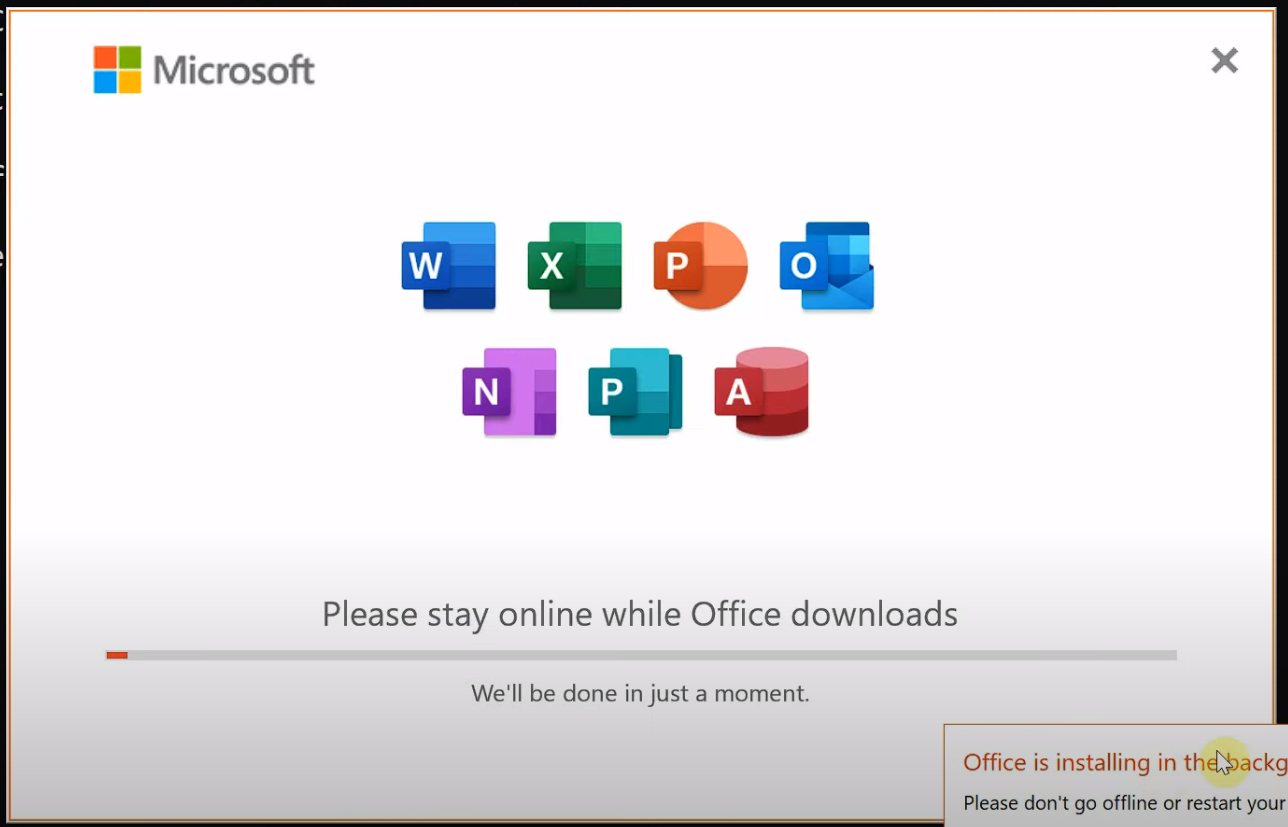 --- After following all through this process, this was how I was able to get Microsoft Office installed in my PC. Here is my video source if you want to watch through this tutorial: https://youtu.be/Tq03Q-O7py4?si=X-oV9McX6PckOFYc </div> Posted Using [InLeo Alpha](https://inleo.io/@starstrings01/free-microsoft-office-2021-installation-guide-stepbystep)
👍 kat.eli, smi-le, winniecorp, aunty-tosin, princessbusayo, aimharryianne, onwugbenuvictor, oluwadrey, projectmamabg, teamvn, smartvote, naty16, alicargofer, tripode, trangbaby, blukei, finguru, readthisplease, davidbright, dwayne16, stemcur, newsposter, shamzy, babeltrips, dodovietnam, thu172, lynnnguyen, kimloan, winnietran, dora381, crazy-bee, sunnyvo, hyhy93, lamphuong, youdontknowme, phuongthao98, ivypham, psyskiff, mviews, josediccus, k-banti, andrewmusic, kenechukwu97, selfhelp4trolls, aichel, sbi10, amberkashif, sbi-tokens, sneakyninja, thedailysneak, sbi-booster, dfacademy, brofund, brofi, horpey, roleerob, piensocrates, janettyanez, bozz.sports, naide71, nfttunz, korver, josequintana, baltai, daniky, pishio, gerber, ezzy, exyle, steem.leo, mice-k, dcityrewards, deathwing, someguy123, alphacore, felander, unconditionalove, bestboom, nateaguila, dlike, bobby.madagascar, triplea.bot, therealyme, ribary, dpend.active, hykss.leo, ausbit.dev, ryosai, campingclub, jasonmunapasee, iyanpol12, jishan5, boneym, passenger777, iqbalnindol, snlbaskurt, visionaer3003, hive-117778, hatschi0773, dagobert007, alvonsohiver, aburihan1, lion-bull, alfazmalek02, browniegirl, turkcayii, gunting, jeenger, uzercanan, meliamau, vanje, rima11, okluvmee, kaale, inibless, idajs10, wagner32, syibral-malasy, dearw, brofund-witness, otuyanancy, skiptvads, svanbo, solominer, whangster79, recoveryinc, samrisso, cugel, tomtothetom, movement19, fab-tay, acantoni, olujay, myanmarkoko, steemflow, indiaunited, rainbowbala, deimage, ashokcan143, codingdefined, shonyishere, ragavee, indiaunited-bot, yogeshbhatt, pinkchic, abhay2695, splash-of-angs63, inuke, bobinson, ayushthedreamer, khan.dayyanz, badfinger, muterra, imacryptogeek, disha30, vishire, frames, bala41288, gamerzaza, cryptohaytham, godfather.ftw, kanibot, punkblogs, silenteyes, balaz, balvinder294, elentogether, queen-silvia, keritroberts, sagarkothari88, partitura.stem, voter, rafzat, glorydee, lizizoo, fw206, queenkong, lazy-panda, akmalshakir, prayzz, jacuzzi, kronias, leonelb, mahirabdullah, kushyzee, sam9999, gone-hive, dlizara, hive-learners, auto-moderation, niglys, sayu907, hivedeb, elentiyaroberts, meyateingi, protokkol, moremoney28, miztajovial, wallay, lemurians, beeeee, dfreitesp, flourishandflora, adaezeinchrist, creativepearl, debby-cwm, edwincj, ginika, emrysjobber, shawnnft, lightpen, ph1102, rcaine, rak7, nbarrios67, menati, airhawk-project, waivio.curator, jjerryhan, trisolaran, simba, psyo, randomblock1, enm1, zacherybinx, burlarj, tomlee, princekham, cool08, ezunjoshy, bartosz546, joshglen, dashfit, frankydoodle, kdee916, rencongland, yahuzah, quduus1, steemegg, danokoroafor, simsahas, mercysugar, eprolific, depressedfuckup, atheistrepublic, ilovegames, yestermorrow, amarbir, leslierevales, lettinggotech, nascimentoab, jutech, leo.tasks, scaredycatguide, niallon11, muratkbesiroglu, leo.voter, raiseup, officialhisha, leoschein, bananass, saboin.leo, phyna, buraimi, jeffjagoe, bhattg, getron, break-out-trader, coriolis, mukund123, vxn666, x9ed1732b, rmsadkri, leo.tokens, scrubs24, idksamad78699, cindy911, bitrocker2020, scooter77, steemaction, megavest, jhymi, arrliinn, gadrian, anonsteve, caleb-marvel, good-karma, moretea, esteemapp, adambarratt, esteem.app, thetimetravelerz, catharsis, oadissin, cryptoburner, silwanyx, edian, ecency, ecency.stats, logen9f, grabapack, humbe, kevinwong, yozen, hiveaction, sorin.cristescu, photolovers1, pravesh0, ew-and-patterns, babytarazkp, pouchon, elevator09, l337m45732, thelogicaldude, travelwritemoney, agro-dron, pouchon.tribes, hivelist, ganjafarmer, joeyarnoldvn, boeltermc, senorcoconut, careassaktart, onealfa.vyb, rxhector, rival, nikoleondas, funshee, shebe, hivebuzz, lizanomadsoul, manncpt, jnmarteau, crypticat, steemitboard, marivic10, graat,