Ever wanted to learn to program? Start with Python, here's how to install it. (Part 1)
programming·@stolentissue·
0.000 HBDEver wanted to learn to program? Start with Python, here's how to install it. (Part 1)
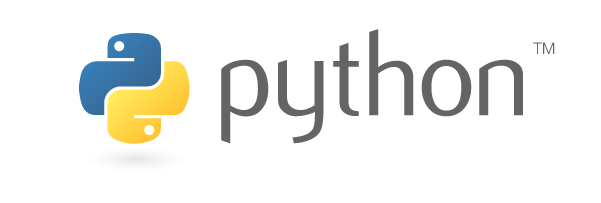 # Python is one of the most highly used programming languages out there. ## It's easy to learn and is a highly useful language. 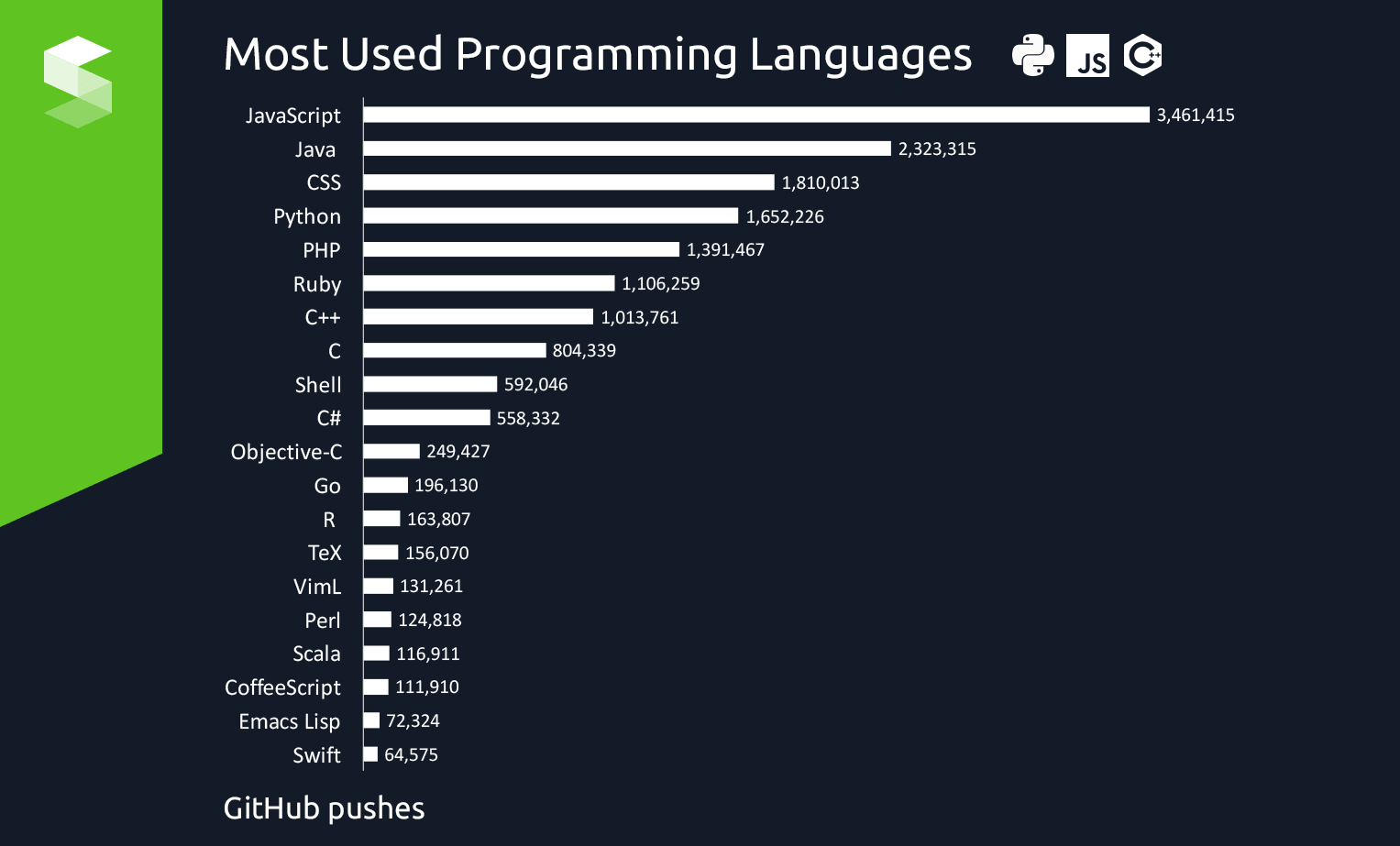 ## According to this website: ## https://thecodingzone.com/ ## Python is one of the most used programming languages. ## Technically it comes in fourth, but CSS isn't really a language, and JavaScript is mainly used for web development. # So, you have heard enough about python and want to get started? Well, here's how: # Downloading & Installing Python  ## First we need to install Python before we do any programming. # Linux ### Installation on Linux is pretty straight-forward, most Linux OSes come with python installed so we need to check before we install anything. ### To check this run one of these commands in the terminal: ### `python --version` ### `python3 --version` ### In this tutorial we will be using Python 3 instead of Python 2. ### This will tell you if you have python installed or not. If not (or if you have Python 2 installed), you need to install via the Linux terminal: ### `sudo apt-get install python3.7` (the python3.x will change in the future so feel free to look up the latest version of python available) ### If you have both Python 3 and Python 2, install Python 3 and in the future use `python3 myscript.py` to run your Python 3 scripts, and `python myscript.py` for Python 2 scripts. # Windows ### For Windows you will need to go to the Python website and download the installer. #### https://www.python.org/downloads/release/python-370/ ### Select the installer version appropriate for your Windows Architecture and install.  # Mac OSX ### Python is typically installed with later versions of OSX, if not please follow these instructions. ### This is a little bit more complicated for Mac users. ## 1. To start off, we need to install XCode #### (If you already have XCode, Command Line Tools, and Homebrew skip to step 4) ### Just follow this URL to go to the XCode webpage for Mac: #### https://developer.apple.com/xcode/ ### Follow the instructions to install and then move on to step 2. ## 2. Now we need to install Command Line Tools ### The Command Line Tools package gives OSX very useful command line tools (e.g clang, git, make, etc) ### After you have installed XCode, use this command in the terminal to install Command Line Tools: ### `xcode-select --install` ### This will open up a dialog saying something about "xcode-select needing command line tools", and asking you if you want to install it. Just press install. 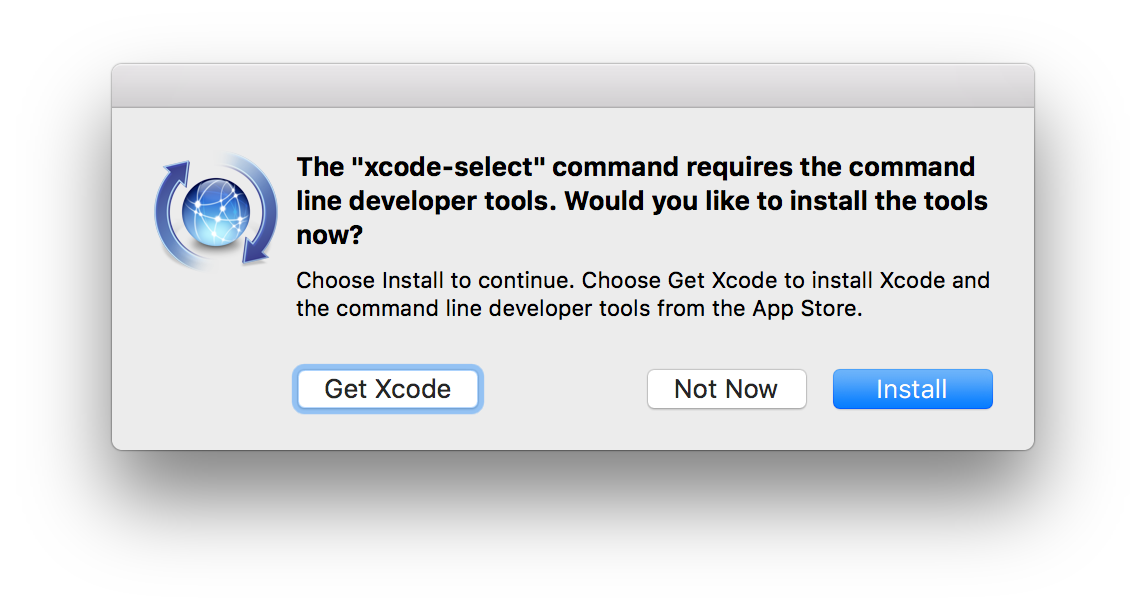 ## 3. Installing Homebrew ##### (if you just want a macOS installer head to this URL https://www.python.org/downloads/release/python-370/ and click macOS Installer) ### Homebrew is a crucial dependency of any developer on Mac. It is a package manager (Linux think synaptic) ### `ruby -e "$(curl -fsSL https://raw.github.com/mxcl/homebrew/go)"` ## 4. Installing Python ### To install Python with Homebrew use this command: ### `brew install python` ### or ### `brew install python3` ## 5. Installing PIP ### PIP Is a Package installer special to Python. It is the only way to install Third-Party Python Packages. ### To Install PIP just use these commands in the terminal ``` curl -O http://python-distribute.org/distribute_setup.py python distribute_setup.py curl -O https://raw.github.com/pypa/pip/master/contrib/get-pip.py python get-pip.py ``` # There you have it! You now have Python installed on your OS of choice, to test this type this in and terminal or command line ## `python --version` ## Or ## `python3 --version` # The Part 2 of this tutorial will include how to use Python, and basic commands and functions.