[Tutorial] How YOU can make your own Animated GIF like a BOSS, regardless of skill level, and post it on Steemit!
steemit·@team-leibniz·
0.000 HBD[Tutorial] How YOU can make your own Animated GIF like a BOSS, regardless of skill level, and post it on Steemit!
 ## Ever wonder how all those super cool **CUSTOM** GIF's are appearing in posts? Most of the advice I have seen out there so far has been to go to a website like [GIPHY](www.giphy.com), search for a GIF, "right click" to copy the image address, and then paste over to Steemit with this syntax: `` This is all good and fine , but what if you just can't find one you want and need to make your own? Think to yourself you don't have the skills to do it? **Think again!** ## Follow these steps and you will be GIF'ing in NO TIME! I am sure there are like 10,000 ways out there to do this. I picked this particular sequence of steps because I thought they would be the easiest for most people to follow. Here's how I created the Banner GIF for this post: ## Step 1: Get a great screencast tool! Mine is [ScreenCast-O-Matic](https://screencast-o-matic.com). I have used this tool for years as a teacher to create math tutorials, but works very well for creating GIF's too. For just $15 per year, you can screencast anything, save as mP4, write over video, narrate, the whole nine yards. The free version is cool too, but it has a watermark in the lower left corner. I think the $15 is well worth it though. *I am in NO way affiliated with this website. I just use it because it works for me*  ## Step 2: Once you get your Screencast tool, start recording. A rectangle will appear on your screen. Resize and drag to a desired length and width for your GIF. I placed the Target Girl picture in MSPaint for this particular exercise, but you could do this in just about anything on your computer.  ## Step 3: Record, Pause, Place Text, Stop, Rinse, Repeat. You have to think like an animator. Just place whatever text you would like to appear on your image, then record for a bit and stop. Repeat for as many words as you would like. Don't worry about length yet, you can fix this in editing.   ## Step 4: Editing When finished with your clip, click `Done` and the `Options` menu will appear. On this menu, click `Edit`. From here, you can preview your clip and drag sections to cut to make transitions smoother. You might notice sound on your clip if you didn't turn off the mic on your computer. Don't worry about this, your GIF will not have any sound eventually.   # Step 5: Save your video to a place you will remember on your computer.   # Step 6: Convert your video file to a GIF. A fast easy and FREE site is [EZGif.com](http://ezgif.com/video-to-gif). Click on `Browse` to find your file, then `Upload` to get started. You will want to make sure the GIF starts at 0 and ends at the time your video ends. Also, for maximum quality, choose 20 FPS (frames per second).   # Step 7: Save your GIF to your computer  # Step 8: Upload your GIF to an image sharing site. This could be [IMGUR](www.imgur.com), but we have our very own! [SteemIMG](https://www.steemimg.com/)! Just click `START UPLOADING` and locate your freshly minted GIF file. Select a desired category to place your GIF, or just click `Upload` if you don't care.   # Step 9: Once uploaded, Copy the markdown text. You will need this for your post  # Step 10: Paste your Markdown text in your post!  # Congratulations! You just made your first animated GIF! 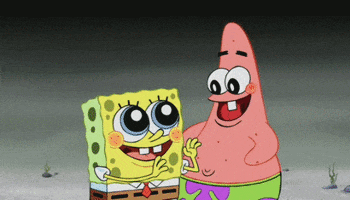 ## Happy GIF'ing Steemit! - @team-leibniz