Clive Updates - Known account feature ready in the CLI and the TUI
hive-139531·@thebeedevs·
0.000 HBDClive Updates - Known account feature ready in the CLI and the TUI
We have been working on two main topics over the past weeks. The first one - something for you - is the `known account` feature. The second one involves technical work: updating to Ubuntu 24, and our dependencies (such as Textual, Typer, Dynaconf and Humanize). We are also doing our best to make Clive easier to use. We implemented migration - you no longer need to create a new profile when switching to a new version of the application. Additionally you can now easily switch between the CLI and the TUI. ### `Known account` feature - ready! We implemented this feature piece by piece, and now it's finally ready! It’s a great time to summarize how it works. The "known account" feature helps you avoid sending operations to incorrect accounts due to typos. The feature works slightly differently in the TUI and the CLI. In the CLI, it is more restrictive because there is no possibility of visual information before some actions. In the TUI, the input for the target account is always labeled with `known account` or `unknown account`. - If the `known account` feature is enabled: CLI - If you want to broadcast an operation, you must first add the target account to the list of known accounts. TUI - The target account is added to the list of known accounts automatically after adding an operation to the cart. - If the `known account` feature is disabled: CLI - The target account is not checked if it is on the list of known accounts. TUI - The target account is not automatically added to the list of known accounts after adding an operation to the cart. There is one common list of known accounts for the CLI and the TUI for a profile. Clive checks the target account in the following operations (directly available in Clive): - Transfer - Savings: transfer from/to savings - Hive Power management: Power up, set a withdraw routes, delegates - Set a proxy - Recurrent transfer (available only in the CLI). ##### The `known account` feature in the TUI Regardless of whether the known feature is enabled or disabled the target account of an operation is labeled as `unknown account` or `known account`. An account with typo - unknown account: 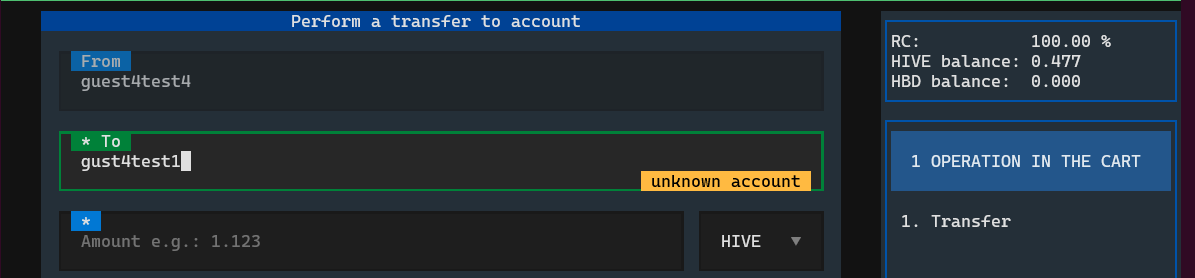 Known account: 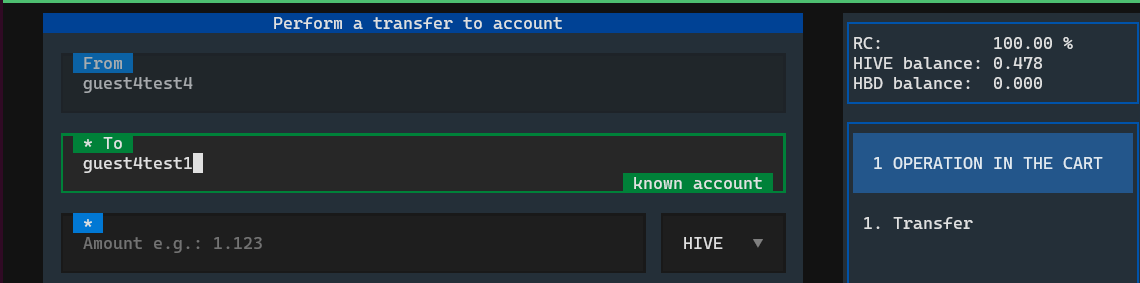 If the `known account` feature is enabled, the account is added to the known account list automatically when you add the operation to the cart. It also works that way if you load a transaction from a file. Additionally there is a notification, that target accounts from file were added to the list of known accounts. 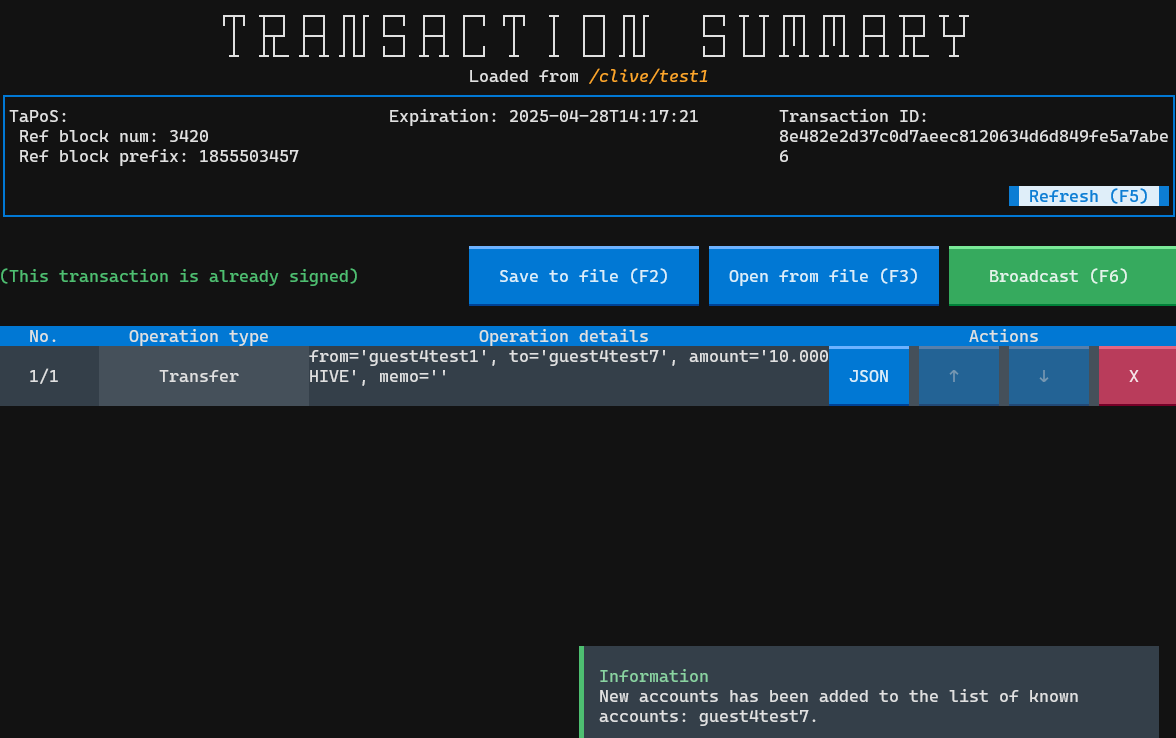 If the `known account` feature is disabled, you have to add accounts to your list manually. Accounts are not added automatically—neither when adding them to the cart nor when loading them from a file. You can always manage your list of known accounts manually - add or remove accounts. The list is available in the Configuration -> Accounts management-> Known account. 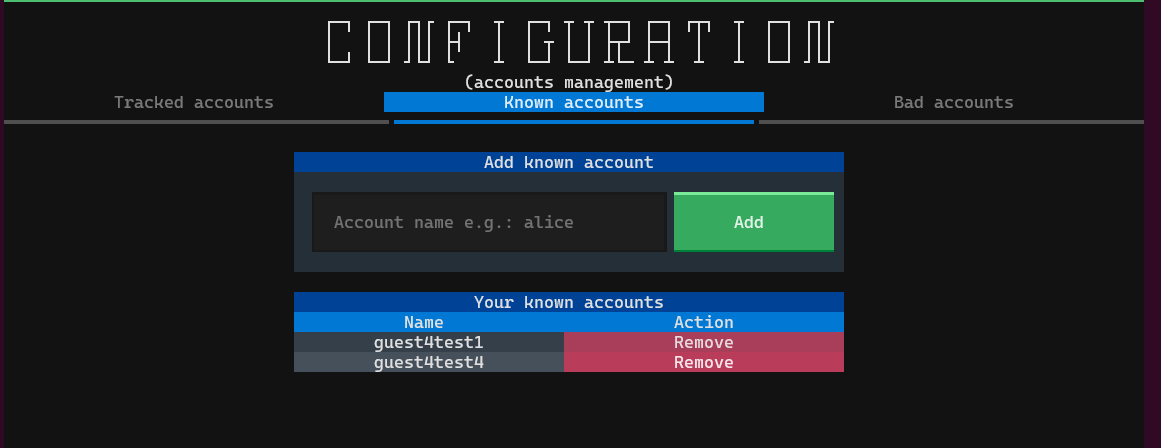 ##### The `known account` feature in the CLI If the `known account` feature is enabled and the target account is not on the list of known accounts, you cannot process an operation, an error occurs, and the transaction is not broadcast. Example:  You also cannot process a transaction stored in a file or save a transaction to a file (even with option `--no-broadcast`). If there is any operation with a target account that is `unknown account`, validation will fail. 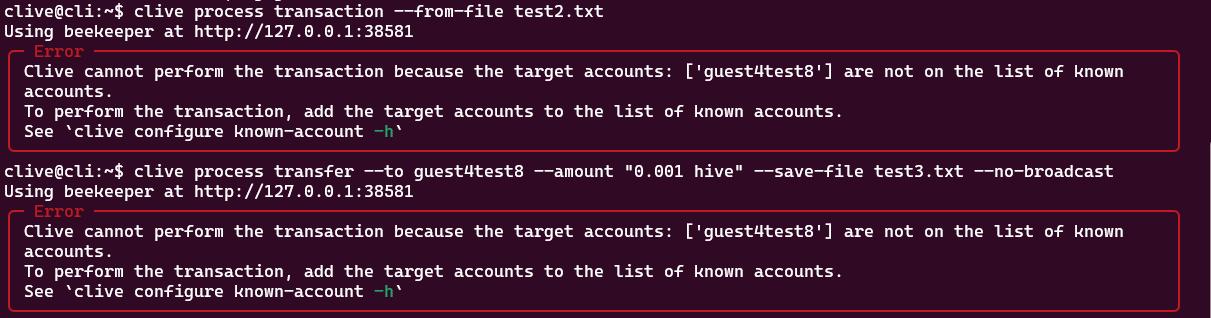 In order to process a transaction, you have to add the target account to your list of known accounts. You can do it using the following command: `clive configure known-account add --account-name guest4test8` You can skip the argument `--account-name`: `clive configure known-account add guest4test2` Example:  If you add a target account to the list of known accounts, then the transaction can be broadcast. Example: 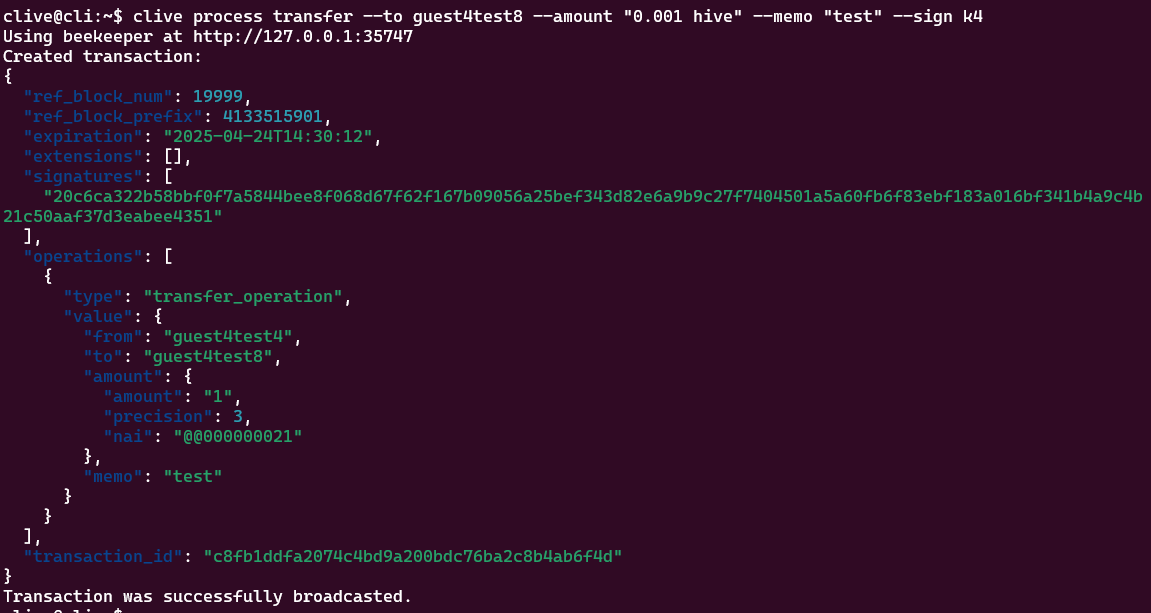 If the `known account` feature is disabled, you can process operations to accounts that are not on your list of known accounts. ##### Manage the list of known accounts in the CLI You can manage your list of known accounts in the CLI. To add an account use the command: `configure known-account add --account-name [account name]` or `configure known-account add [account name]` Example:  To remove an account from the list of known accounts use a command: `configure known-account remove --account-name [account name]` or `configure known-account remove [account name]` Example:  ##### How to enable the `known account` feature? The known account feature is enabled by default. If you want to change it, you have to use the CLI. `clive configure known-account enable` or `clive configure known-account disable`  You can check if the feature is enabled by checking information about your profile: `clive show profile`  This will display the current profile information, including the status of "Known accounts enabled." If set to “NO”, known accounts are not enabled, if it is set to “YES”, they are enabled. ### Migration Until now, every time we made changes to the application storage, we asked you to create a new profile, because it was impossible to use the old one. Since Clive is still under active development, such changes happen frequently and we want to ensure they don’t affect your user experience. The migration process requires no additional action from you. It will work starting from version clive:v1.27.5.20 - released on 21.02.2025. The migration process in the TUI and CLI is transparent from the user’s point of view. After running the script with the new version of Clive, Clive starts and displays the login screen (TUI) or the list of profiles (CLI) . Once you select a profile and enter a password, the profile migration is done automatically. So the migration process is performed only for the profile you log into using the newer version of the application. ##### Changes to profile removal after migration Profiles can only be removed from the CLI. During the migration process, Clive creates a new version of a profile and the old version is not deleted - the file is renamed with `backup` suffix. Restoring from the backup requires manual steps. If you want to remove a profile and it has only one version (i.e. the profile has not been migrated), you can use the following command: `clive configure profile delete --profile-name [profile name]` Or `clive configure profile delete [profile name]`  If you have a backup version of a profile and you are sure you want to delete everything - use `--force` flag: `clive configure profile delete --profile-name [profile name] --force` Or `clive configure profile delete [profile name] --force`  ### Easy switching between the CLI and the TUI If you want to switch between the CLI and TUI, you need to start with the CLI script. You can either create a profile or log into an existing one. After that, you can simply use the following command to enter TUI: `clive`  And Clive displays the TUI: 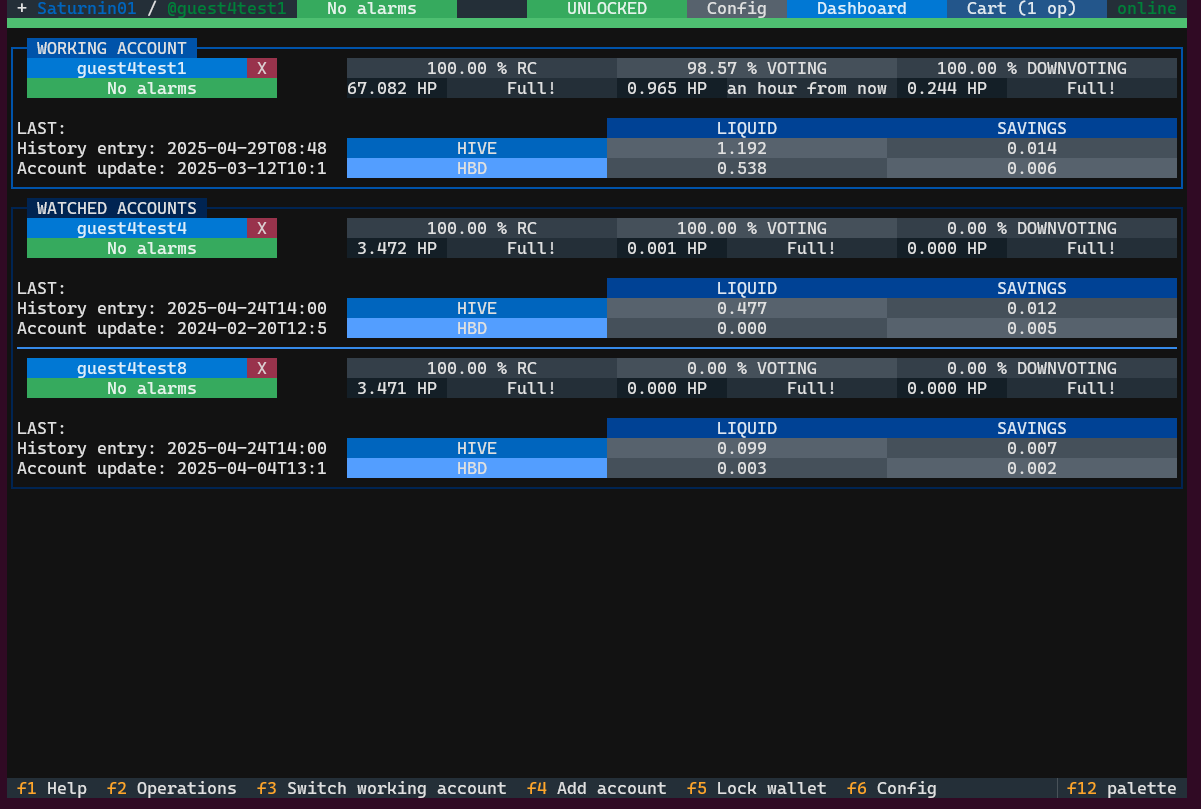 [Complete list of corrected issues](https://gitlab.syncad.com/hive/clive/-/releases/v1.27.11.1) The scripts that allow you to run Clive are here: https://gtg.openhive.network/get/clive/ ### Your feedback is invaluable and always welcome.
👍 adm, bilpcoinbot, unpopular, belemo, sopel, joshman, belemo.leo, pappyelblanco, oflyhigh, wherein, cnstm, joeyarnoldvn, likuang007, lianjingmedia, zerofive, starrouge, ecencypoints, aafeng, penguinpablo, cryptonized, funnyman, alphacore, hungrybear, electronico, jacuzzi, green77, andablackwidow, oldtimer, warpedpoetic, bilpcoin.pay, veramen, miosha, hive.friends, mindtrap-leo, ecp.rclease, techcoderx, onelovedtube, hive-134220, silasvogt, gaborockstar, bishoppeter1, happymichael, originalmrspice, mrchef111, darkfuseion, gisi, illuminationst8, brettblue, toddmck, qila, melor9, icepee, dlike, cowboysblog, iamangierose, zeruxanime, barbyjr, chrono88, reyn-is-chillin, aletoalonewolf, gabbyg86, humanearl, bigbos99, iamleicester, neeqi, neopatriarch, sku77-poprocks, crowbarmama, brainpod, smacommunity, st3llar, adventuroussoul, jeronimorubio, raoufwilly, shermanedwards, gray00, amymya, camuel, openmind3000, thebeedevs, withdraw, hivebeecon, tonysayers33, aperterikk, tariqul.bibm, darine.darine, gtg, justinw, techslut, voitaksoutache, voitakjewelry, sudutpandang, szejq, hive-lu, hivelife-pl, fw206, woelfchen, wiseagent, thevil, trafalgar, kaykunoichi, raindrop, traf, artefactoestudio, kattycrochet, asgarth, riseofthepixels, peak.open, peakmonsters, peakd, gezellig, pixels.vault, dreamon, kingkinslow, steempeak, mozzie5, atongis, davidtron, acantoni, el-dee-are-es, applejane, a-quarius, hyper.speed, almajandra, kstop1, aftabirshad, archontribe, passion-fruit, fortune-master, floatinglin, small.minion, olaunlimited, omarzv-sw, themonetaryfew, reidenling90, smartvote, alex-rourke, lisfabian, farm1, votebetting, rufruf, rus-lifestyle, hivebuilder, kraksport, insanejane, valentin86, archives-upfunds, sirsmokesalot96, photographercr, borran, thrasher666, guest4test, gillianpearce, artysteps, ssekulji, franzpaulie, oasiskp2, springlining, berlins, louis88, chadmichaellibby, gaposchkin, tecnotronics, nvstly, chinito, nicolebanilad, yuli05, daudmuhammad2022, monsterbuster, gabrielatravels, santigs, softworld, brianoflondon, apshamilton, hamismsf, jpbliberty, hivehydra, podping, cryptoccshow, yaelg, coldbeetrootsoup, hive-132595, dovycola, like2cbrs, cbrsphilanthropy, setpiece, lolz.byte, magic.byte, barddev, carolinawnn, kachy2022, davidlionfish, pibara, wellingt556,